 Did You Know?
Did You Know?
The BarnOwl workshop module is a highly effective way for facilitating interactive risk management workshops. The workshop module enables the identification of new risks, the rating of new and existing risks and controls using keypad voting and / or consensus voting. A key feature is that the BarnOwl workshop module operates in an offline environment, eliminating the risk of relying on network connectivity.
Features include:
-
- Configurable: configure a workshop to suit your requirements.
- User friendly interface: Import your existing registers and / or capture newly identified risks, contributing factors, controls and action plans.
- Online or Offline: Workshops can be conducted in online or offline mode. All results are captured in ‘moderation mode’ and do not update the live database directly.
- Keypad voting (optional): Participants can use keypads to vote interactively on risk and control ratings. Voting is anonymous. Keypads are sold / rented out separately by a 3rd party provider, Participate (Pty) Limited.
- Graphical reporting: The workshop module includes bar charts showing the number of participants per voting selection, risk heat maps, bar charts comparing workshop voting results with the risk ratings in the live database etc.
- Update workshop results to BarnOwl: Following a workshop, the results can be reviewed, approved, and updated to the live BarnOwl database.
When to use the BarnOwl’s Workshop module as opposed to BarnOwl’s Risk & Control Self-Assessments (RCSAs)
| BarnOwl workshop module | Risk and Control Self-Assessment (RCSA) voting |
| Designed to operate in a workshop environment with all participants situated in a single venue (with or without keypad voting) | Designed for remote (online) voting on existing risks and controls only |
| Enables new risks and controls to be identified and captured during the workshop
Enables new as well as existing risks and controls to be voted on in the workshop (using interactive keypad voting or consensus voting) |
Does not allow a user to capture new risks or controls.
The user can only vote on risk and controls which already exist in the live risk register |
| Operates online or offline (i.e. eliminates the need for network connectivity) | Operates online only (the voter needs to be connected to the company network) |
| Risk and control registers are updated in ‘moderation mode’, which means that the live registers are not updated directly
The live registers are only updated once the administrator (facilitator) closes the workshop and accepts the results |
Risk and control registers are updated in ‘moderation mode’, which means that the live registers are not updated directly
The live registers are only updated once the administrator closes the vote and updates the results to the BarnOwl database |
| A BarnOwl desktop (rich) license is required for the facilitator / administrator to create and conduct a Workshop
Key pads (optional) can be procured or rented from a 3rd party provider, Participate (Pty) Limited |
A BarnOwl desktop (rich) license is required for an administrator to create and send out votes to the relevant users (risk and control owners).
RCSAs can be sent out to an unlimited number of users (risk and control owners) within your organisation without the users requiring a paid-for BarnOwl license. BarnOwl’s open license is free to unlimited users within your organisation, enabling users to complete RCSAs, update their action plans, complete surveys & questionnaires and capture key indicator values |
Seven (7) simple steps to using the BarnOwl workshop module
Step 1: Configure your workshop (Workshop facilitator)
Step 2: Import your current BarnOwl risk register/s into the workshop module (Workshop facilitator)
Step 3: Take the workshop offline (Workshop facilitator)
Step 4: Conduct the workshop (Workshop facilitator with participants)
Step 5: View workshop results (in the workshop)
Step 6: Review and accept the final workshop results and update the BarnOwl risk register
Step 7: Synchronise the offline database back to the live database
Step 1: Configure your Workshop (Workshop facilitator)
Configure your workshop structure (Objectives, Risks, Contributing Factors, Controls and Action Plans) with the relevant fields in advance of your workshop. Set the workshop to ‘Active’ and click on ‘Allow Vote Devices’ if you intend using keypads.
Fig 1.1: Configure workshop (e.g. ‘Strategic Risk Workshop 202501’)
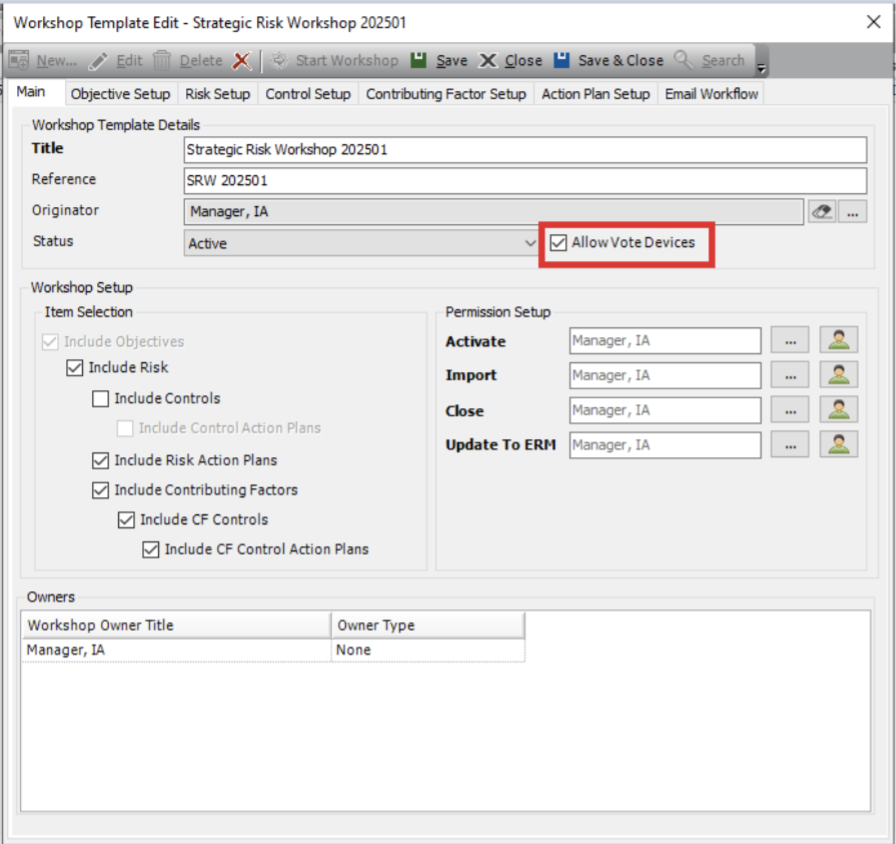
Step 2 – Import your current BarnOwl risk register/s into the Workshop module (Workshop facilitator)
Fig 2.1: Start the workshop
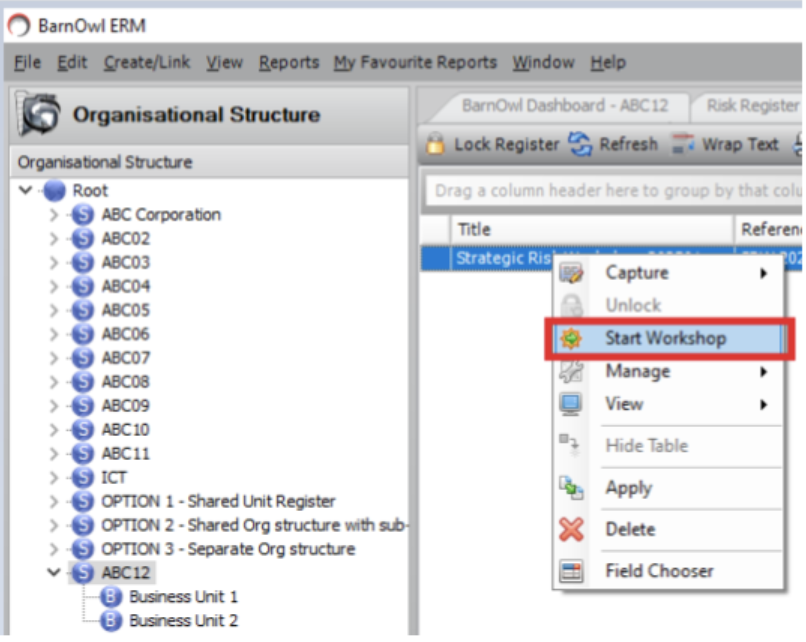
Fig 2.2: Import live risk register and its linked objects into the Workshop module
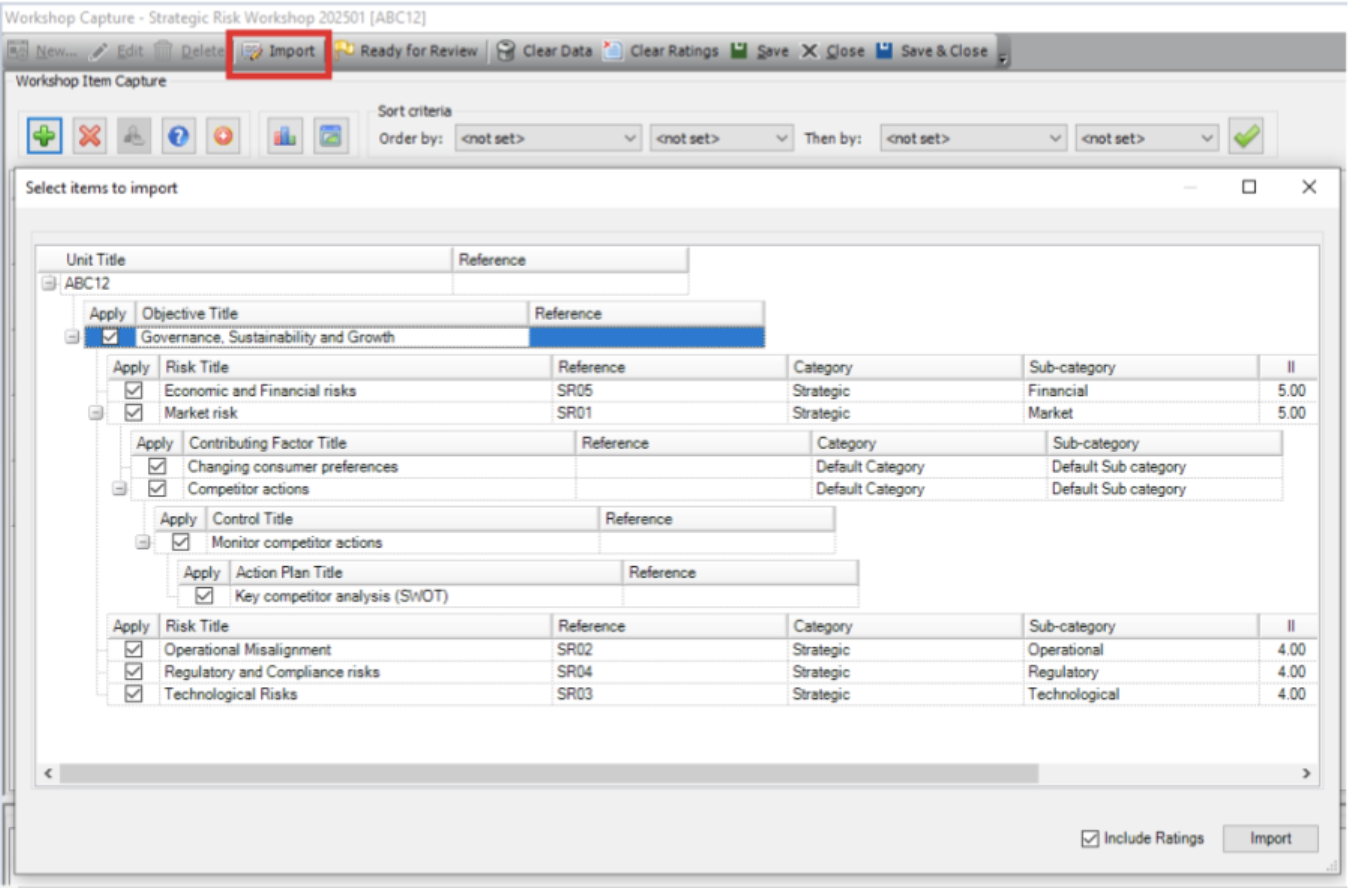
Tick the items you wish to import. You can include the existing risk and control ratings or choose not to bring through the existing ratings.
Step 3: Take the Workshop offline (Workshop facilitator)
Fig 3.1: Click on the ‘Offline Synchronisation’ button to take the live database to an offline database (residing on your notebook)
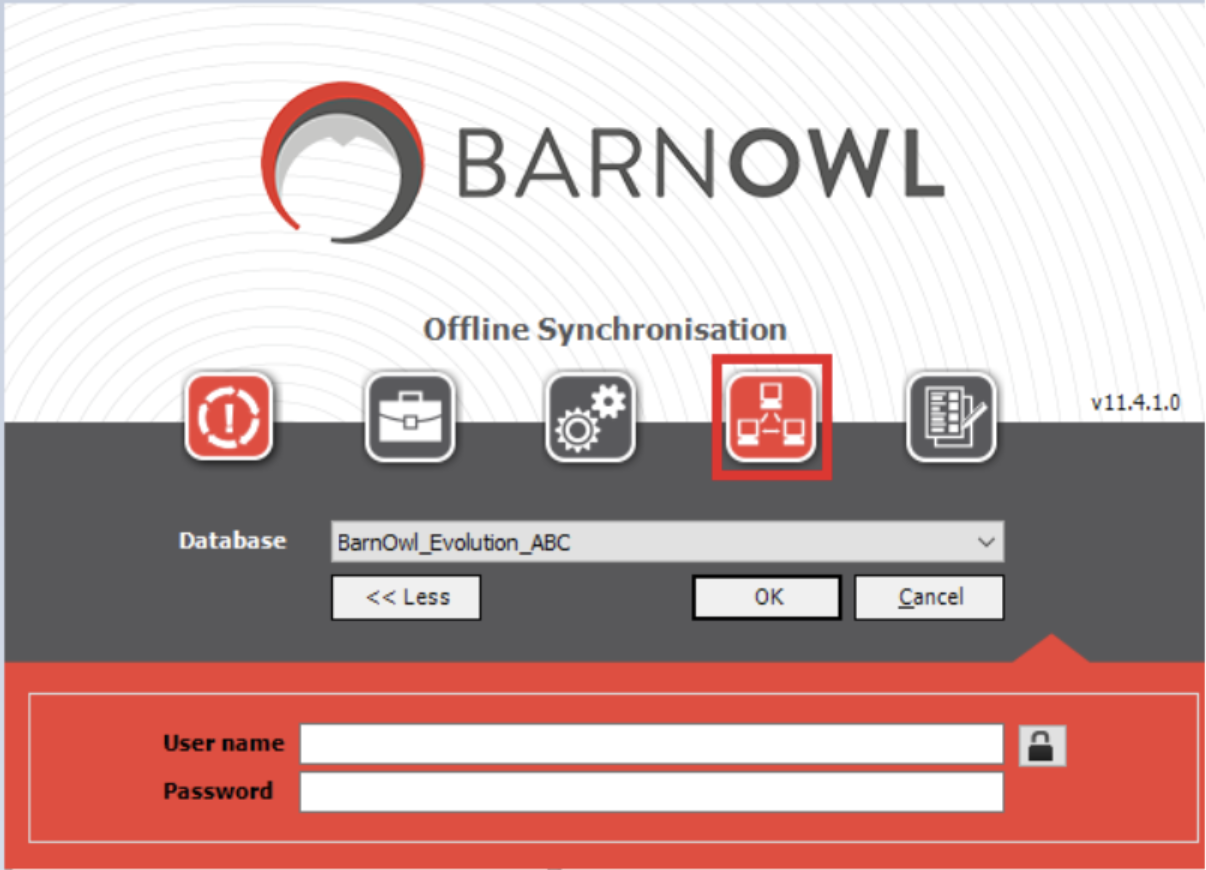
| Fig 3.2: Select the Source (i.e. the live database) and the destination (i.e. the offline database residing on your notebook (SQL Express) | Fig 3.3: Select the ‘Risk Management Unit’ option |
|---|---|
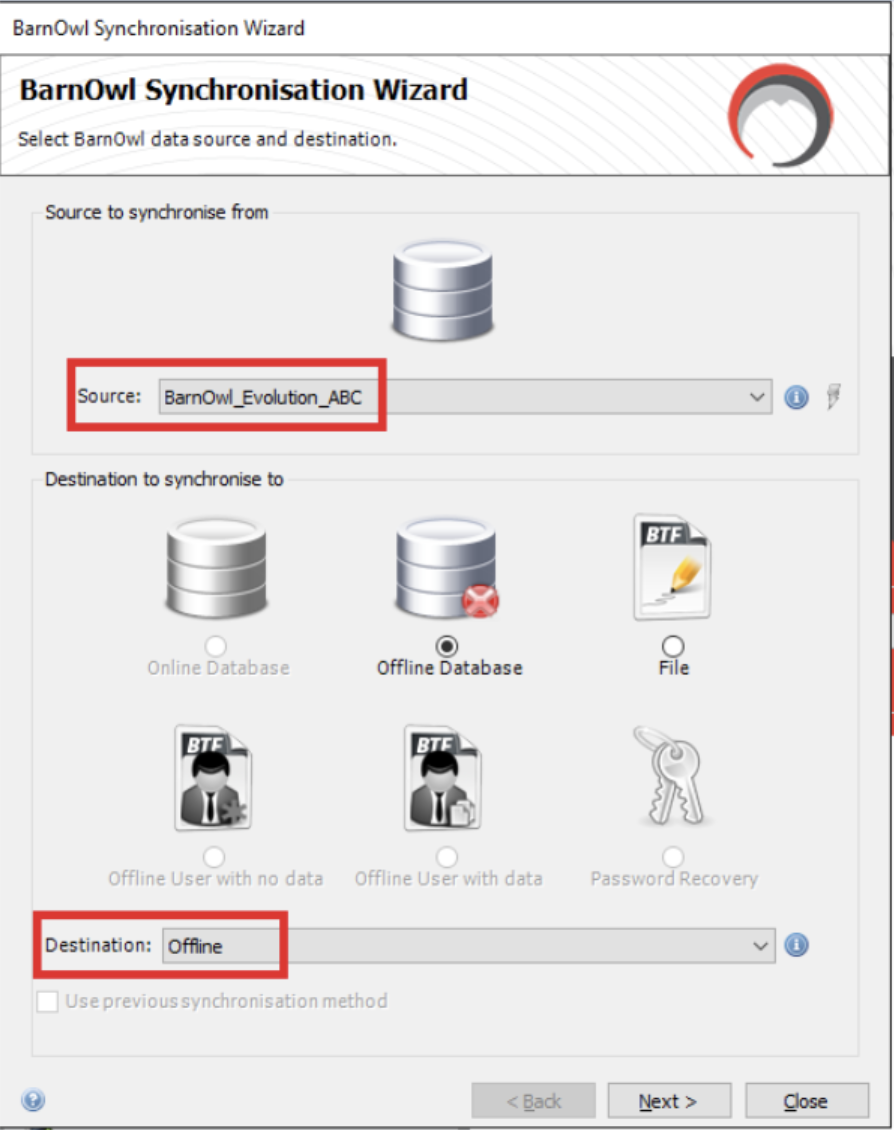 |
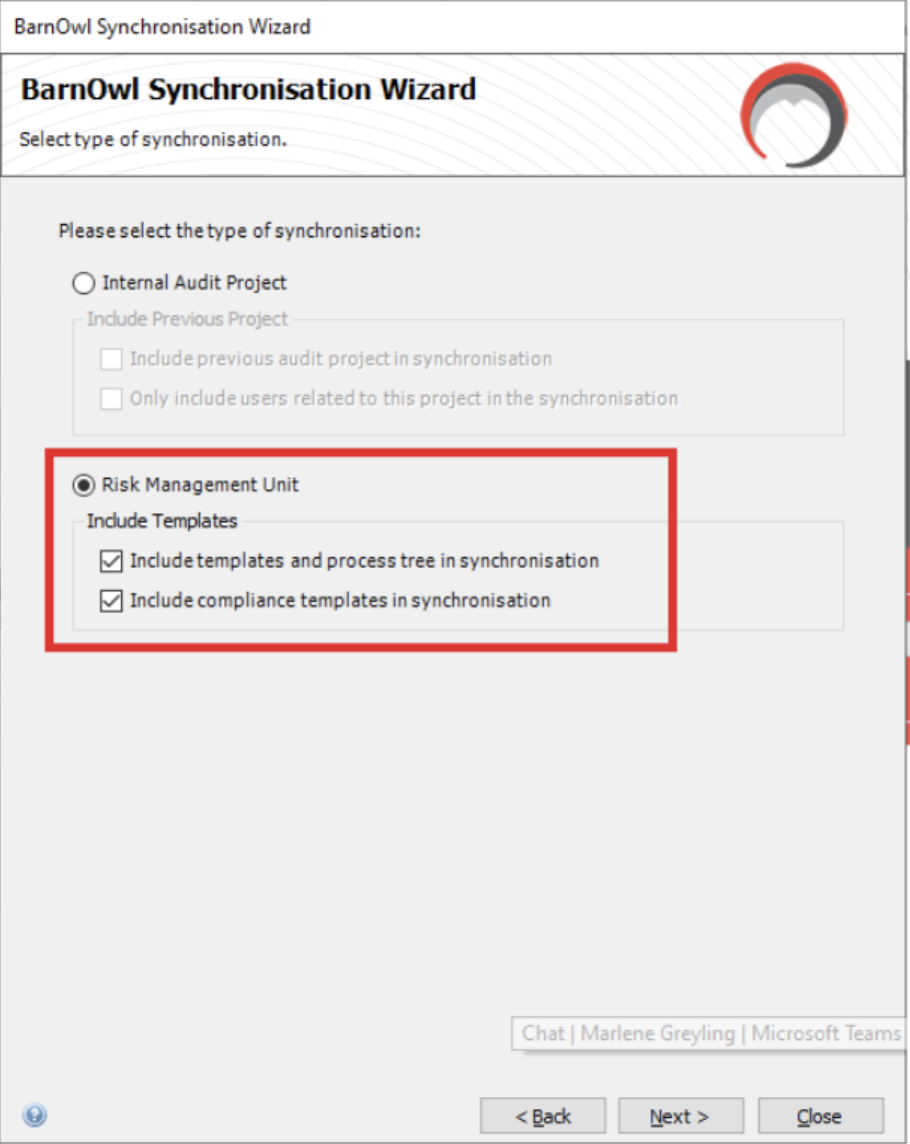 |
| Fig 3.4: Select relevant business units to take offline Select relevant business unit/s to take offline |
Fig 3.5: The system copies the business unit data from the live database (the source) to your offline database (the destination) on your notebook. |
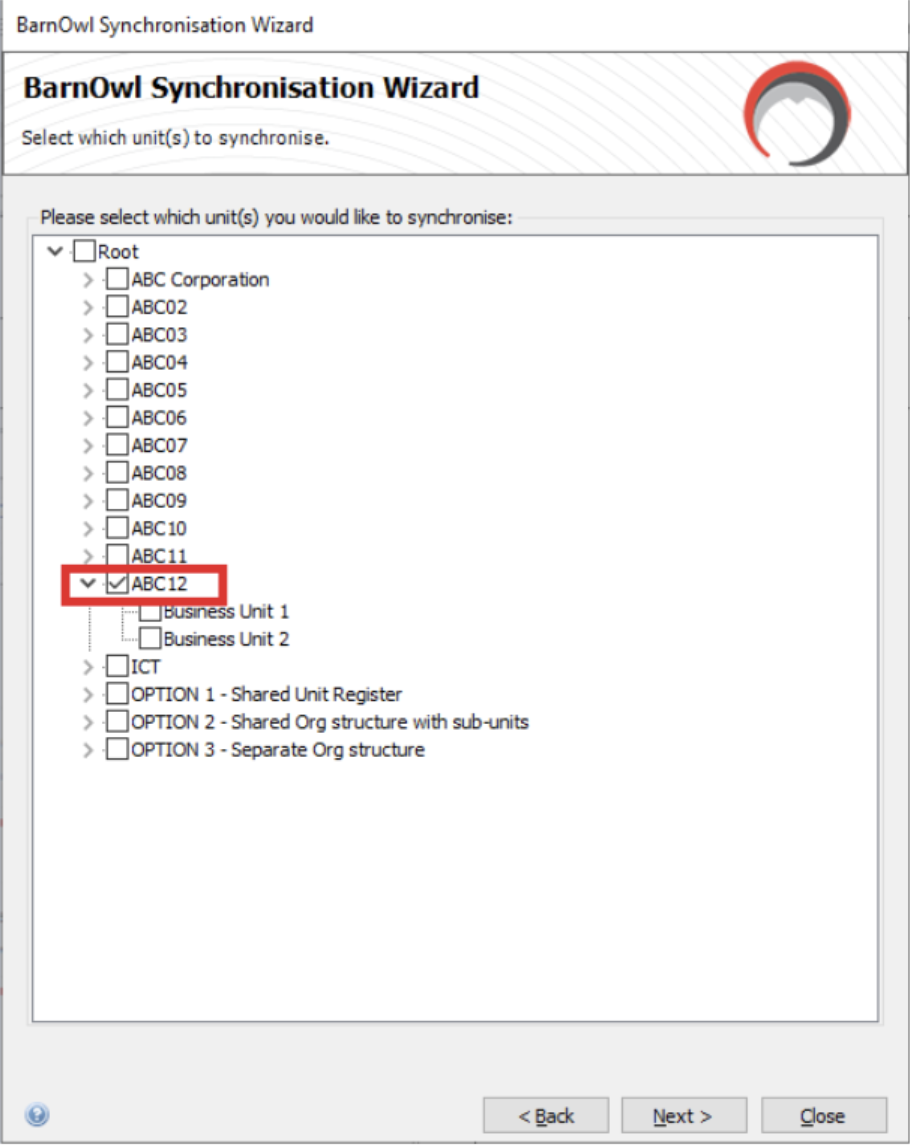 |
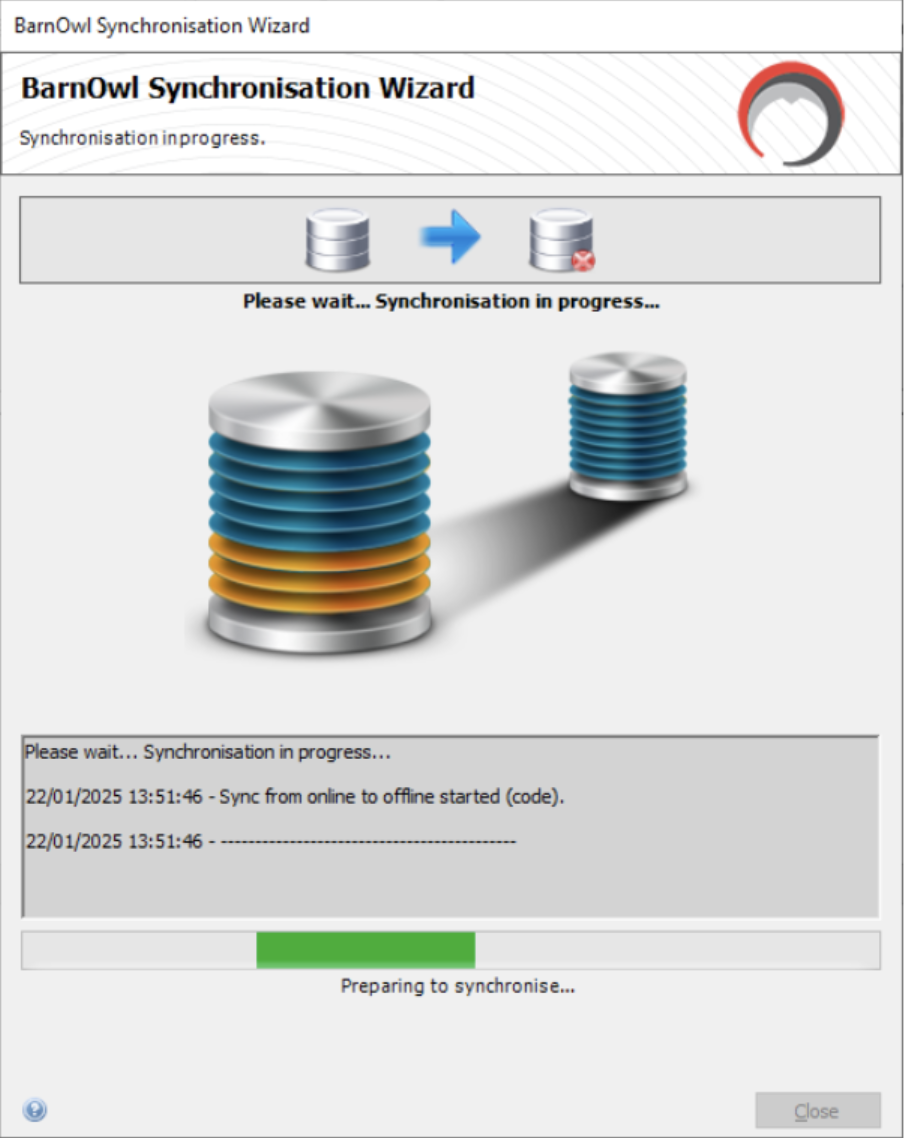 |
| Fig 3.6: You can now open BarnOwl in offline mode | Fig 3.7: BarnOwl offline displays only the business unit/s that you copied to the offline database in Fig 3.4 |
|---|---|
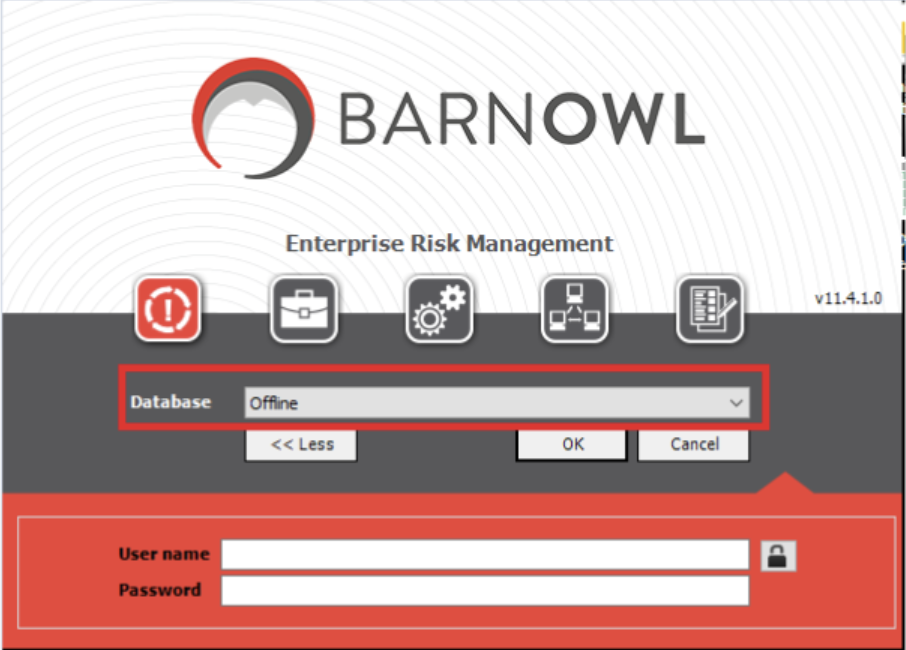 |
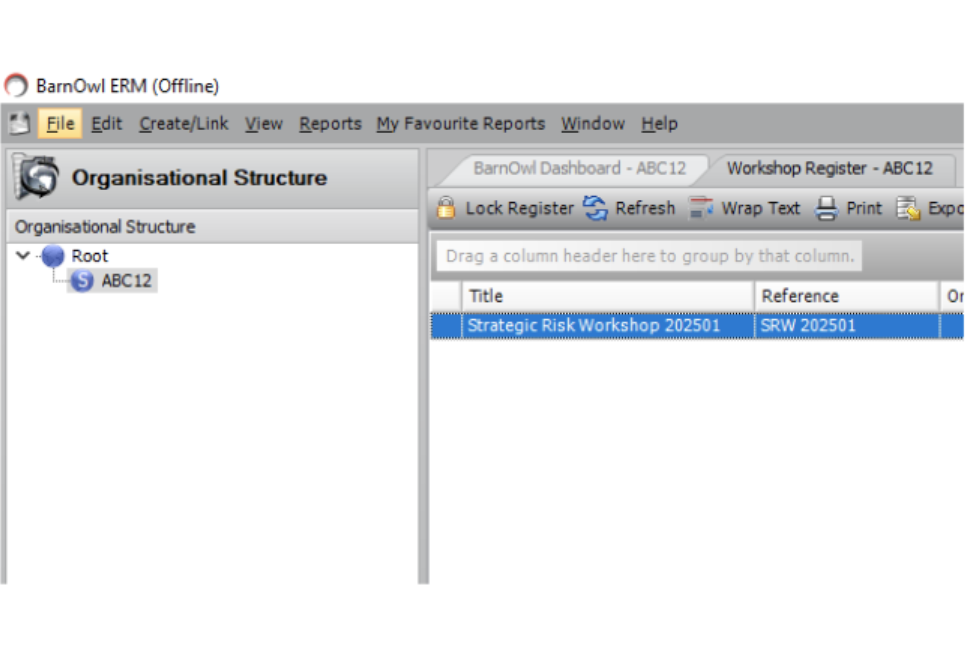 |
Step 4: Conduct the workshop (Workshop facilitator with participants)
Fig 4.1: Start the workshop and view the workshop risk register
You can navigate in the top pane and / or the bottom pane (by double clicking on the linked objects)
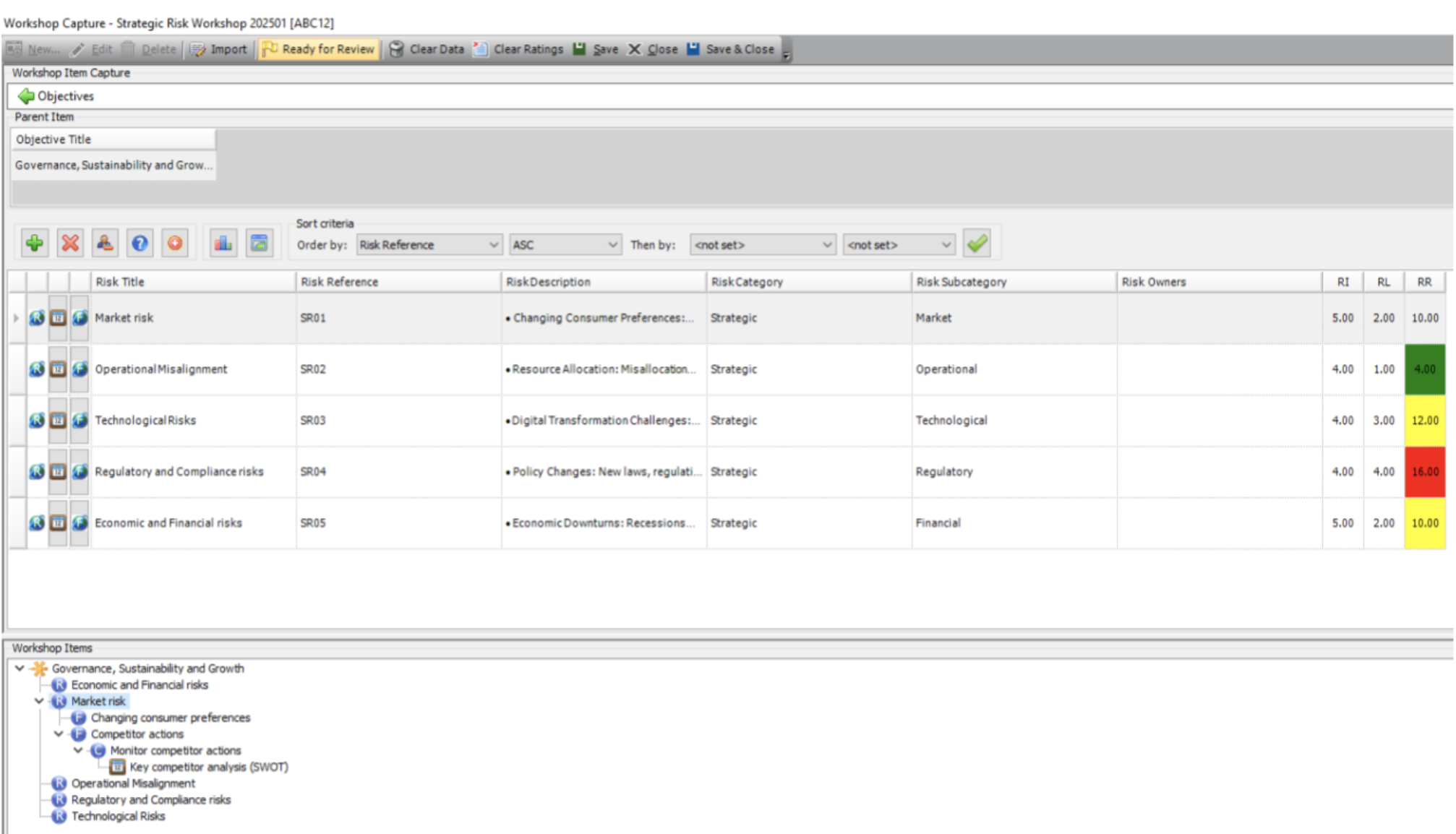
You can also sort (Order by) your workshop risk register as per your preference.
Fig 4.2: Capture a new risk (where required)
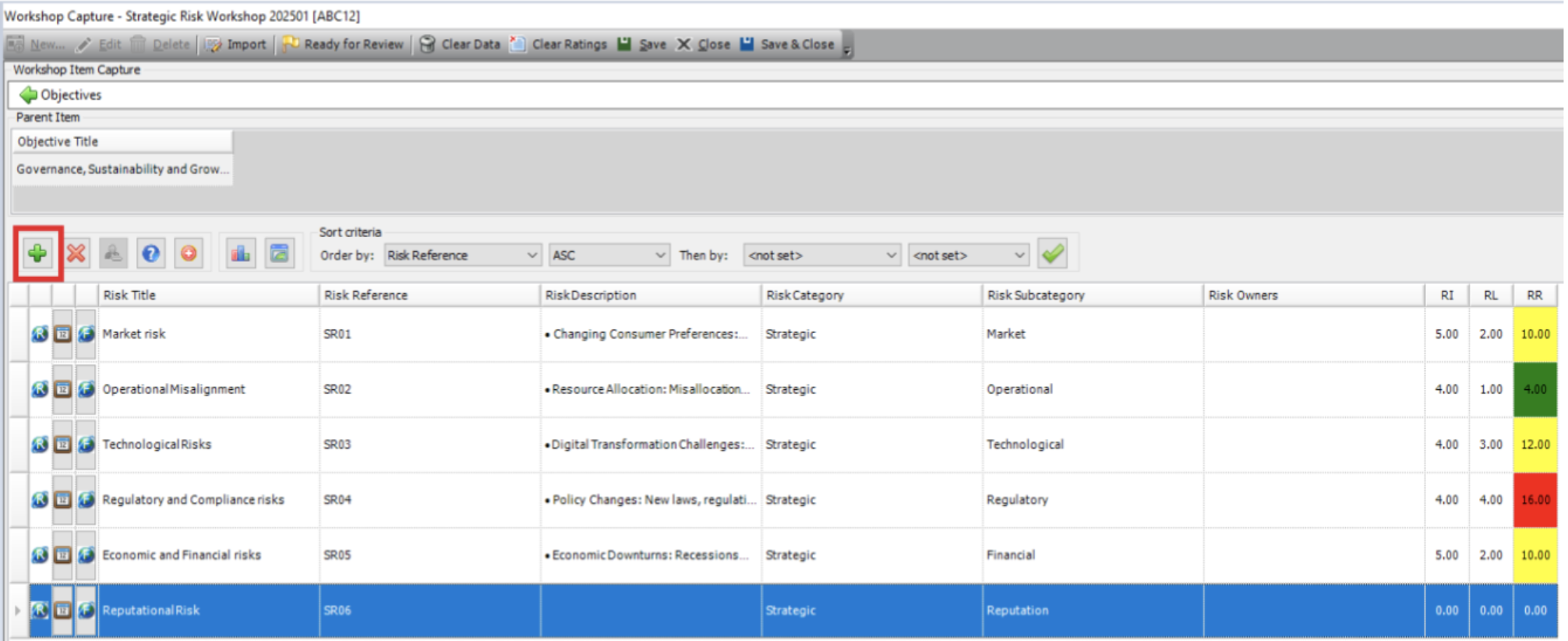
Fig 4.3a: Mark a risk for deletion (where required)
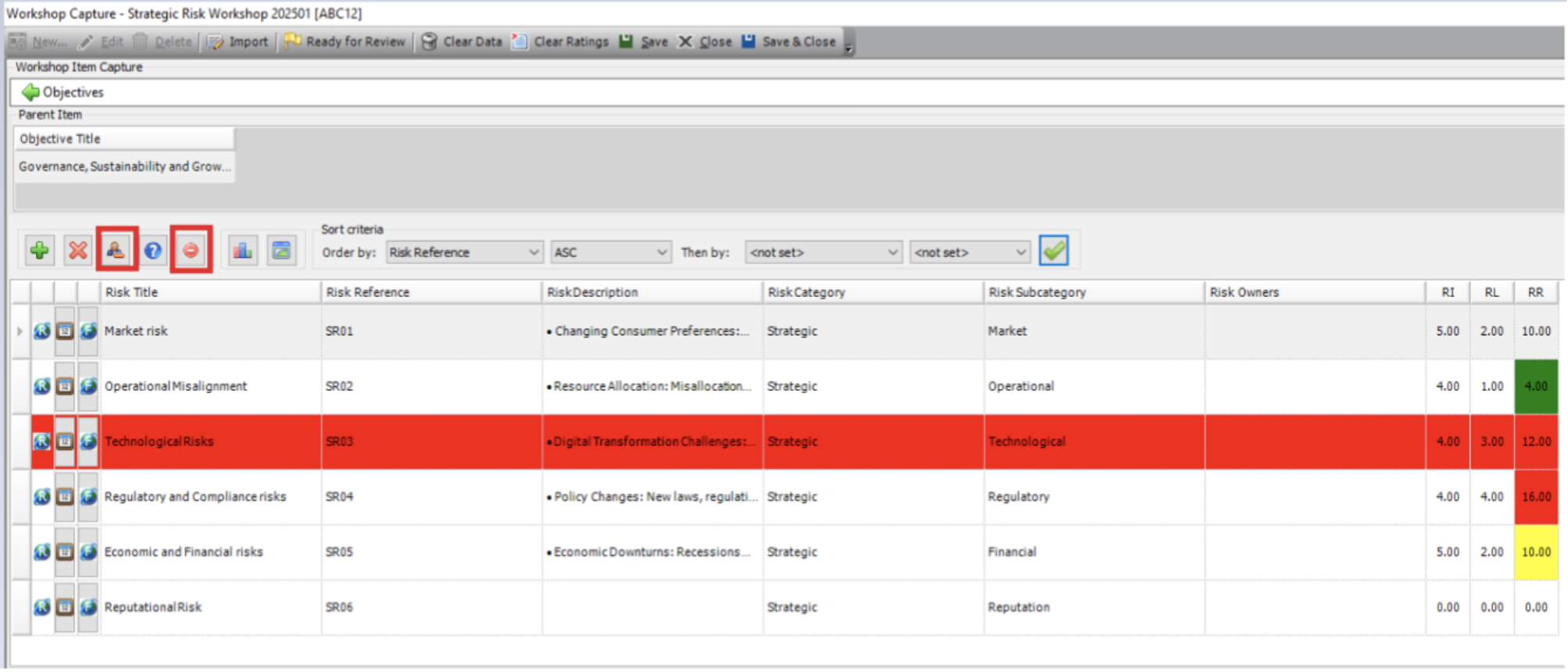
Fig 4.3b: ‘Undelete’ the risk (where required)
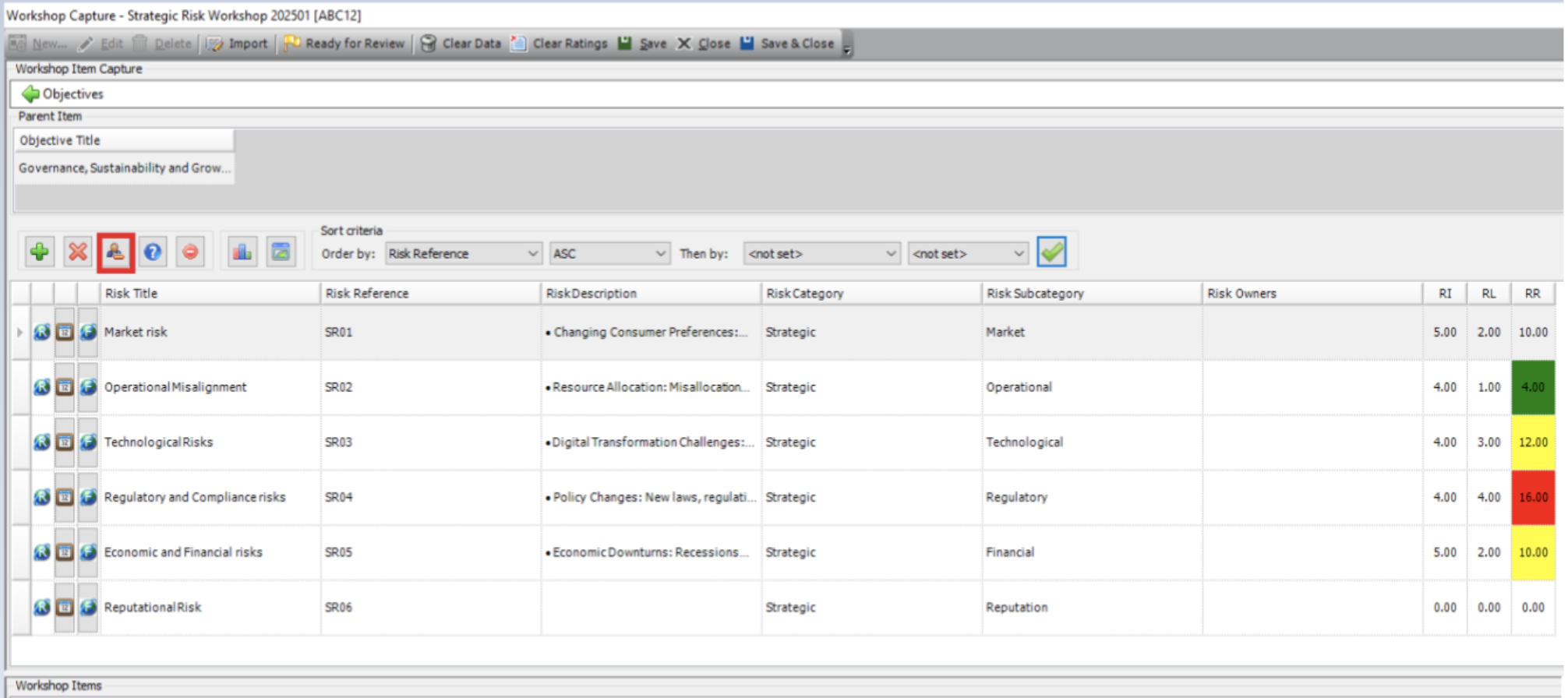
Fig 4.4: Click on the voting keypad icon to initiate the vote
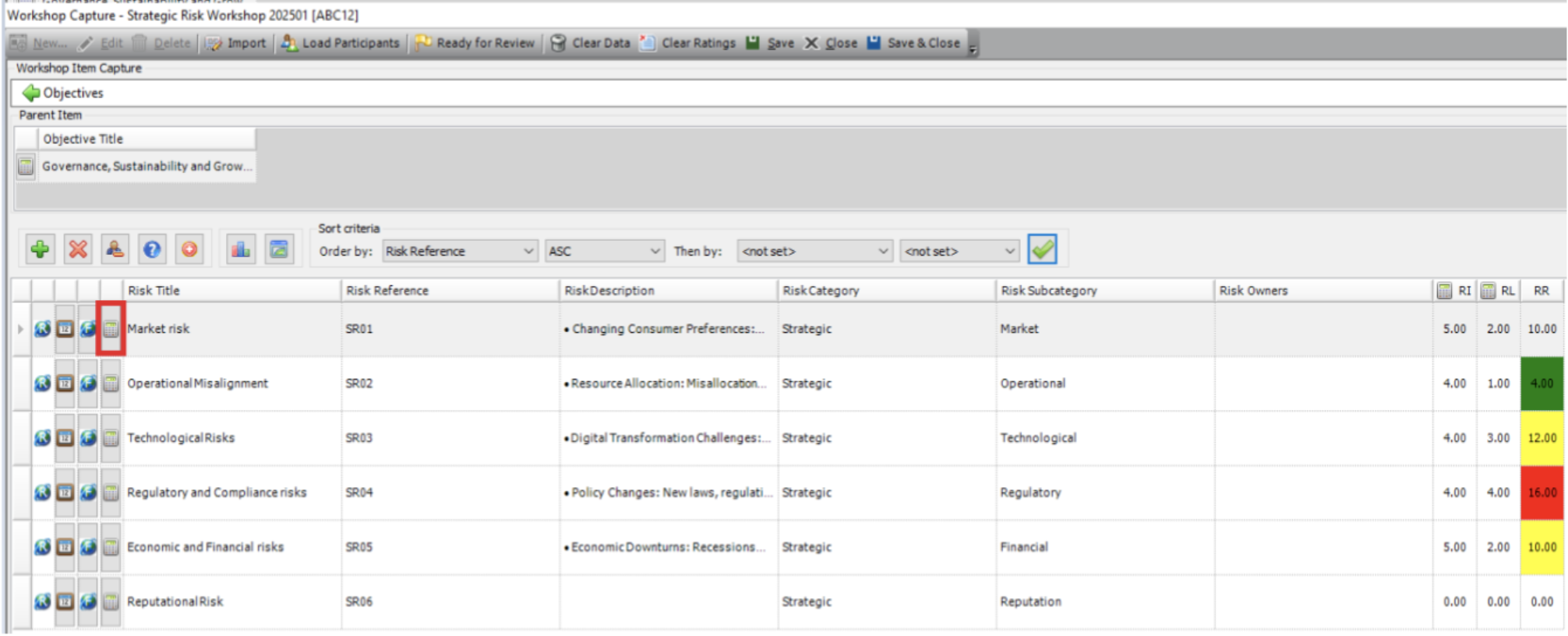
If you are not using keypads, the workshop facilitator will discuss the risk ratings with the participants and based on consensus, will update the risk ratings directly in the workshop register.
Fig 4.5: Click on the ‘Start Vote’
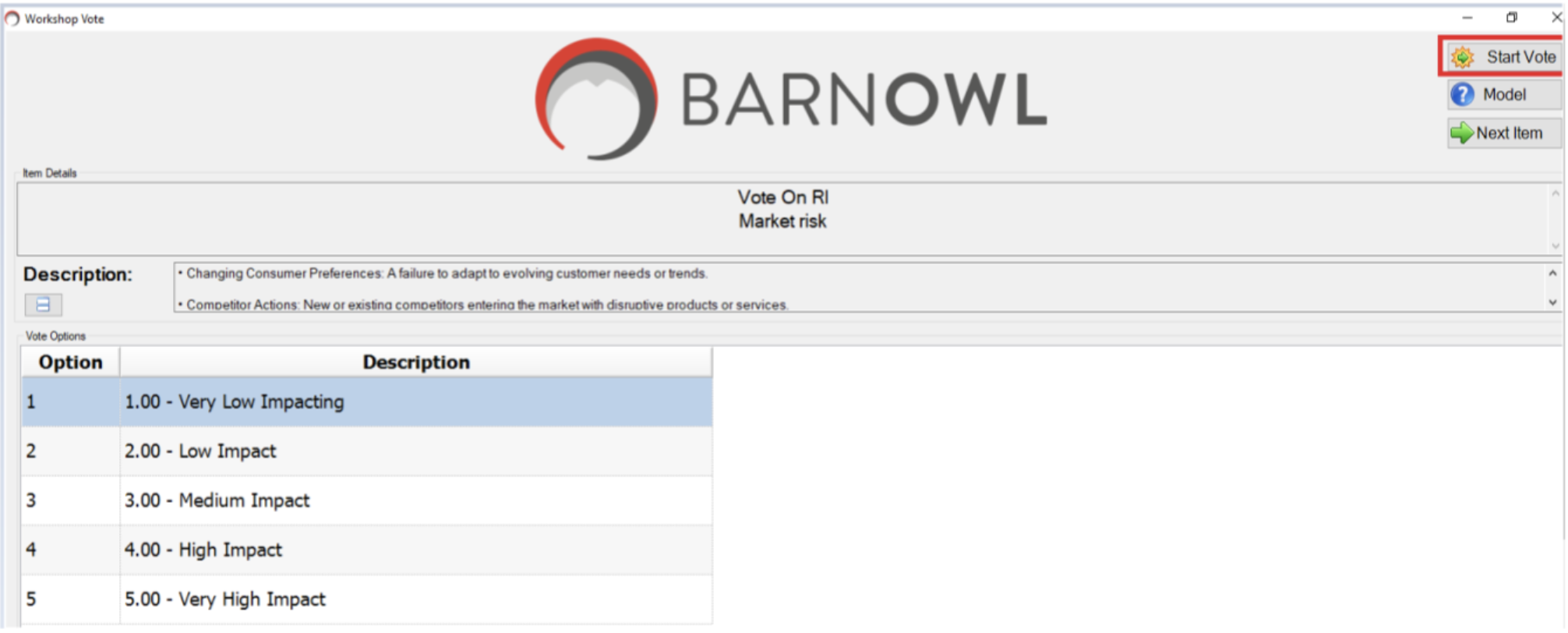
Fig 4.6: Participants vote on the Residual Impact (e.g. Vote on RI: Market Risk)
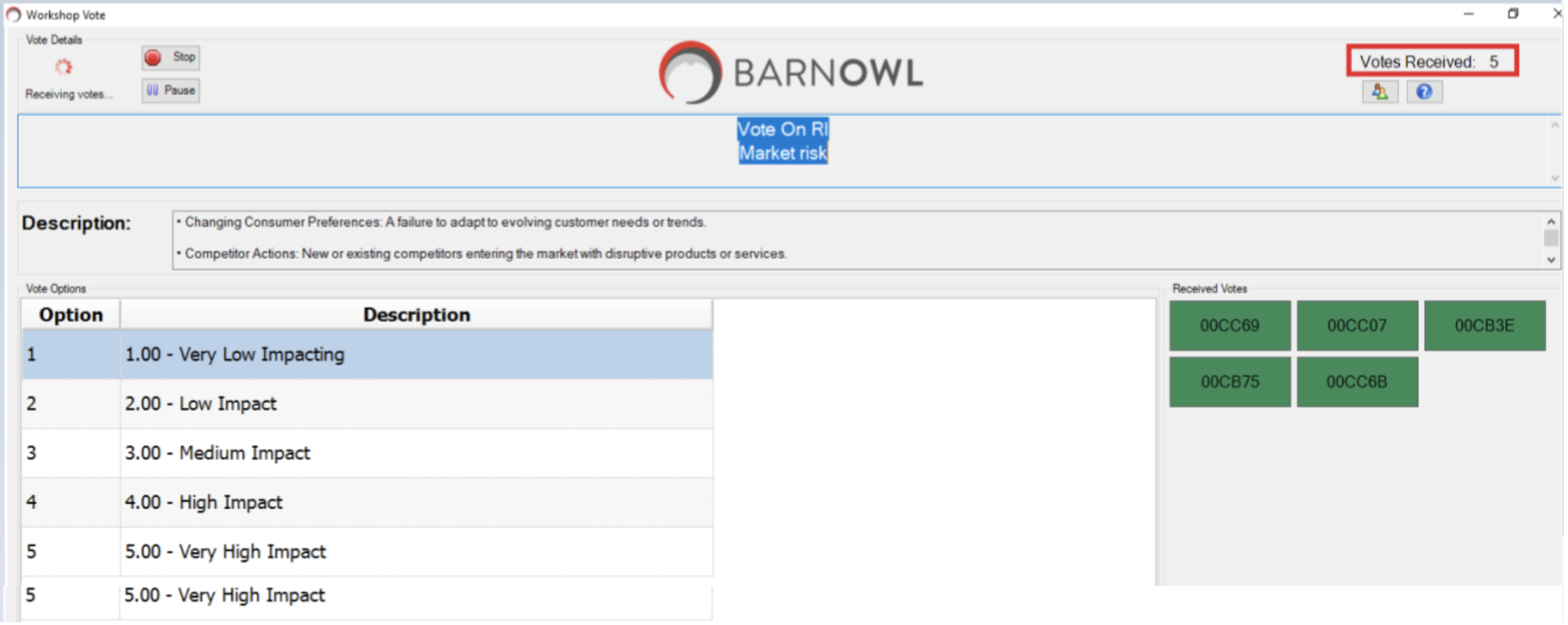
Voting is anonymous. The workshop facilitator can ‘Stop’ the vote when all votes are received. A valid vote (i.e. in this case 1 to 5) displays as green any vote out of range will be shown in red. The participant can change his / her vote, while vote remains open and has not been stopped by the facilitator.
The serial code displayed on the screen coincides with the serial code on the back of each keypad device (there is also an option to associate a participant’s name with each device).
Fig 4.7: Results of the residual impact (RI) vote
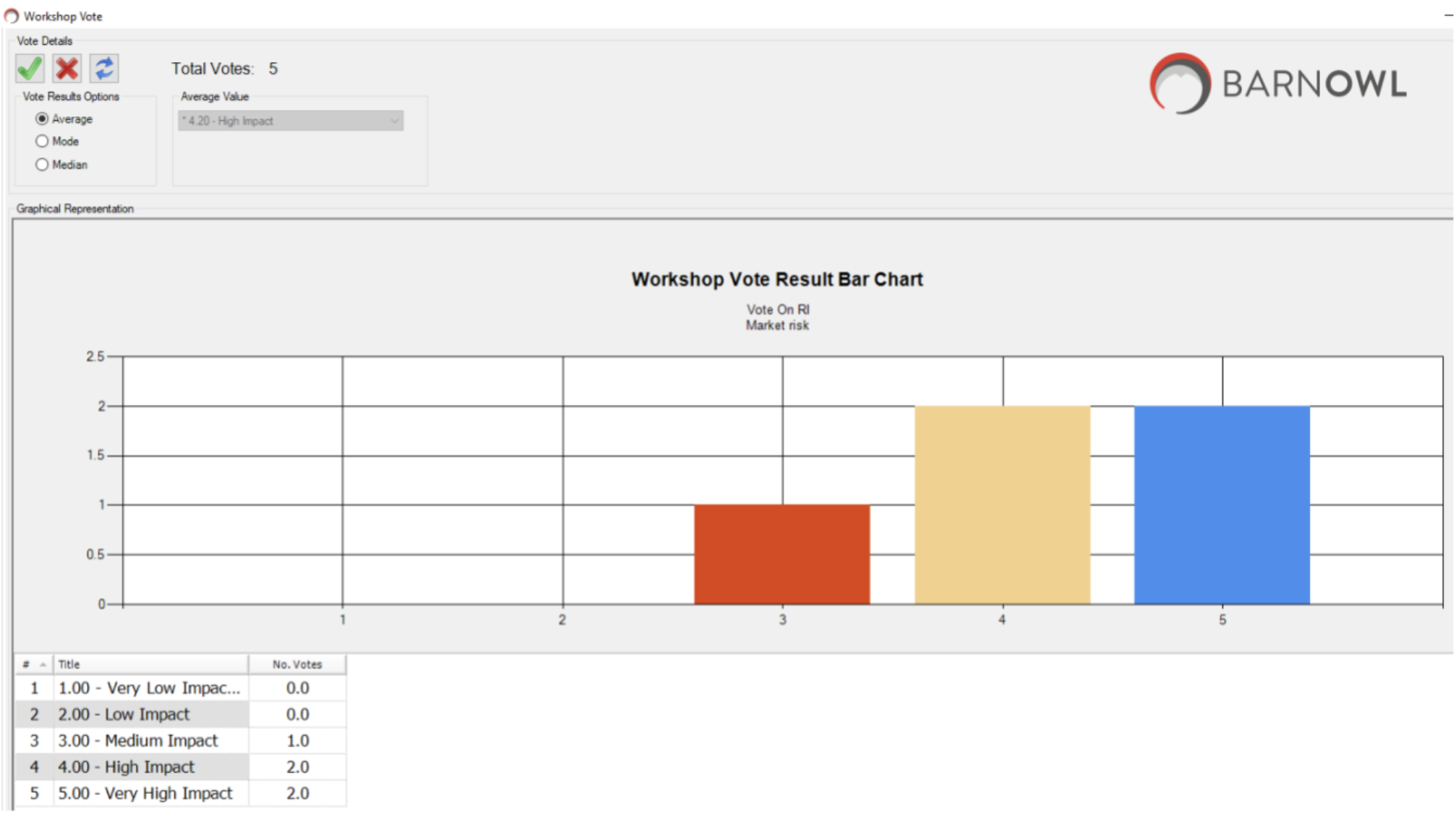
The above chart shows how many participants (vertical (y) axis) voted for each option (horizontal (x) axis). The table at the bottom of the chart is a summary of how many participants voted what. The system shows the
residual impact average of 4.20 in the left hand corner. The facilitator can choose to accept the vote ![]() or reject
or reject![]() and redo the vote.
and redo the vote.
Fig 4.8: Participants vote on the Residual Likelihood (e.g. Vote on RL: Market Risk)
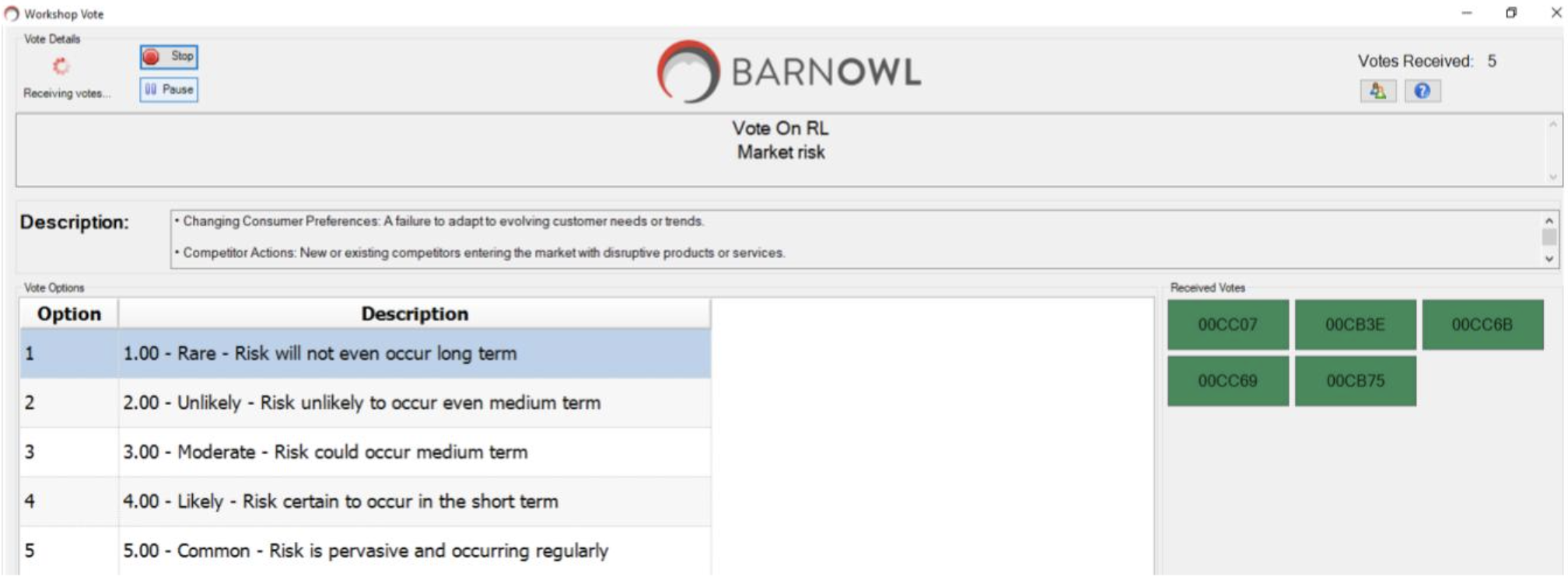
Fig 4.9: Results of the residual likelihood (RL) vote
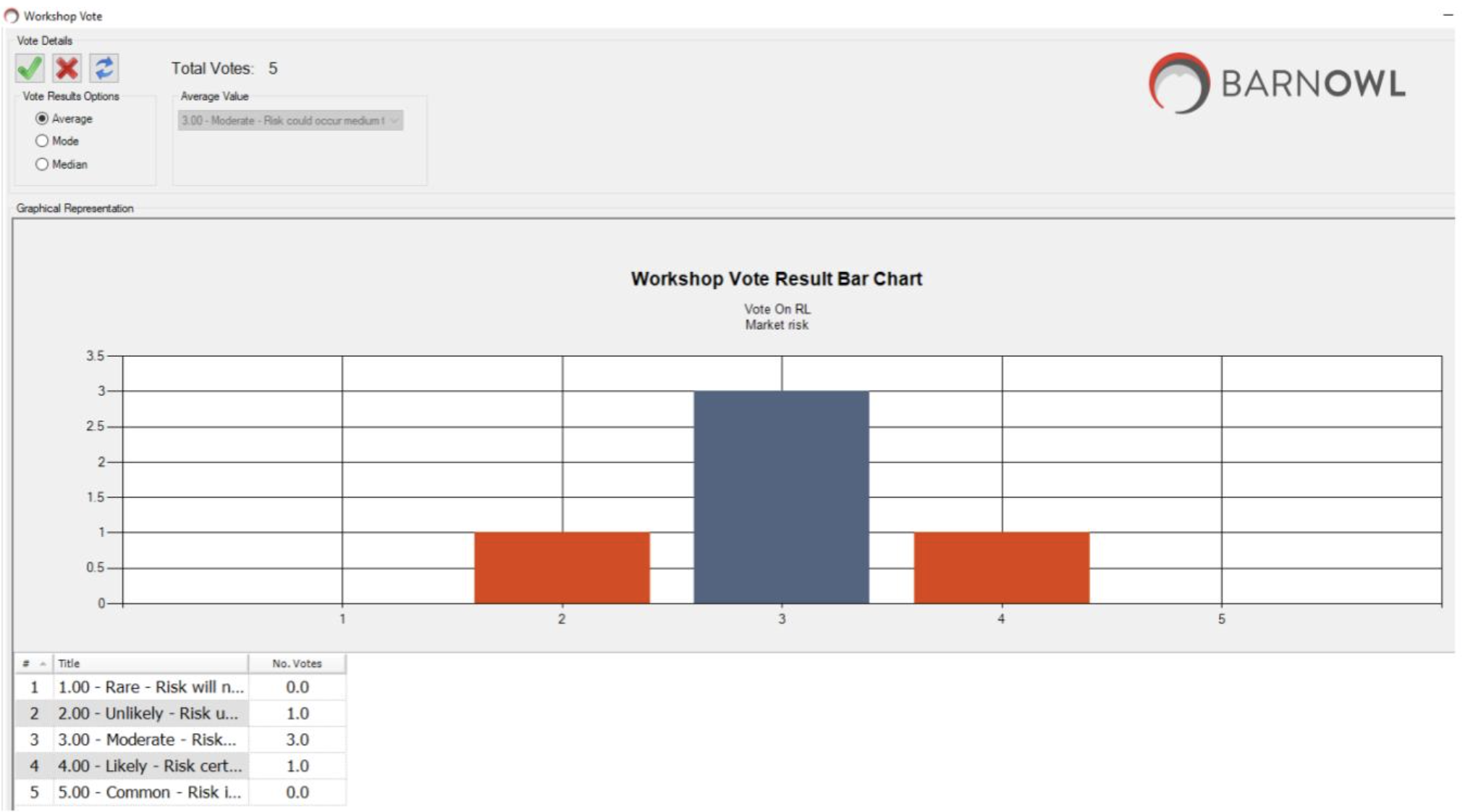
The above chart shows how many participants (vertical (y) axis) voted for each option (horizontal (x) axis). The table at the bottom of the chart is a summary of how many participants voted what. The system shows the
residual impact average of 3.00 in the left hand corner. The facilitator can choose to accept the vote ![]() or reject
or reject![]() and redo the vote.
and redo the vote.
Fig 4.10: Results of impact and likelihood voting. (E.g. Market residual risk = 12.60 (yellow))
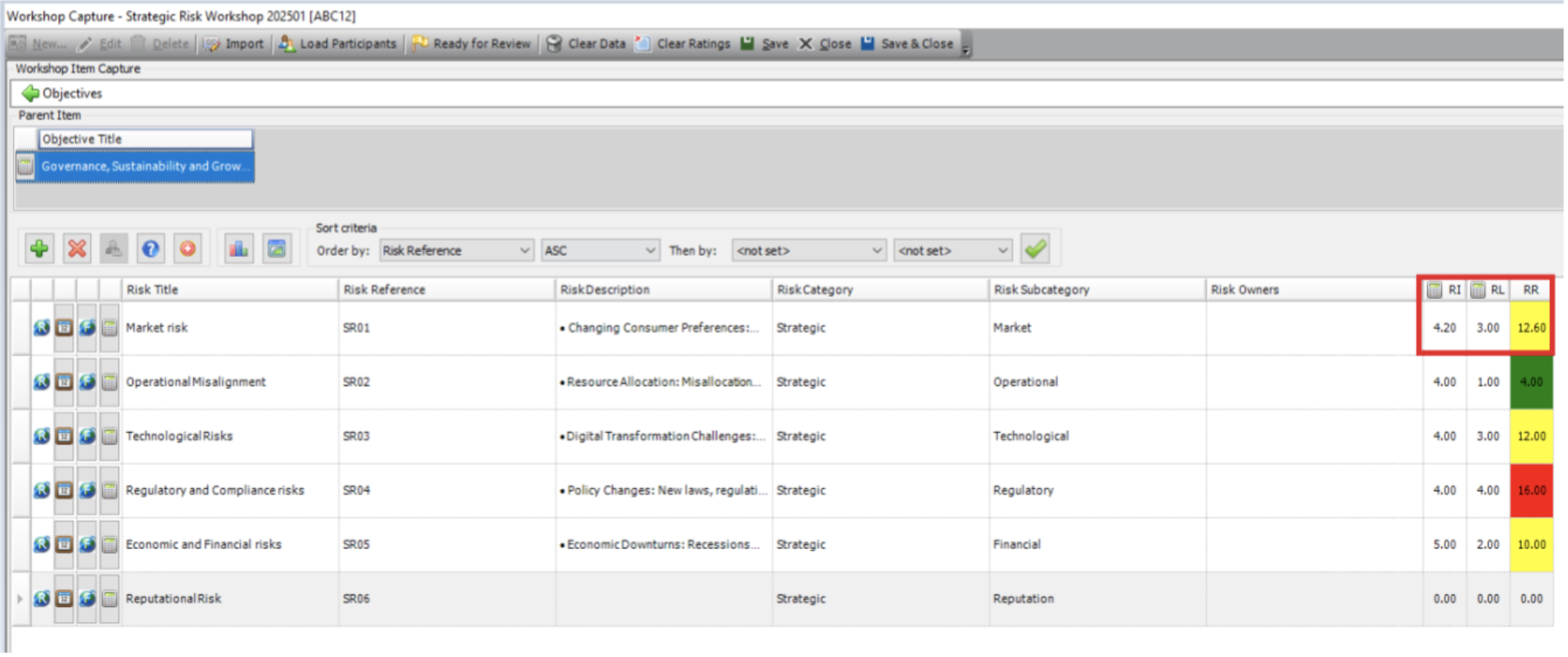
Fig 4.11: Participants can also vote on Control Effectiveness (e.g. Vote on CE: Monitor competitor actions)
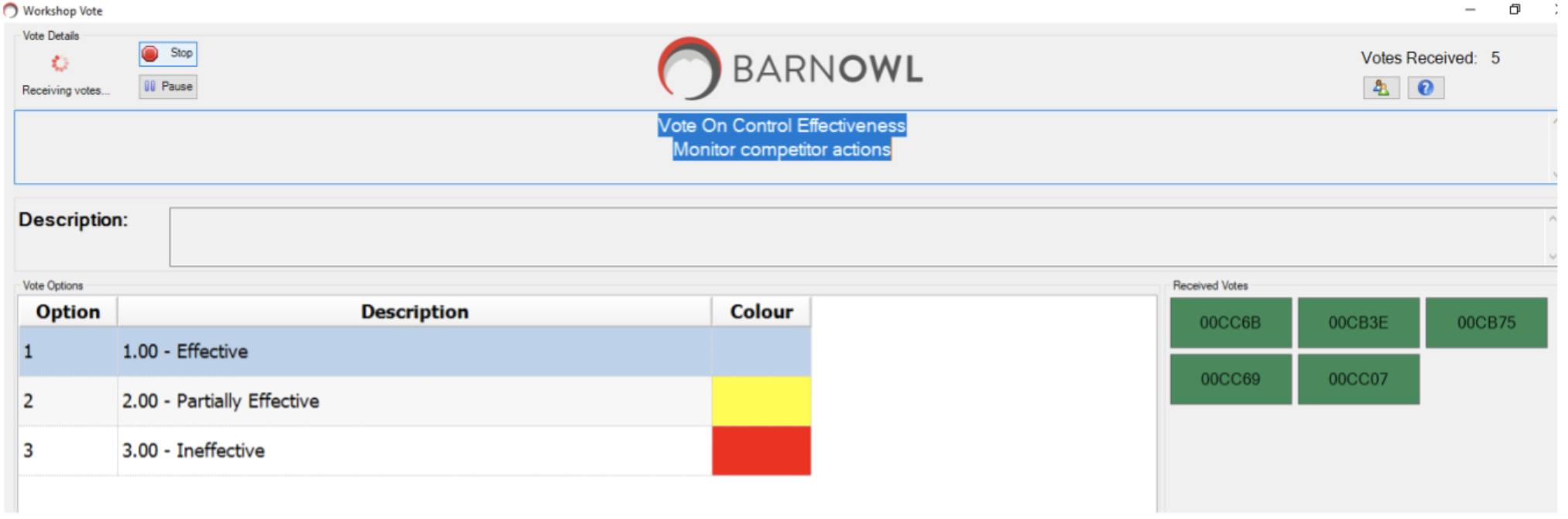
Fig 4.12: Results of the Control effectiveness (CE) vote
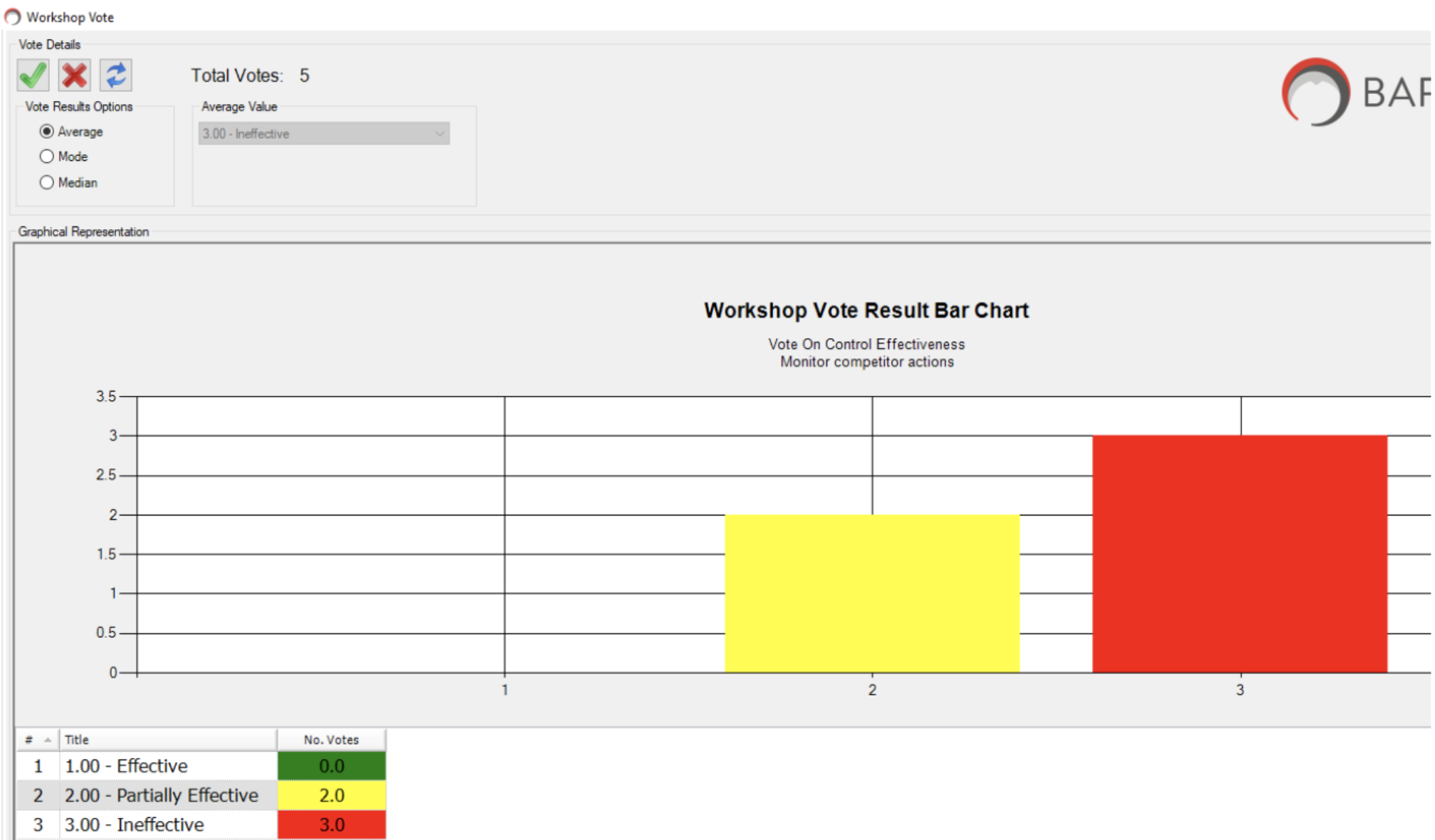
The above chart shows that 2 participants voted ‘partially effective’ and 3 participants voted ‘ineffective’. The end result is an average of 3.00 (ineffective) for control effectiveness (CE)
Step 5: View workshop results (during the workshop)
Fig 5.1 Click on to view the various charts in the BarnOwl workshop module. Charts include:
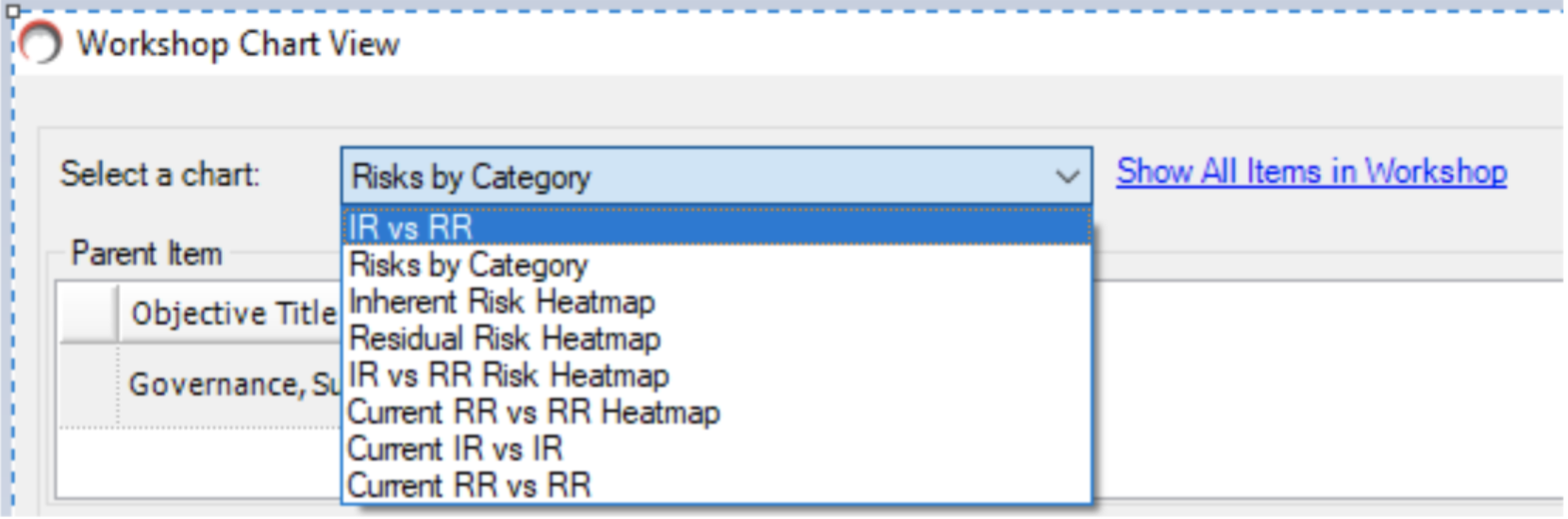
fig 5.2: IR vs RR (bar chart
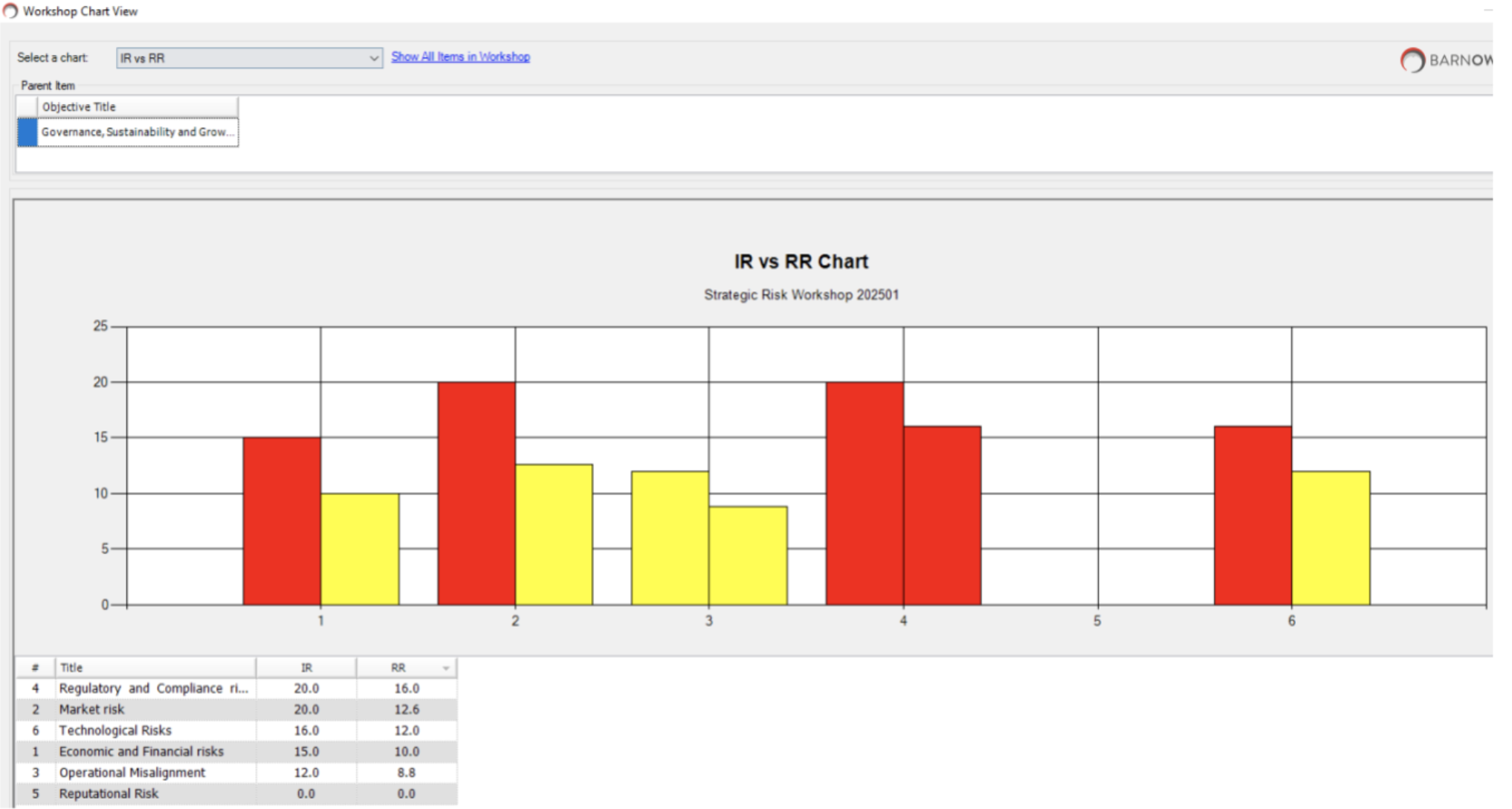
Double click on the grid to drill down into more detail.
Fig 5.3: IR vs RR (heat map)
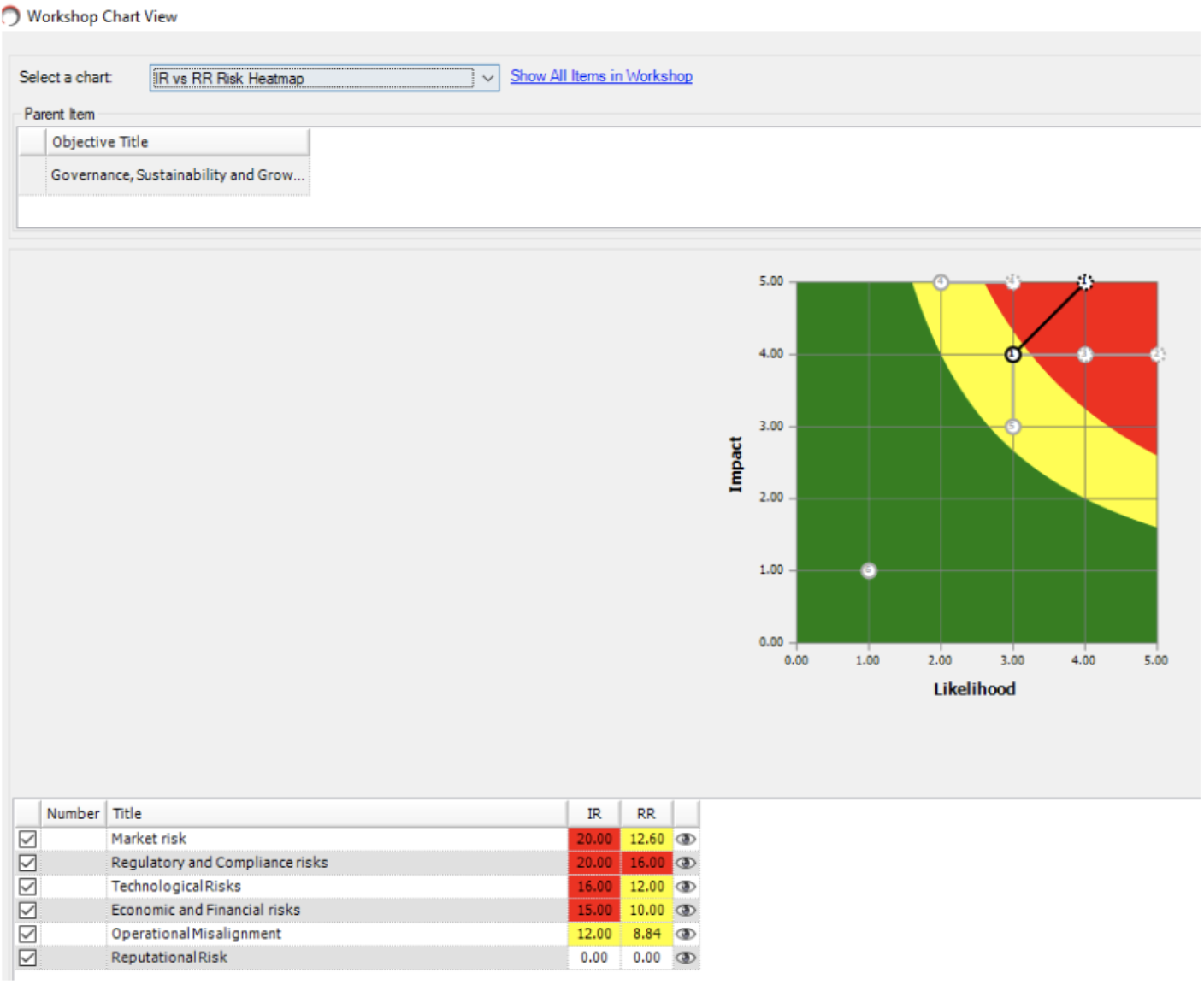
Fig 5.4: Current RR vs RR (bar chart)
This chart shows the difference between the residual risk ratings in the existing live database (current RR) versus what the rating now looks like after voting (RR).
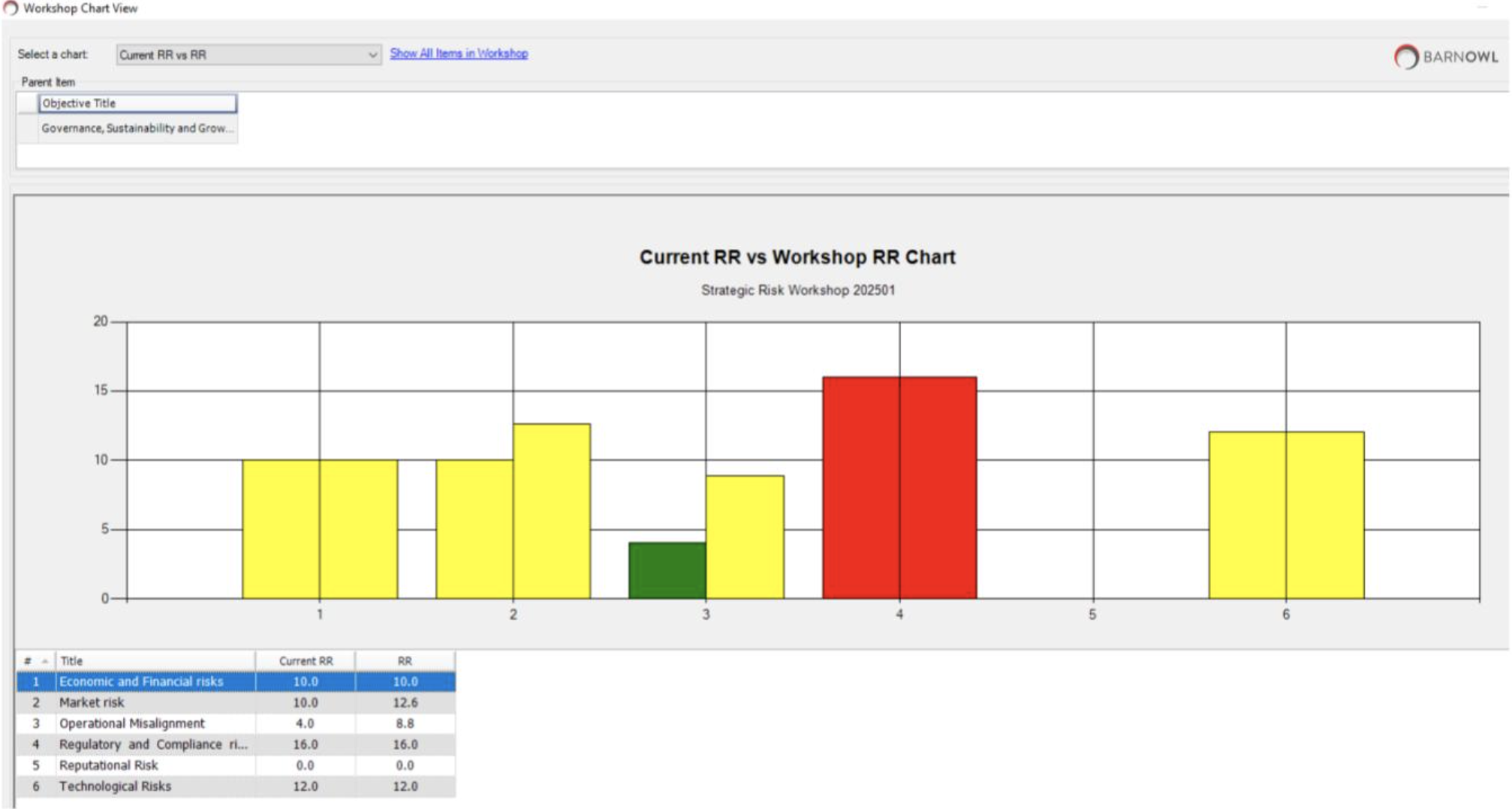
Double click on the grid to drill down into more detail.
Step 6: Review and accept the final workshop results and update the BarnOwl risk register
Fig 6.1: View the final workshop test results after completing the workshop
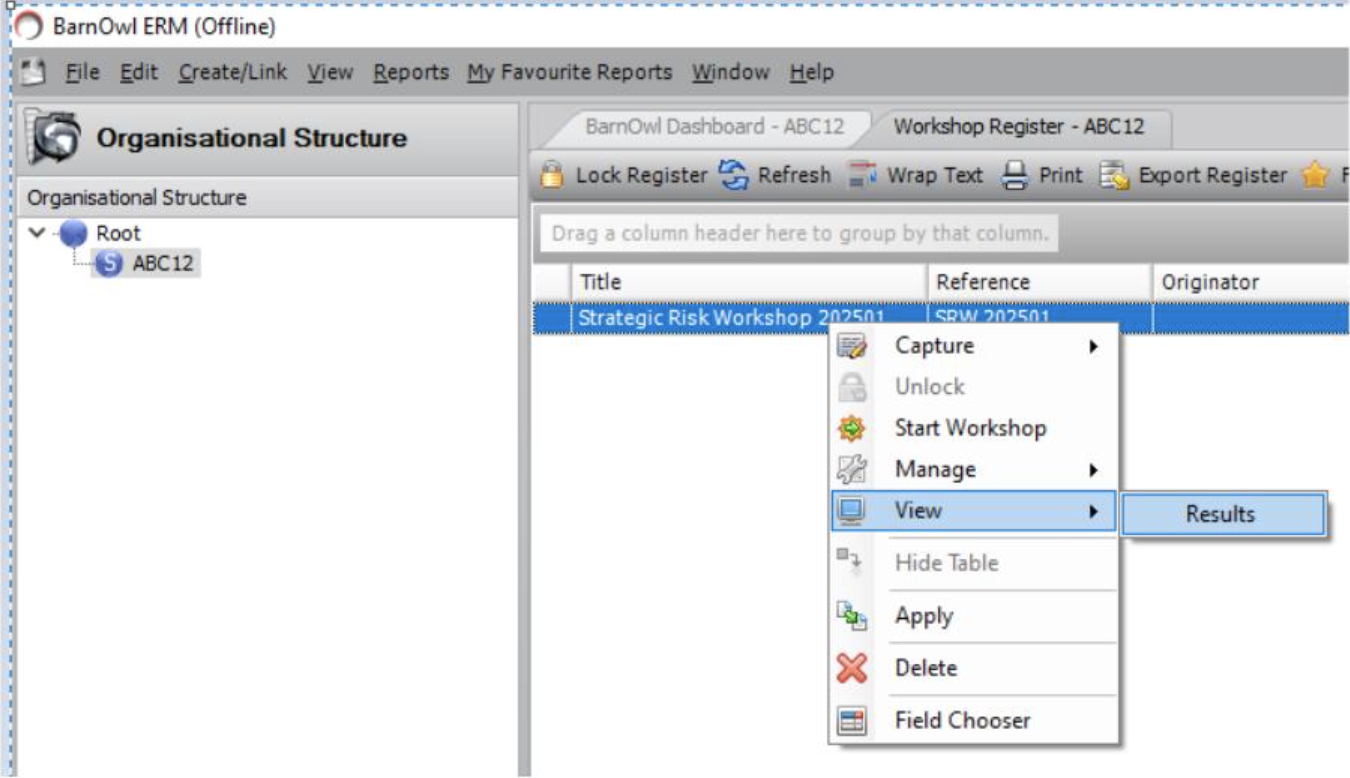
Fig 6.2a: View the workshop results
The red flag indicates which ratings have changed and the +(plus) or –(minus) shows which risks (and associated linked items) have been added or deleted.
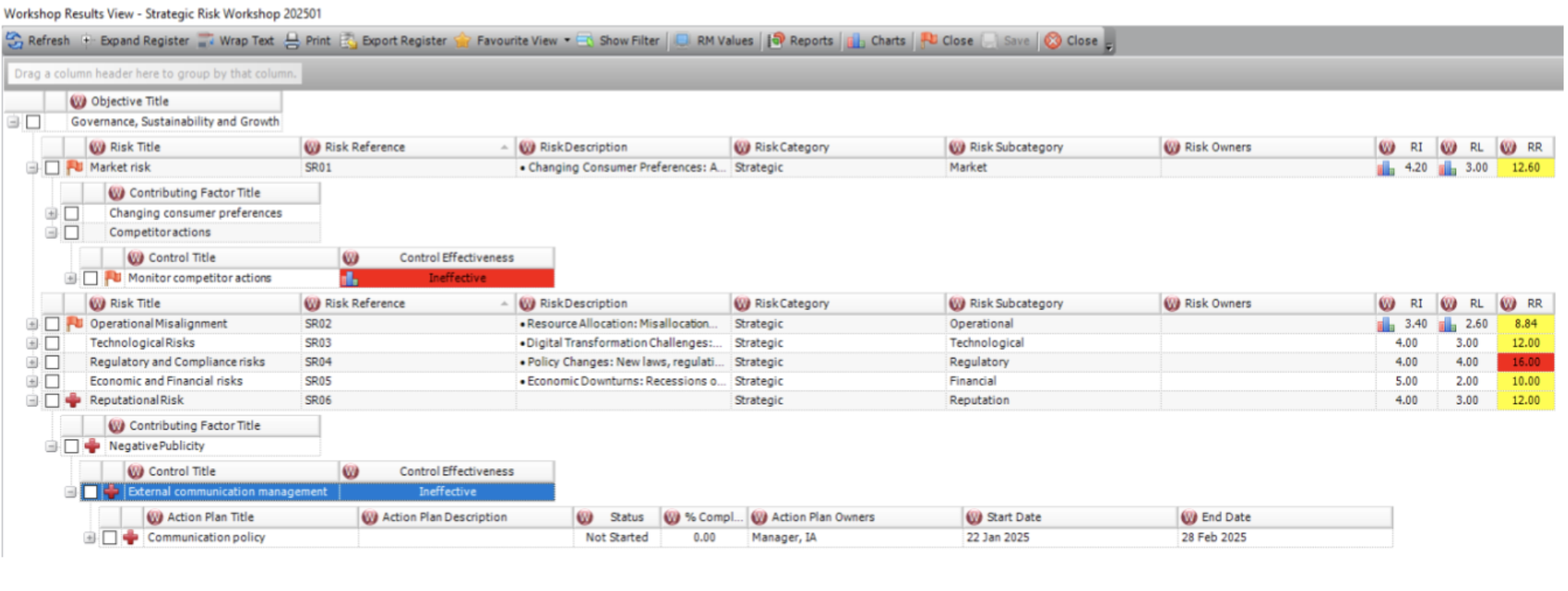
Fig 6.2b: Compare the original risk register (RM values) with the workshop risk register (W).
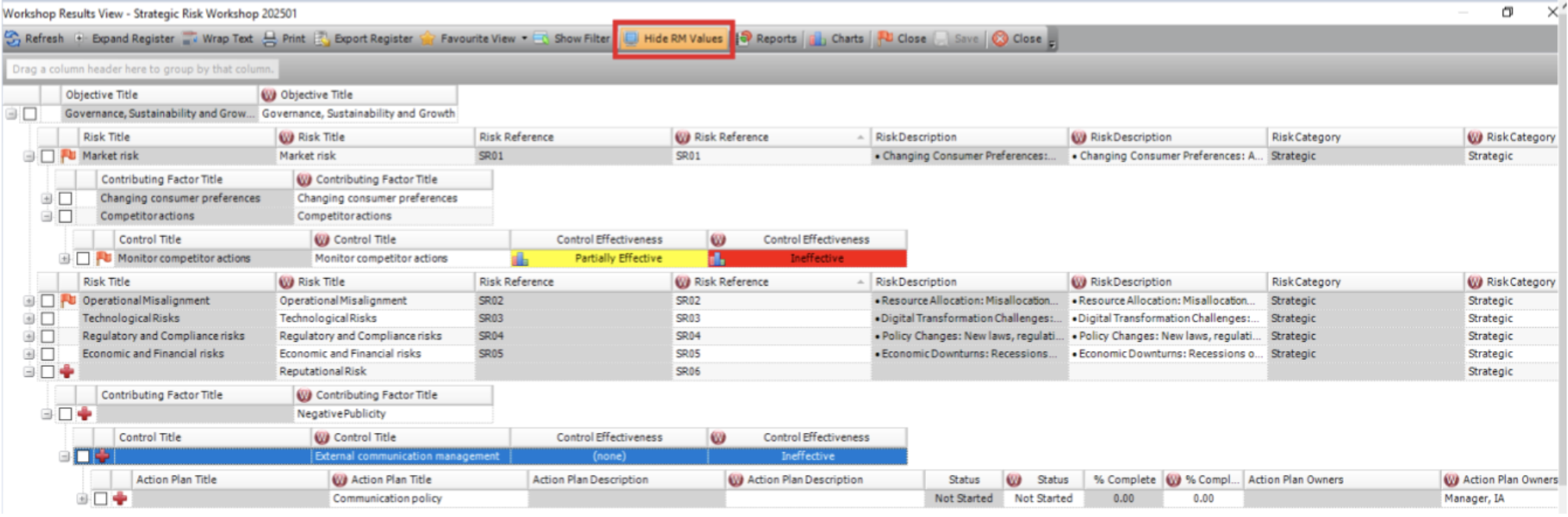
Fig 6.2c: Double click on the chart icon to see the workshop voting results (available even after the workshop is complete)

Fig 6.2d: Check the boxes to accept the workshop results
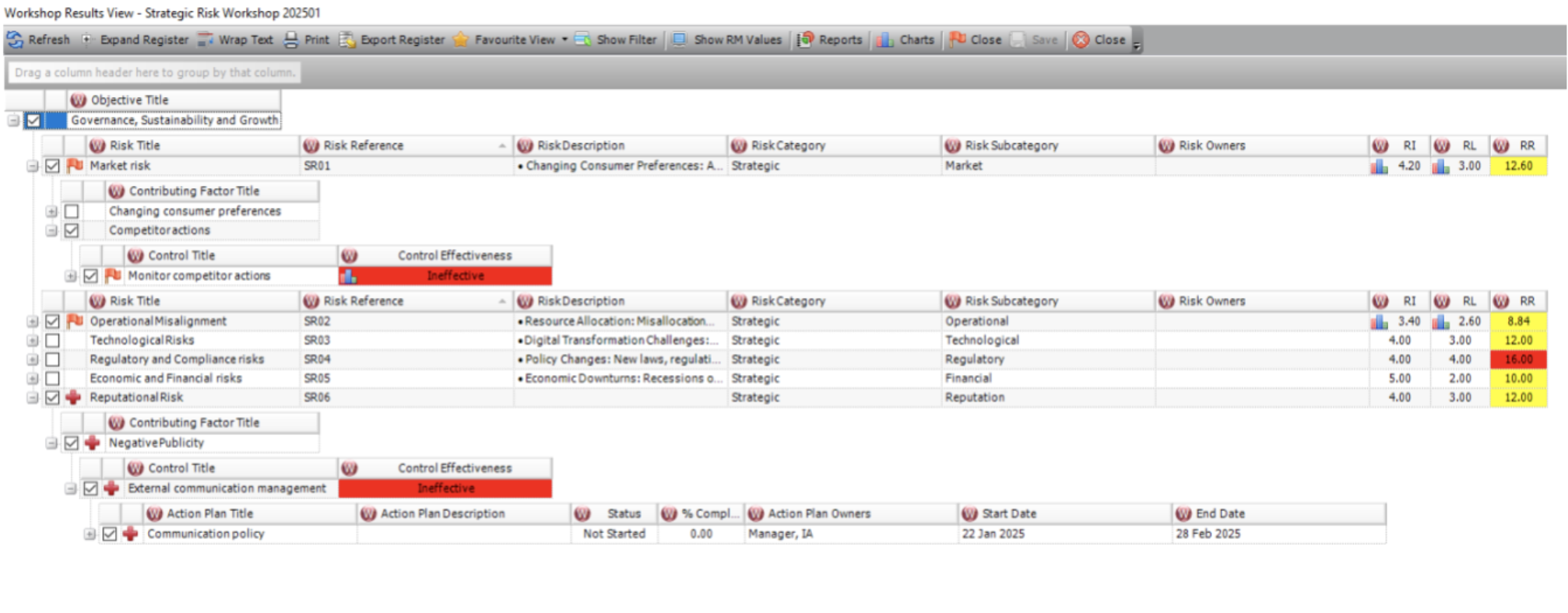

Fig 6.2e: Save the ‘accepted changes’ and update the BarnOwl risk register
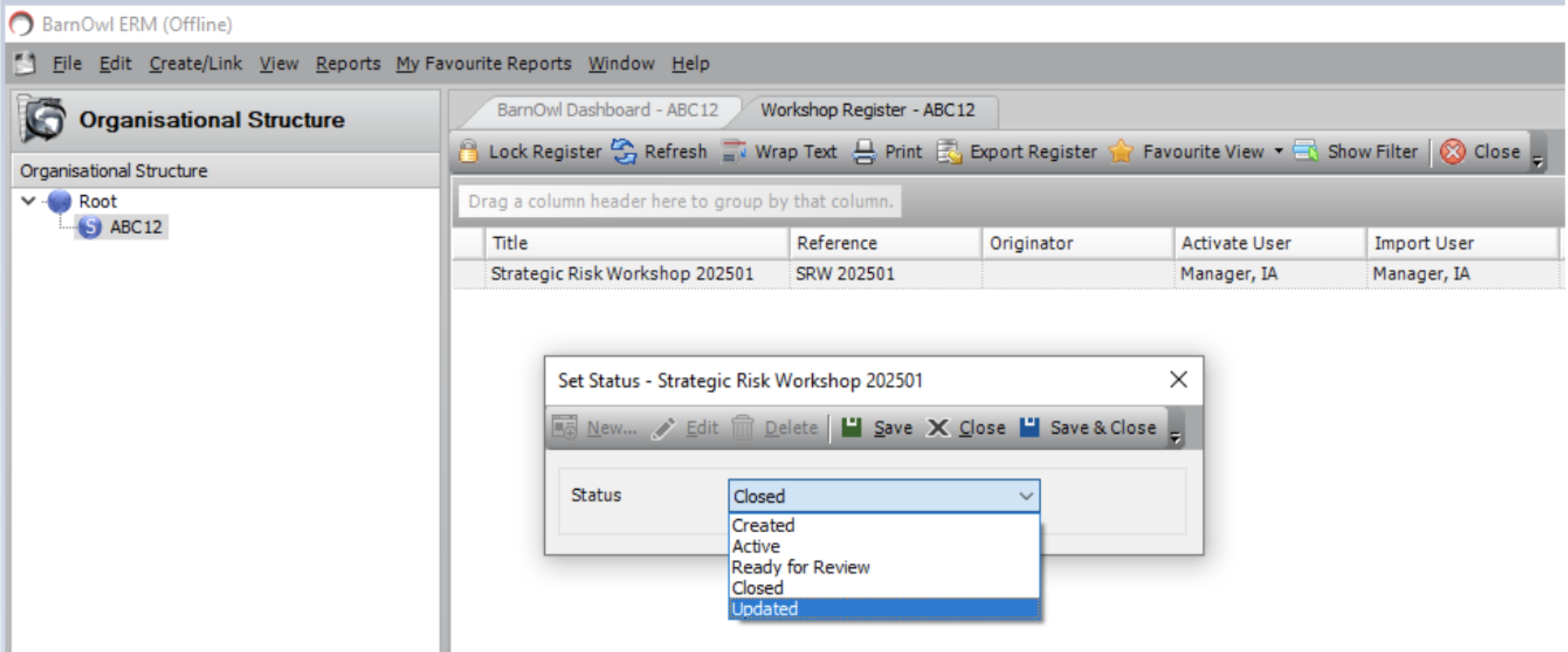
Fig 6.3: View the updated BarnOwl risk register
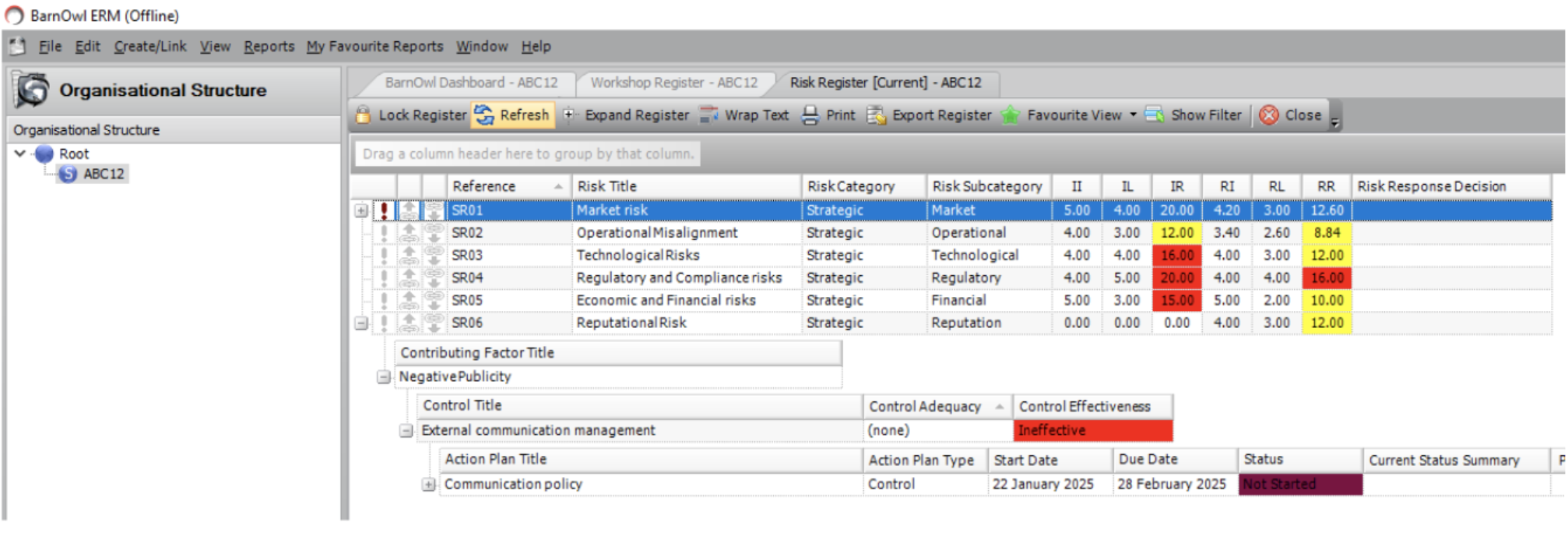
The BarnOwl risk register now shows the updated risk ratings and control ratings as well as any new risks CFs, Controls and Action Plans which were captured in the workshop.
Step 7: Synchronise your offline database back to the live database
| Fig 7.1: Synchronise offline DB to online DB | Fig 7.2: Synchronisation in progress |
|---|---|
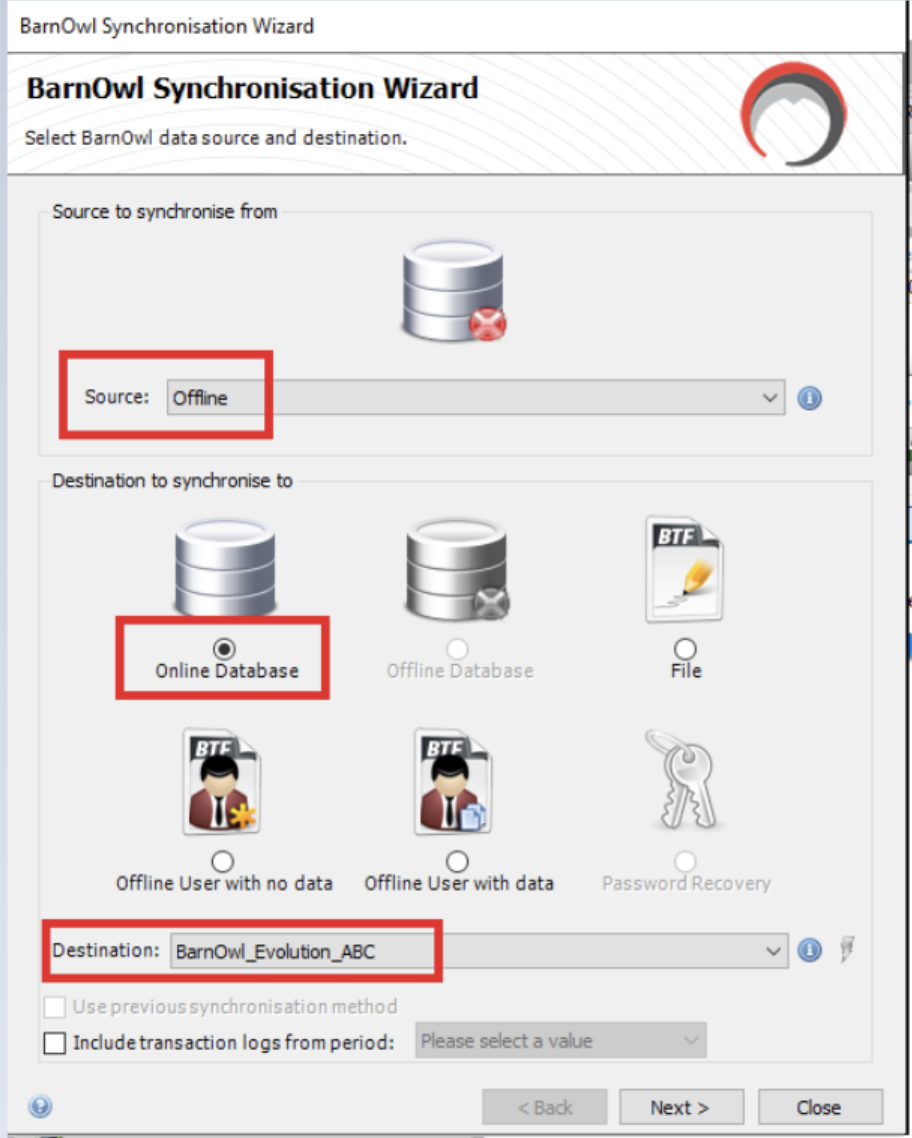 |
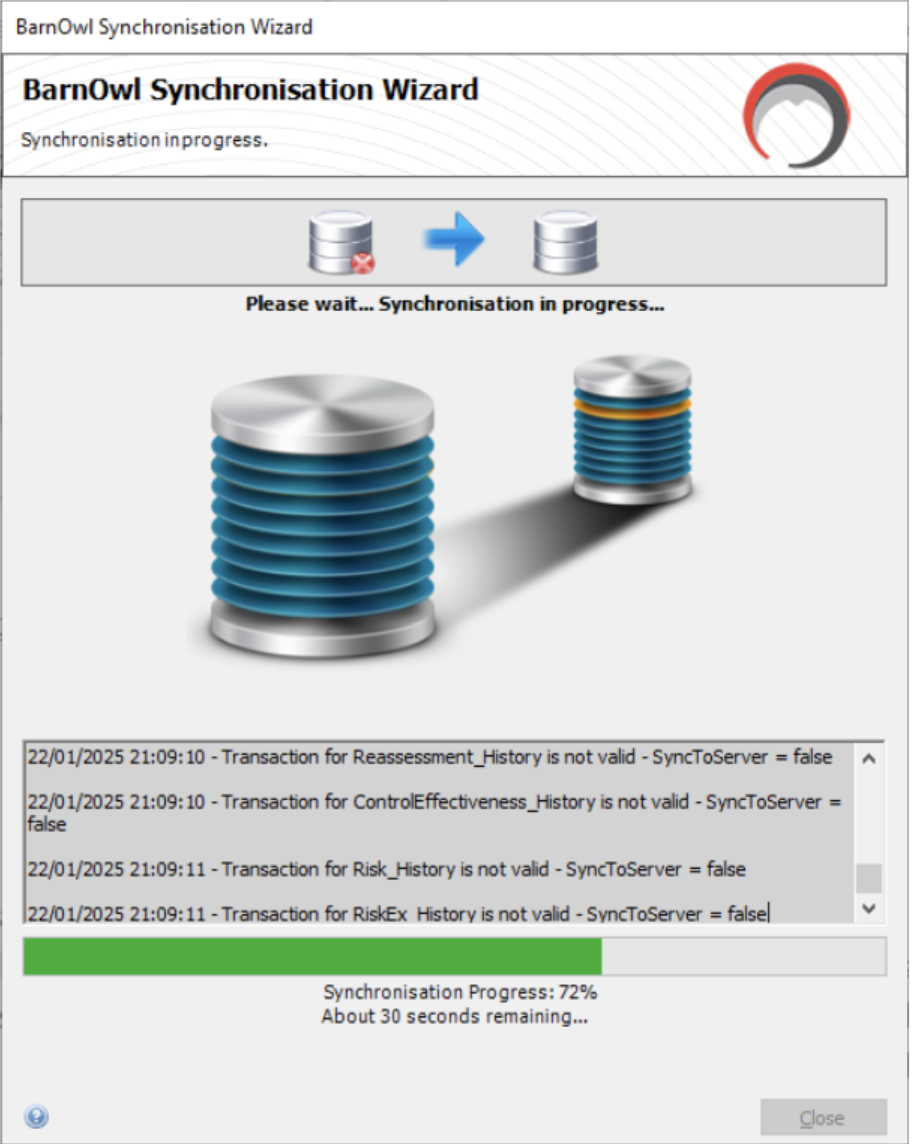 |
Fig 7.3: View the updated risk register in the online live database
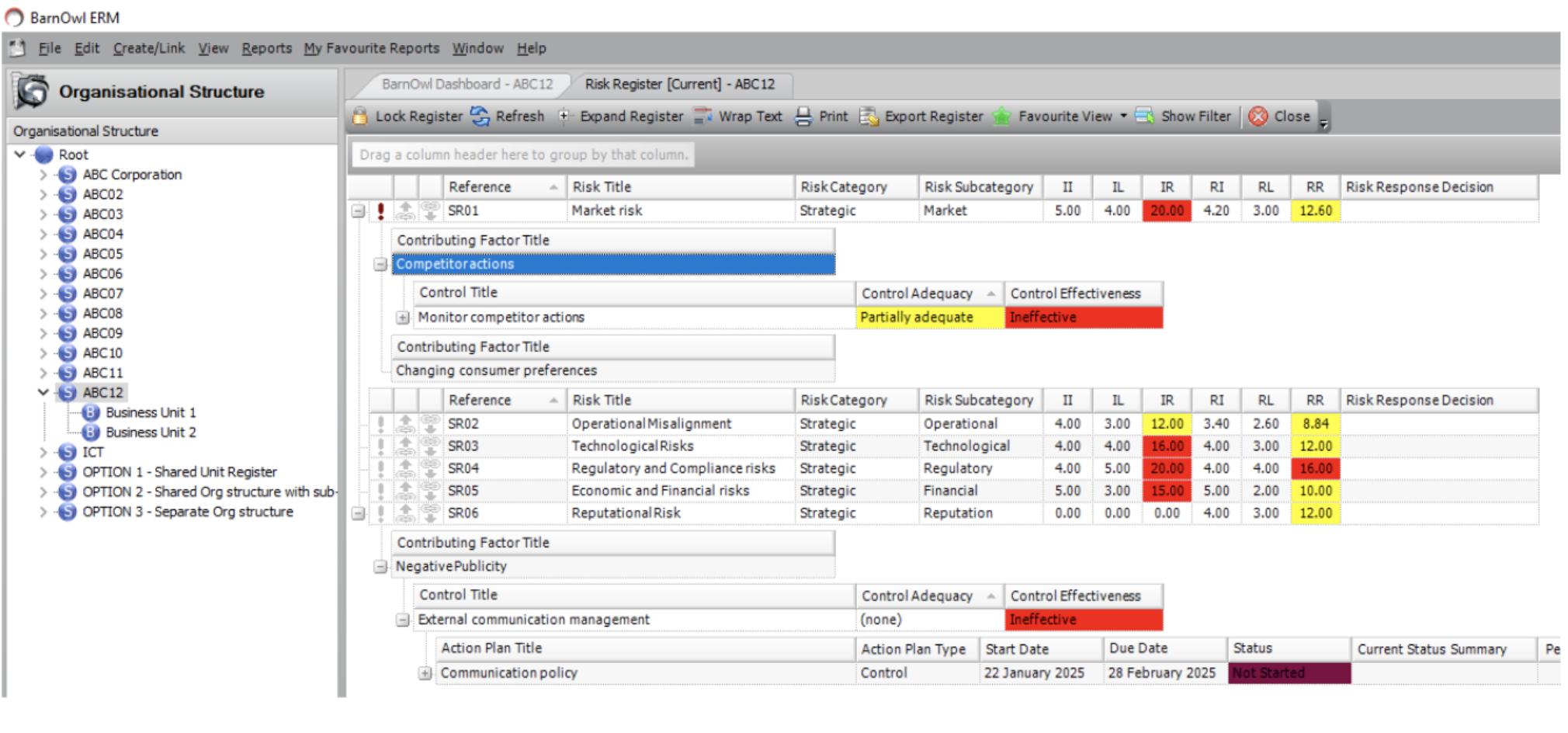
Conclusion
The BarnOwl workshop module is a highly effective way for facilitating interactive risk management workshops. The workshop module enables the identification of news risks, the rating of new and existing risks and controls using keypad voting and / or consensus voting. A key feature is that the BarnOwl workshop module operates in an offline environment, eliminating the risk of relying on network connectivity.
Useful links
https://barnowl.co.za/barnowl-knowledge-base
https://participate.co.za/ (BarnOwl 3rd party partner who supplies the voting keypads)
About BarnOwl
BarnOwl is a fully integrated governance, risk management, compliance and audit software solution used by over 150 blue-chip organisations. BarnOwl is a locally developed software solution and is the preferred risk management solution for the South African public sector supporting the National Treasury risk framework.
Please see www.barnowl.co.za for more information.