Did You Know?
Version 11 offers our clients a fresh, modern and simplified web application enabling you to easily capture and maintain all your risk management related activities. In addition, Version 11, provides access to BarnOwl’s standard Power BI reporting and tabular SSRS reporting.
Step 1: Capture and maintain risk information: BarnOwl’s web app provides an easy and structured way to capture and maintain all risk information (i.e. objectives, risks, contributing factors, controls, action plans, loss events etc.). In addition, BarnOwl builds your risk library as you go which facilitates a common risk taxonomy across multiple units / sites and saves significant time when capturing ‘transversal’ risk data
Step 2: Power BI and SSRS reporting: BarnOwl provides interactive Power BI dashboards as well as tabular-type reports using SSRS (SQL Server Reporting Services). The BarnOwl web app will also include basic built-in reporting in future versions.
Step 3: Action plan update and monitoring: BarnOwl provides a user friendly action plan portal (via a desktop icon / link) enabling owners to update their action plans in real time on demand. In addition, BarnOwl can be configured to send out automated email notifications, reminders and escalation and / or a consolidated email per month to the action plan owners. An advantage of the V11 web app is that the action plan owner can view the linked object from within the action plan.
Three (3) simple steps to getting the most out of BarnOwl GRC
Step 1 – Capture your risk register in 5 minutes flat
In the following example we will create a standard risk register: Risk 01>Contributing Factor 01> Control 01> Action Plan 01. In addition, you can capture objectives, controls to risks (as well as controls to contributing factors) and create or link action plans to any object.
Step 1a – Capture a new Risk (e.g. Risk 01)
BarnOwl provides for the very easy capture of risks and all related risk data including the lookup of all risk data from the risk library. Your GRC library (objectives, risks, contributing factors, controls etc.) is dynamically built up as you go:
- Click on the relevant unit where you would like to capture the risk and select menu option ‘Risks by Unit’
- Either search for an existing Risk in the library or click on ‘New library Risk…’
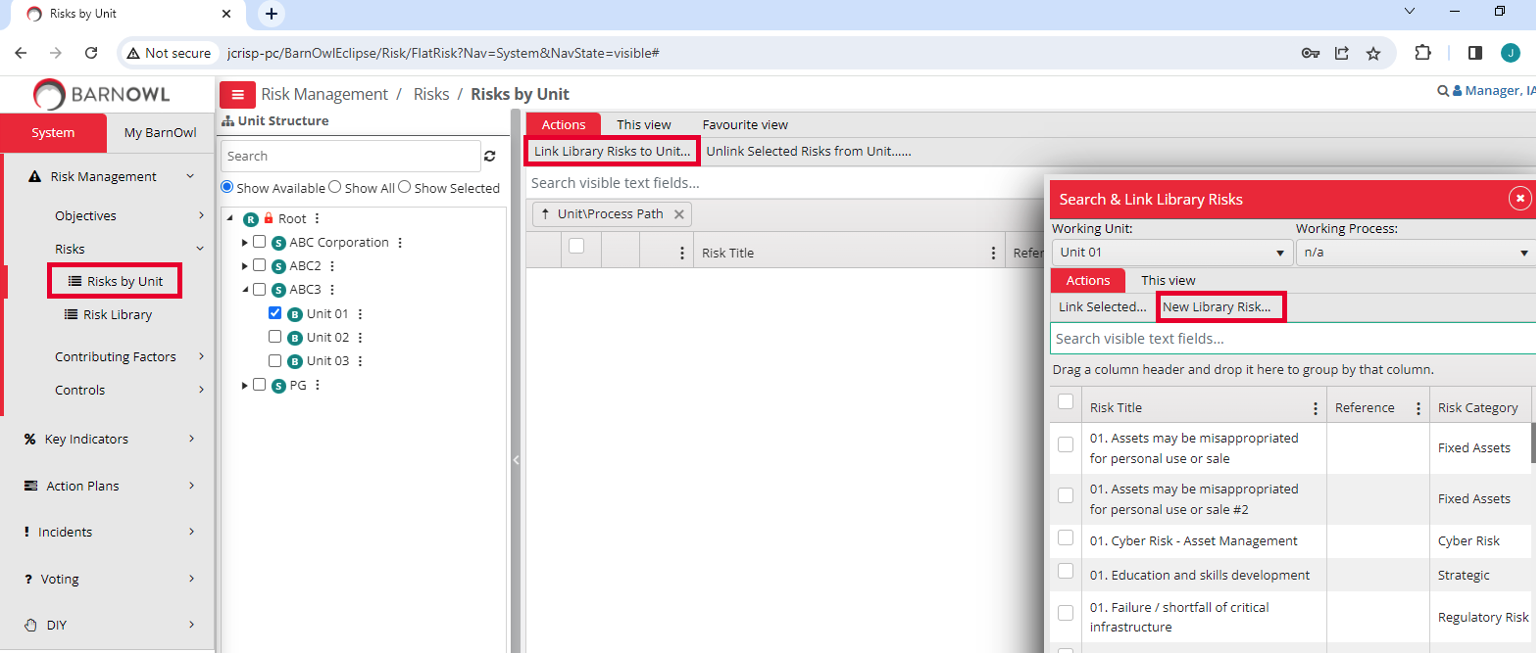
- Capture the Risk Title, ‘Risk 01’and select the risk category and sub-category from the drop down box:
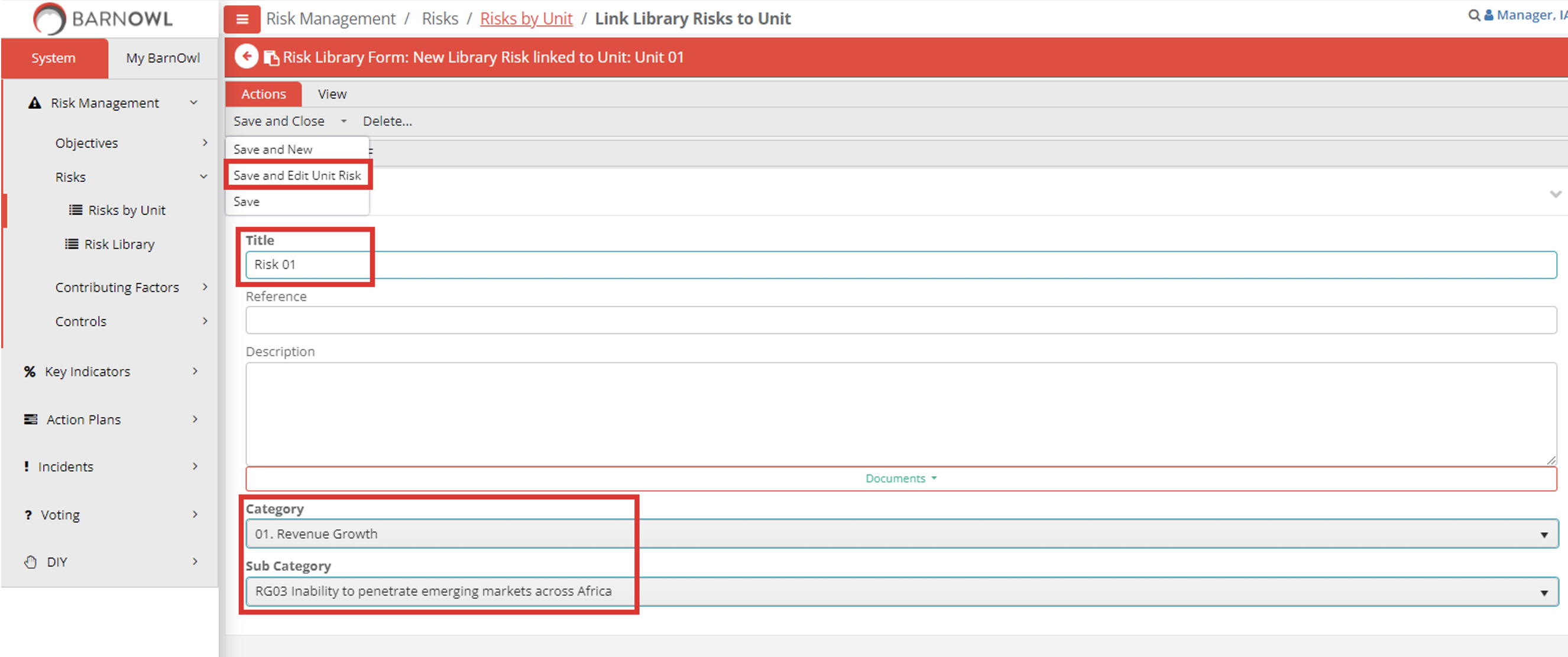
And then click on ‘Save and Edit Unit Risk’, which takes you straight into the newly captured risk to complete unit specific risk details (fields) such risk rating. - Rate the risk:
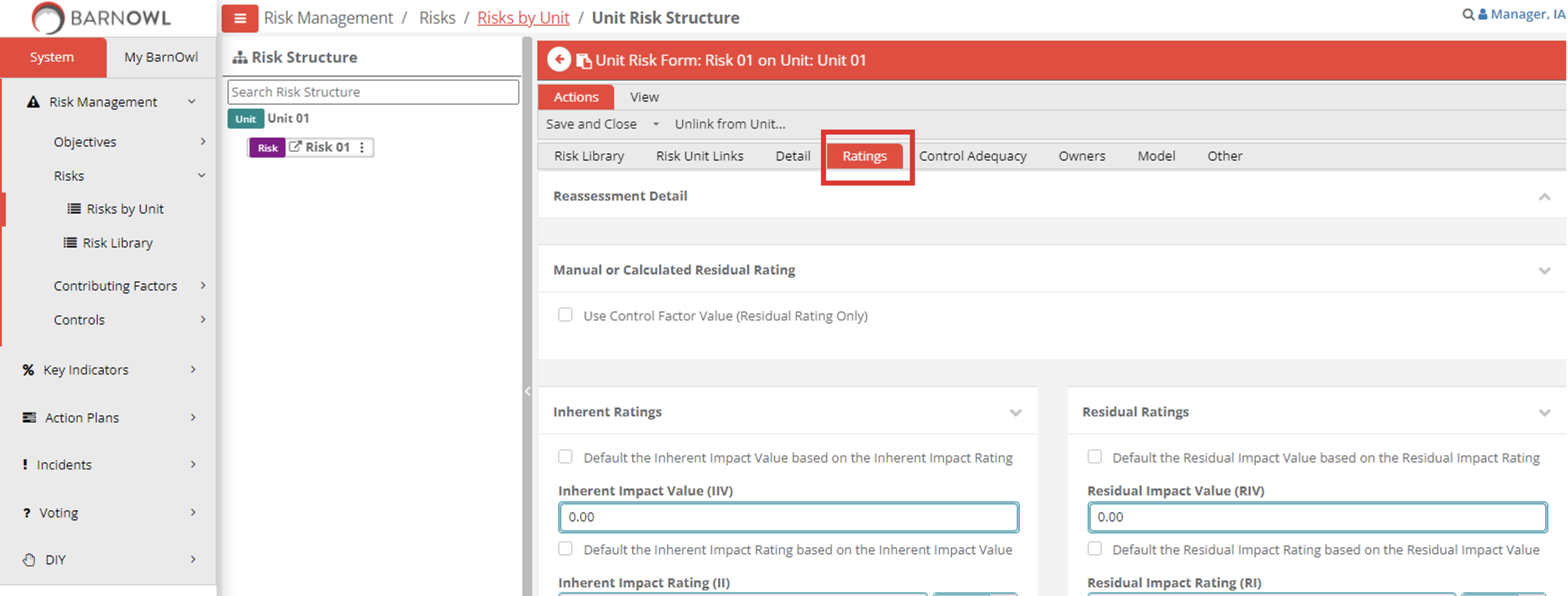
- and click on ‘Save and Close’ to view the newly captured ‘Risk 01’ in the ‘Unit 01’ risk register:
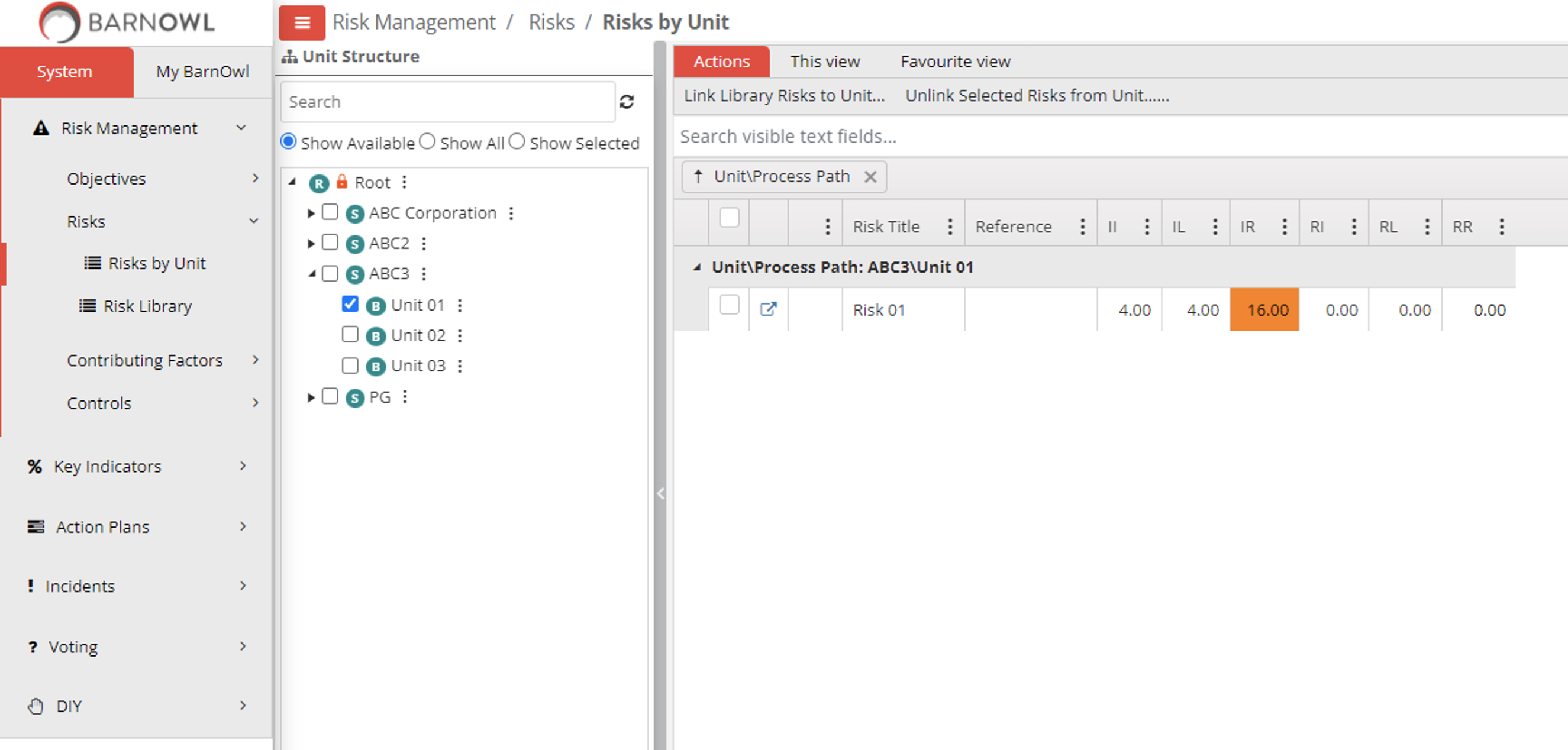
Step 1b – Capture a Contributing Factor (Contributing Factor 01) linked to the Risk (Risk 01)
- Click
 on the risk register, ‘Risk 01’ to open the risk form.
on the risk register, ‘Risk 01’ to open the risk form. - Click on the ellipsis
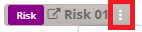 and then click on menu option ‘Link CFs’.
and then click on menu option ‘Link CFs’.
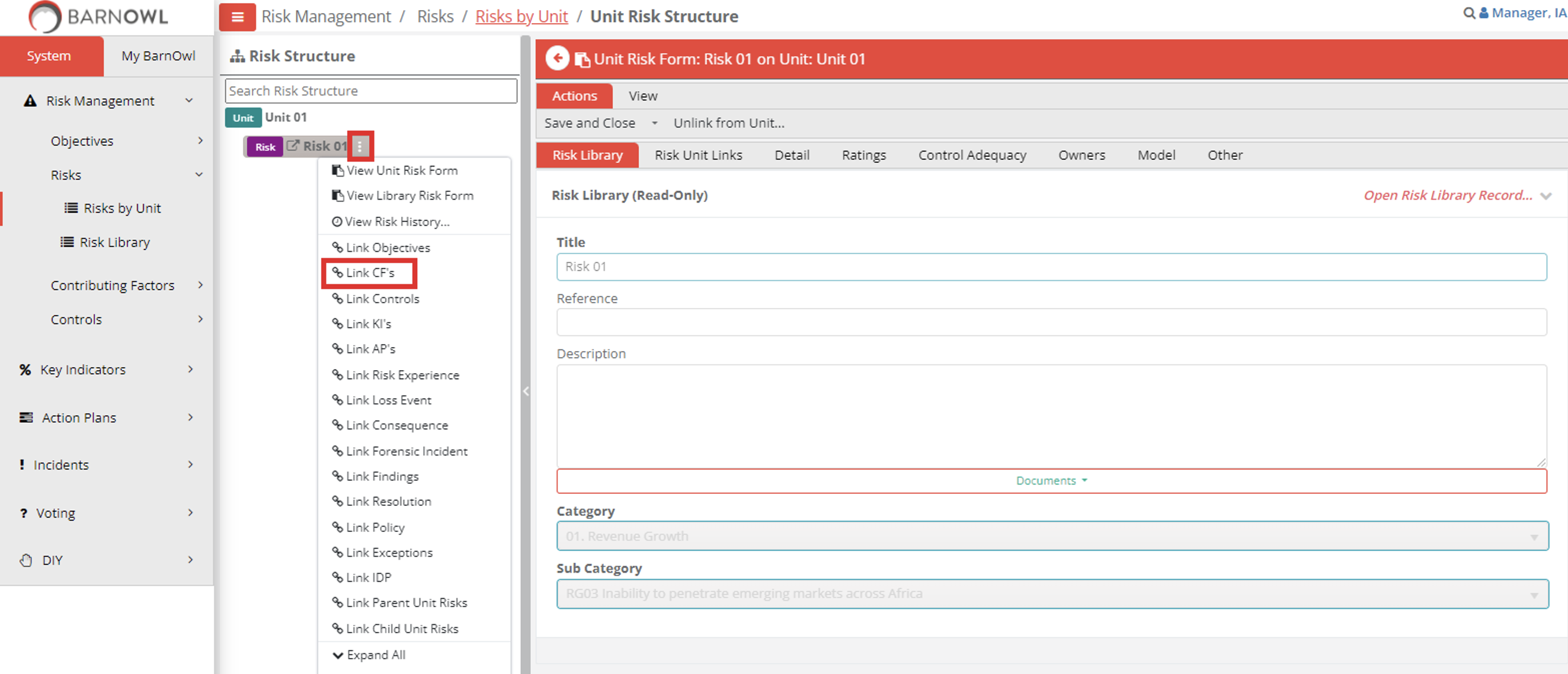
- Search for an existing contributing factor or in this case click on ‘New Library Contributing Factor…’ to capture a new contributing factor against ‘Risk 01’
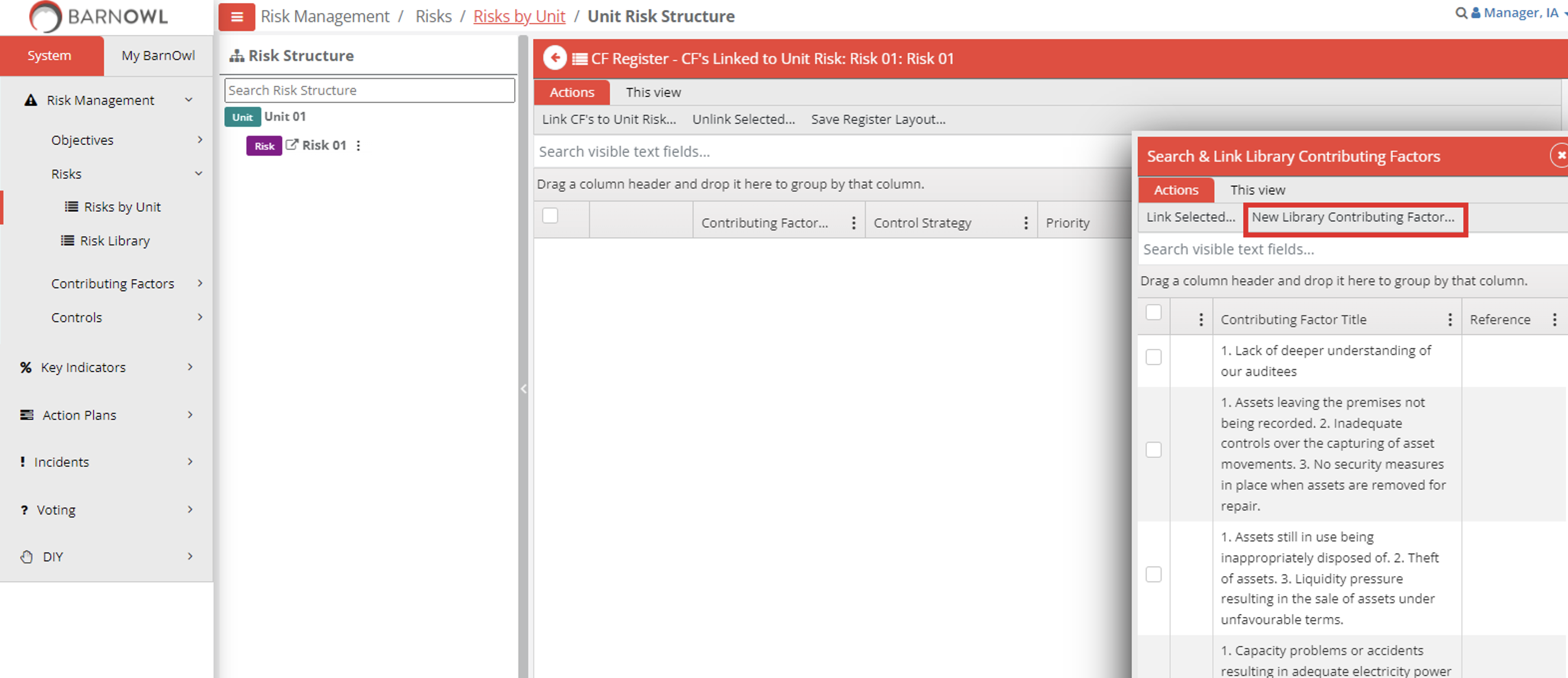
- Capture the Contributing Factor Title, Category and Sub Category:
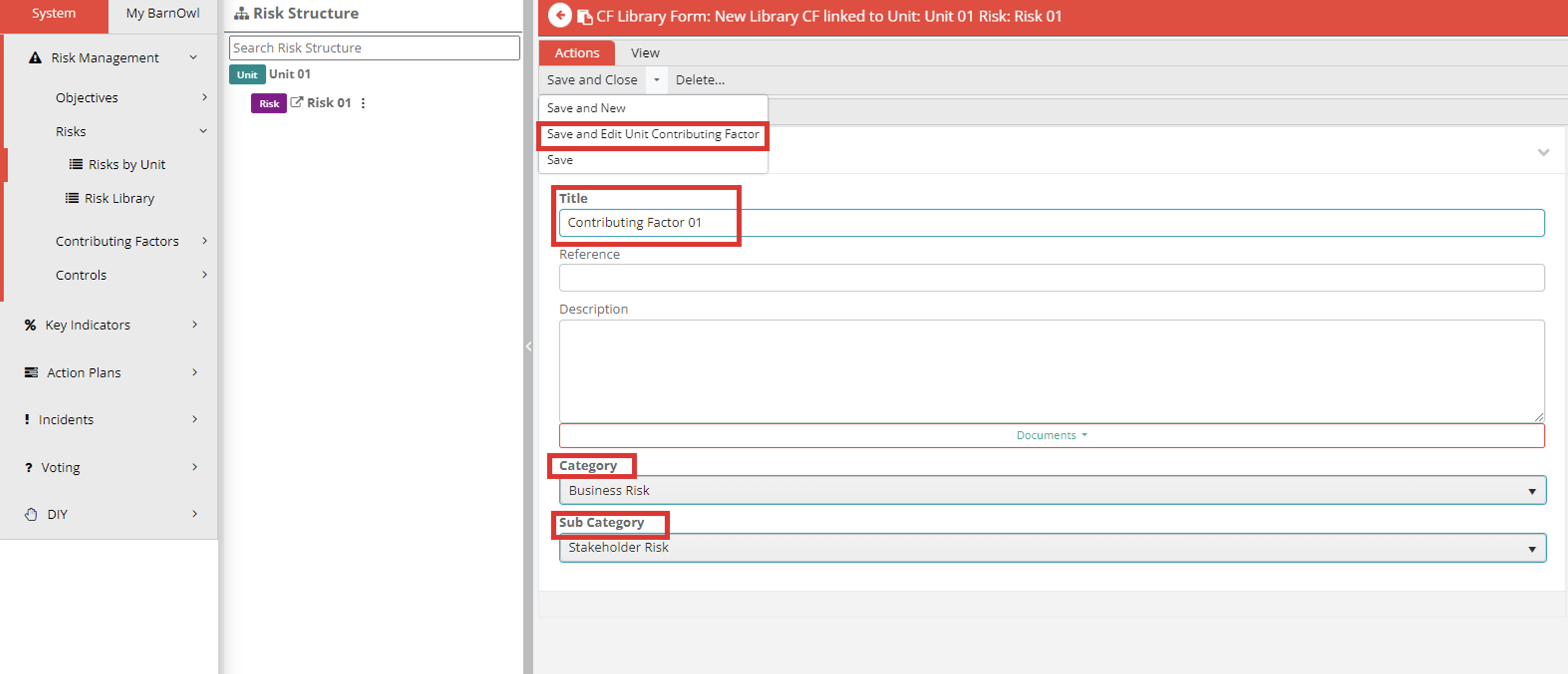
and then click on ‘Save and Edit Unit Contributing Factor’ which takes you straight into the newly captured contributing factor to complete unit specific contributing factor details (fields). - Capture additional unit specific Contributing Factor details (fields) if required and click on ‘Save and Close’.
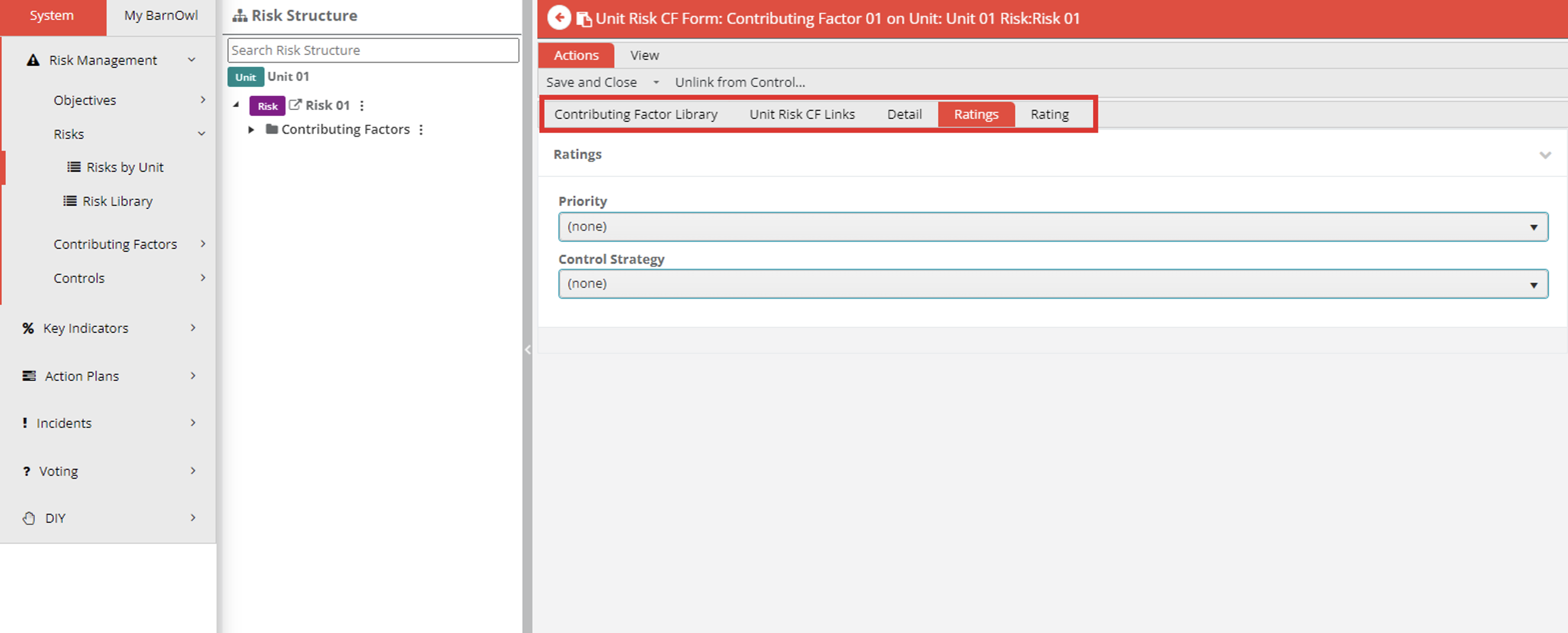
Step 1c – Capture a Control (Control 01) linked to the Contributing Factor (Contributing Factor 01)
- Click on the ellipsis next to
 and then click on ‘View Control Register’
and then click on ‘View Control Register’
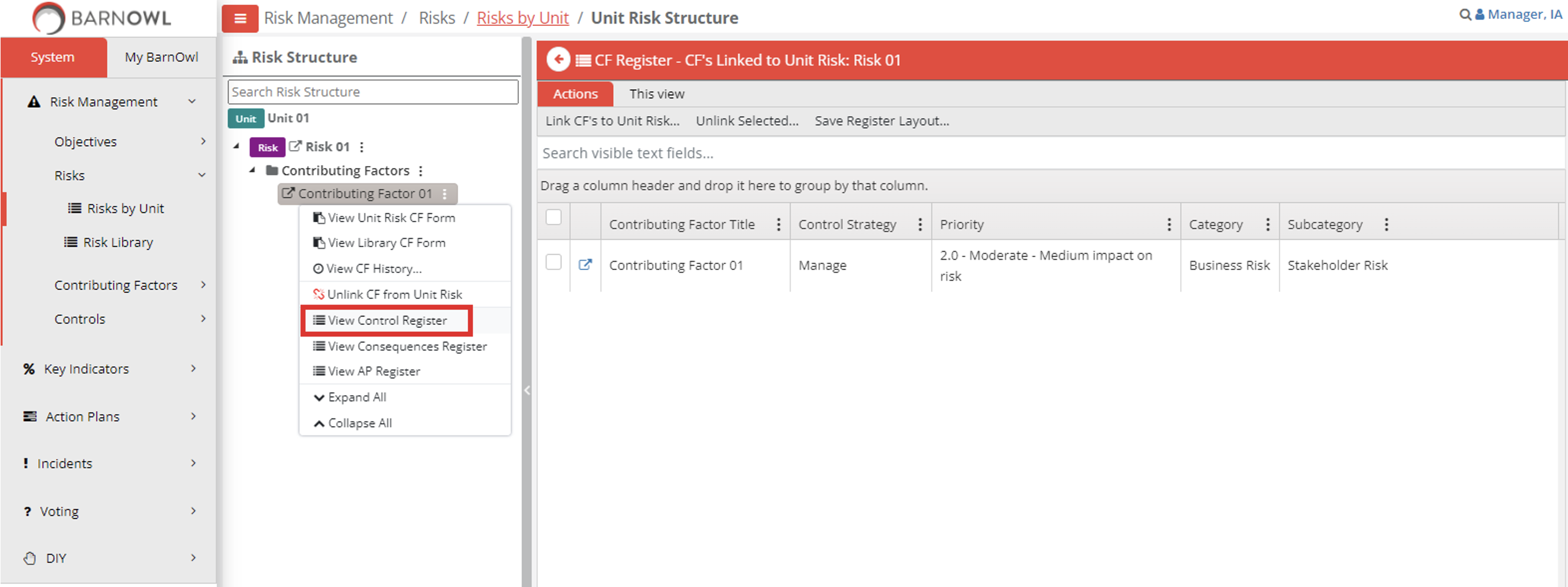
- Click on ‘Link Controls to Unit Risk CF…’
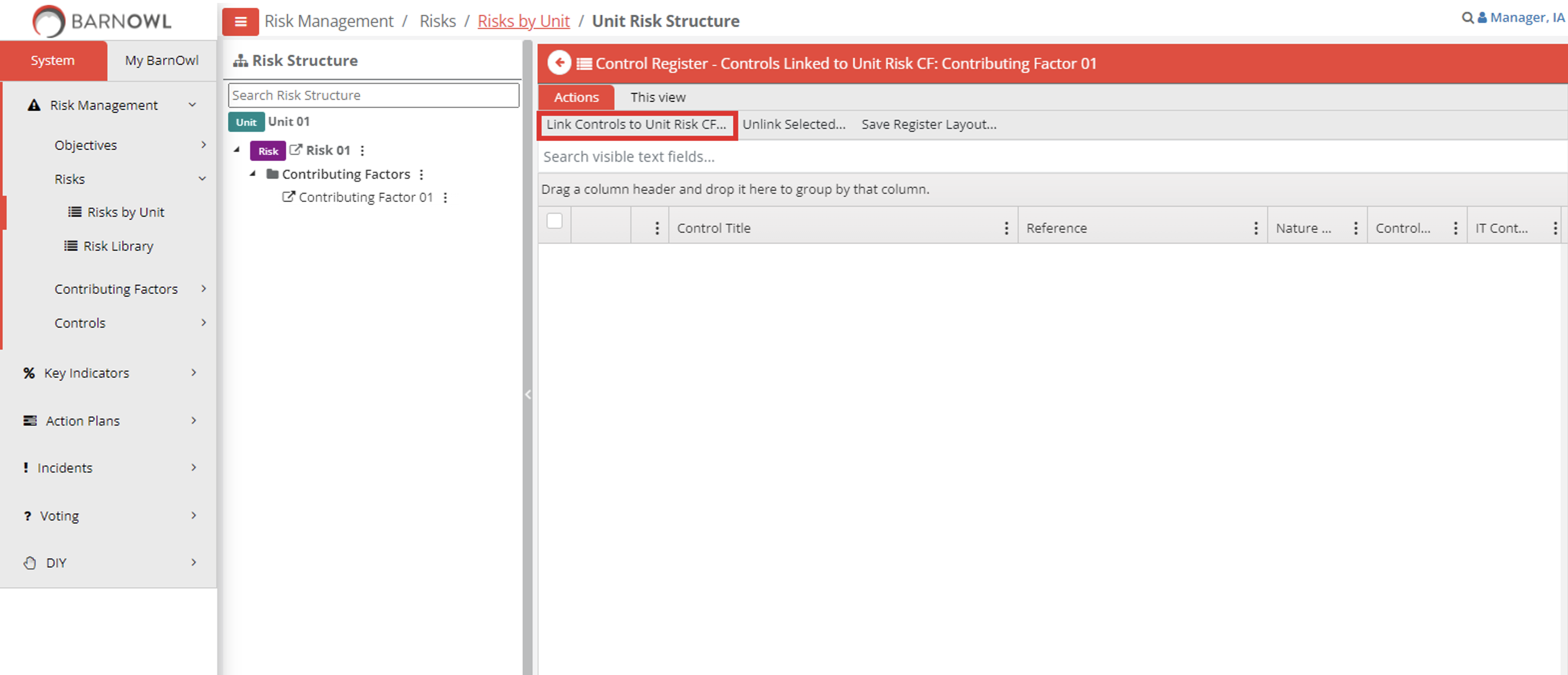
- And click on ‘New Library Control…’ to capture a new Control against ‘Contributing Factor 01’.
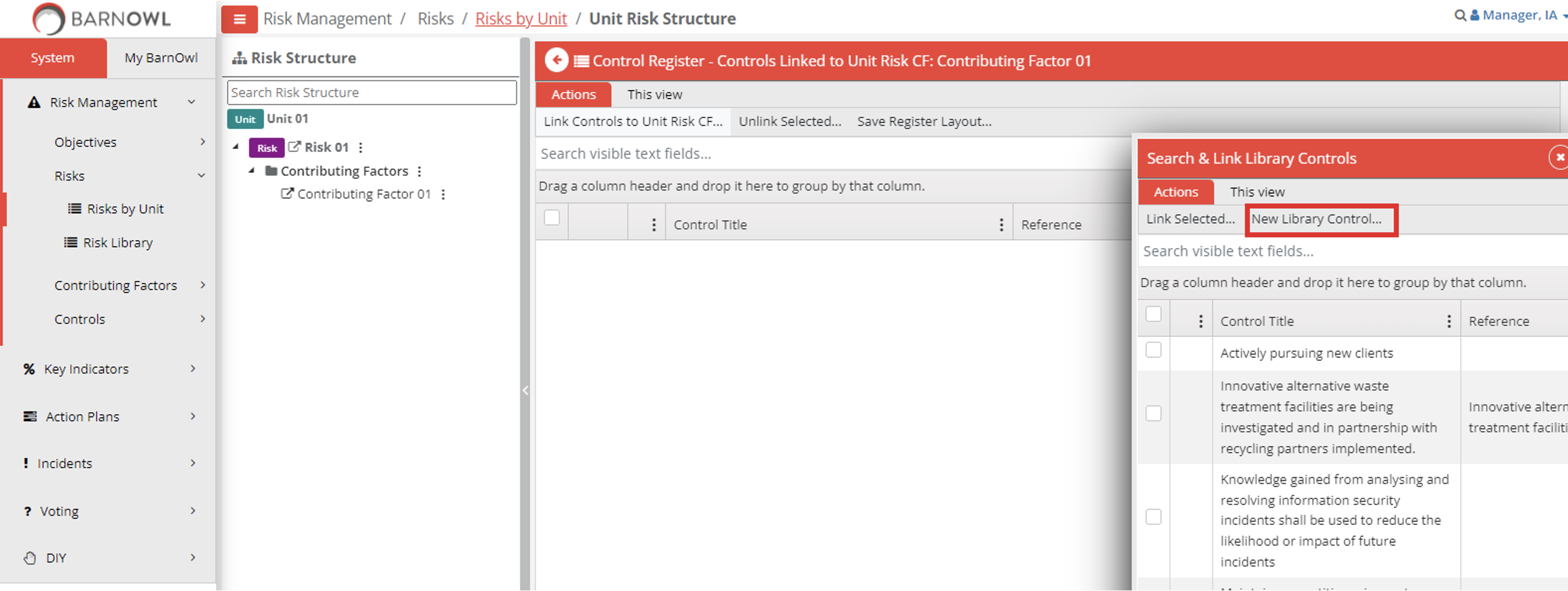
- Capture the Control Title ‘Control 01’ and other mandatory fields:
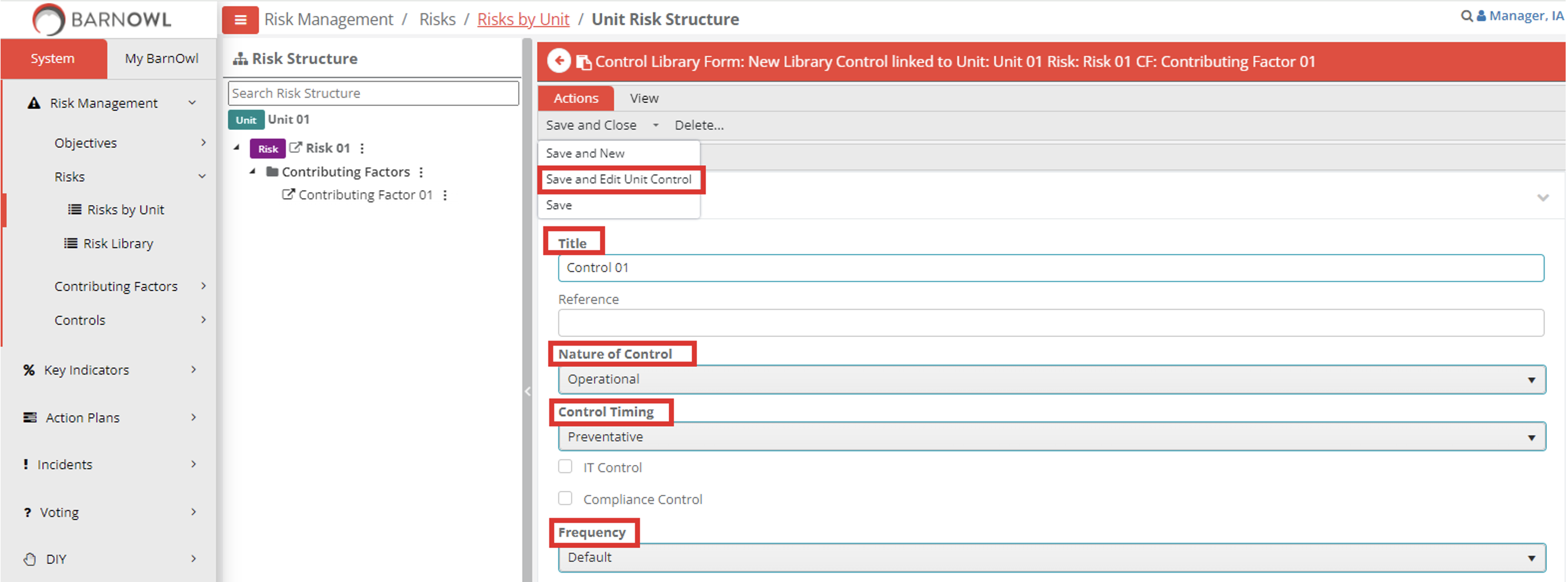
and then click on ‘Save and Edit Unit Control’, which takes you straight into the newly captured control to complete unit specific control details (fields) such the rating of the control. - Rate the Control and click on ‘Save and Close’:
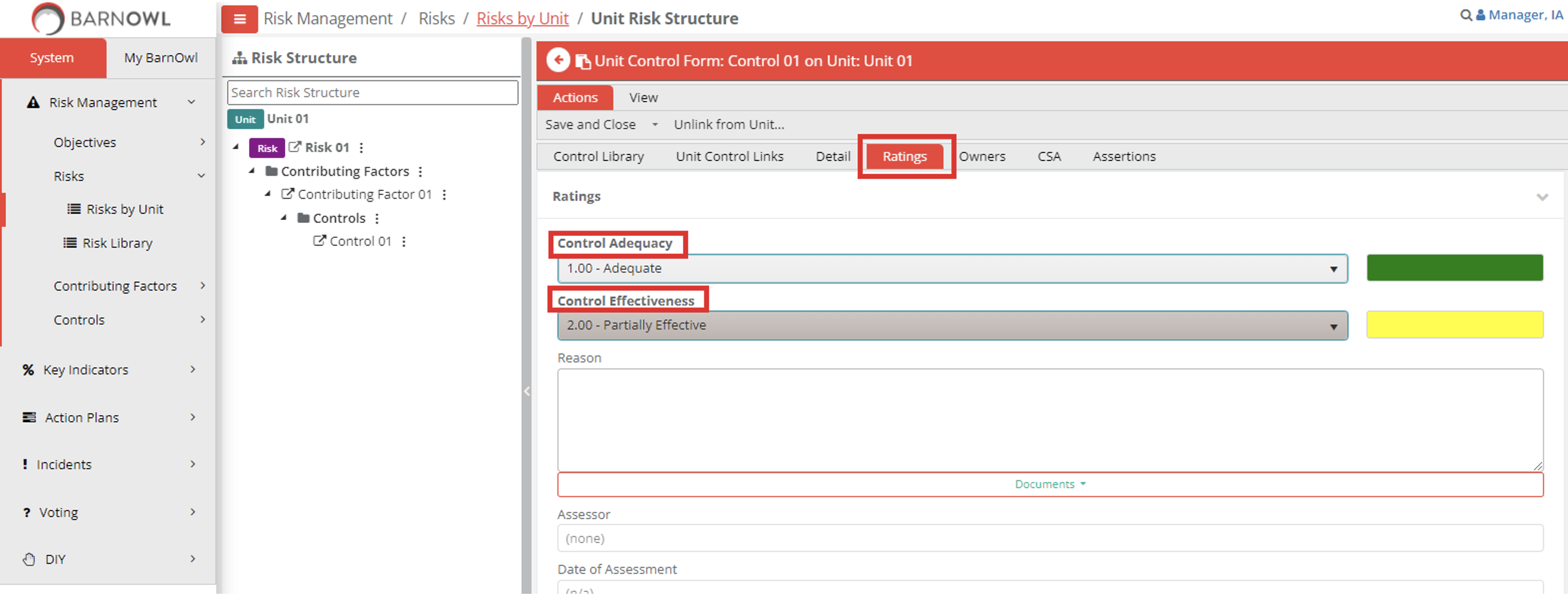
Step 1d – Capture an Action Plan (AP 01) against the Control (Control 01)
- Click on the ellipsis next to
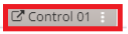 and then click on ‘View AP Register’
and then click on ‘View AP Register’
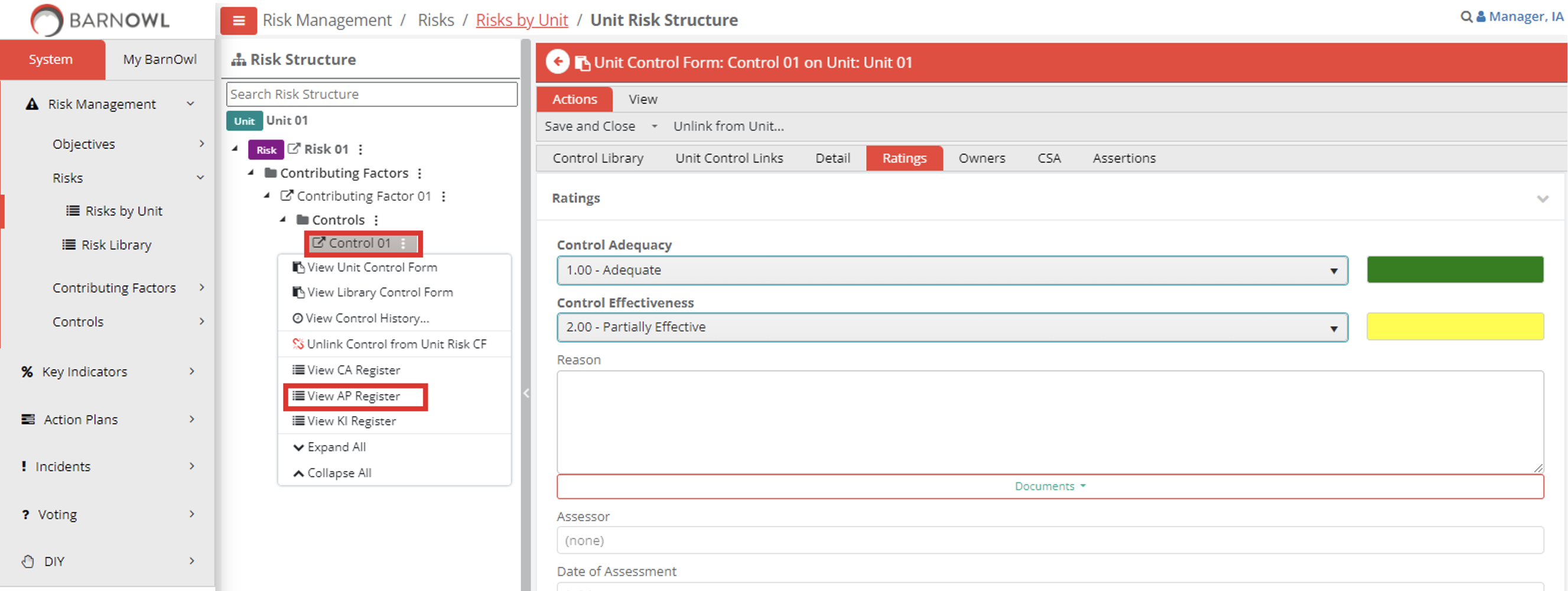
- Click on ‘Link APs to Unit Control…’
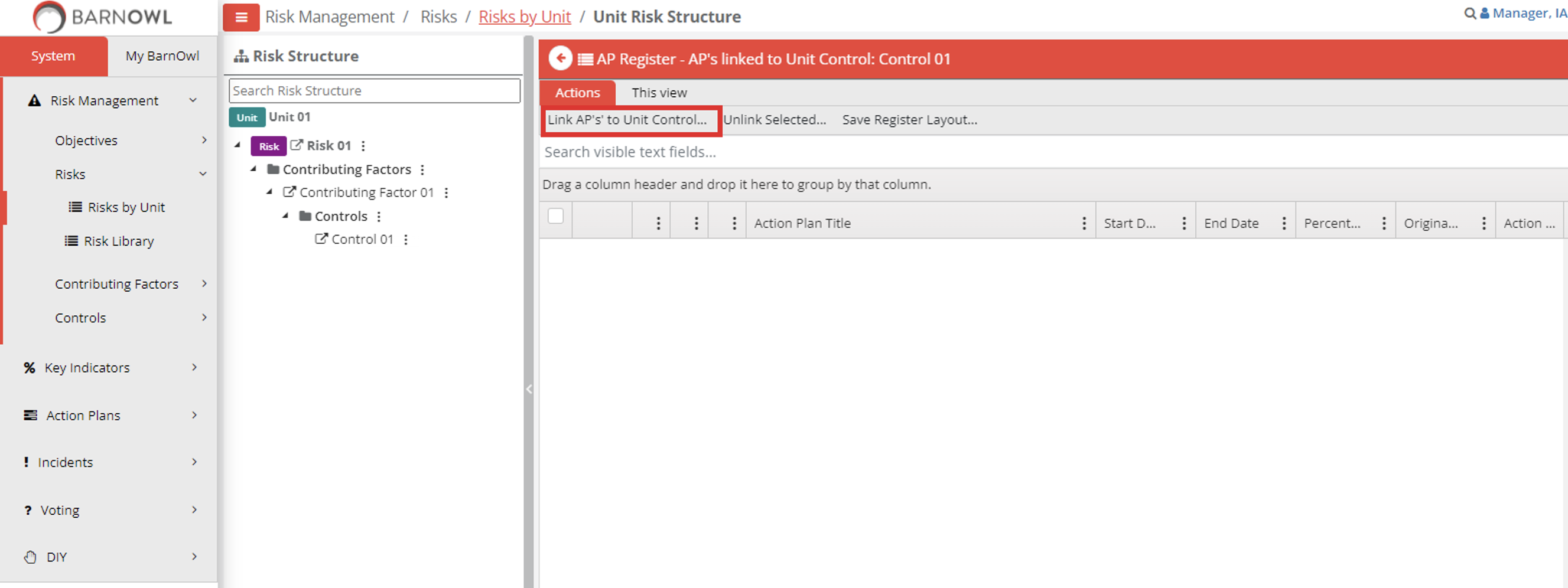
- And click on ‘New Action Plan’ to capture a new Action Plan against ‘Control 01’.
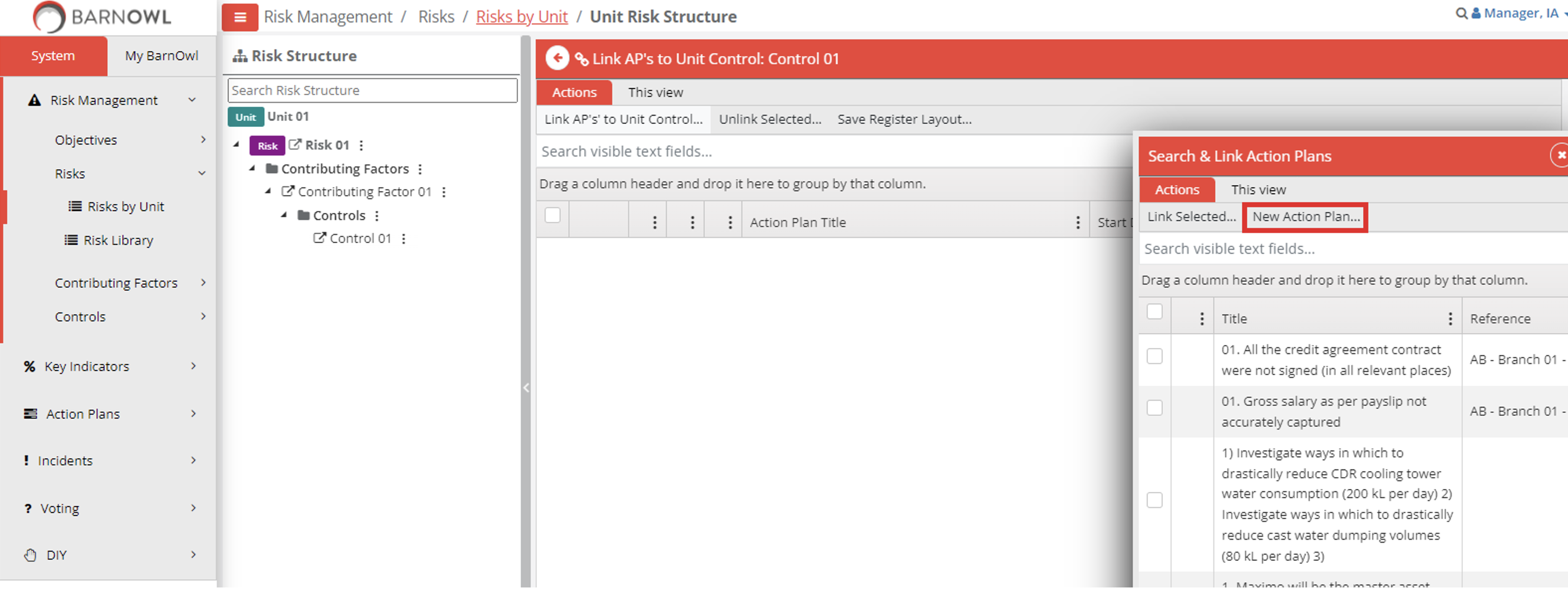
- Capture the Action Plan Title ‘Action Plan 01’ and other mandatory fields.
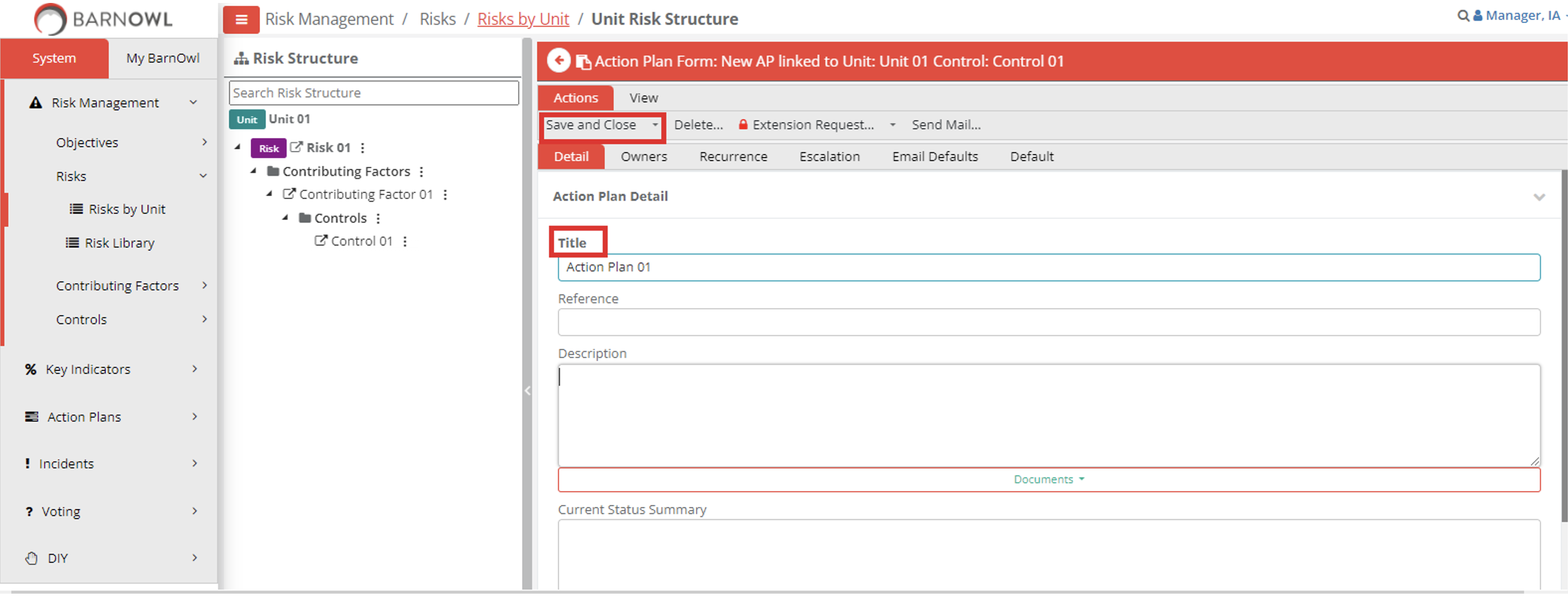
Click on the ‘Owners’ tab and select an Owner/s from the drop down box ‘Search Users to add as Owner…’:
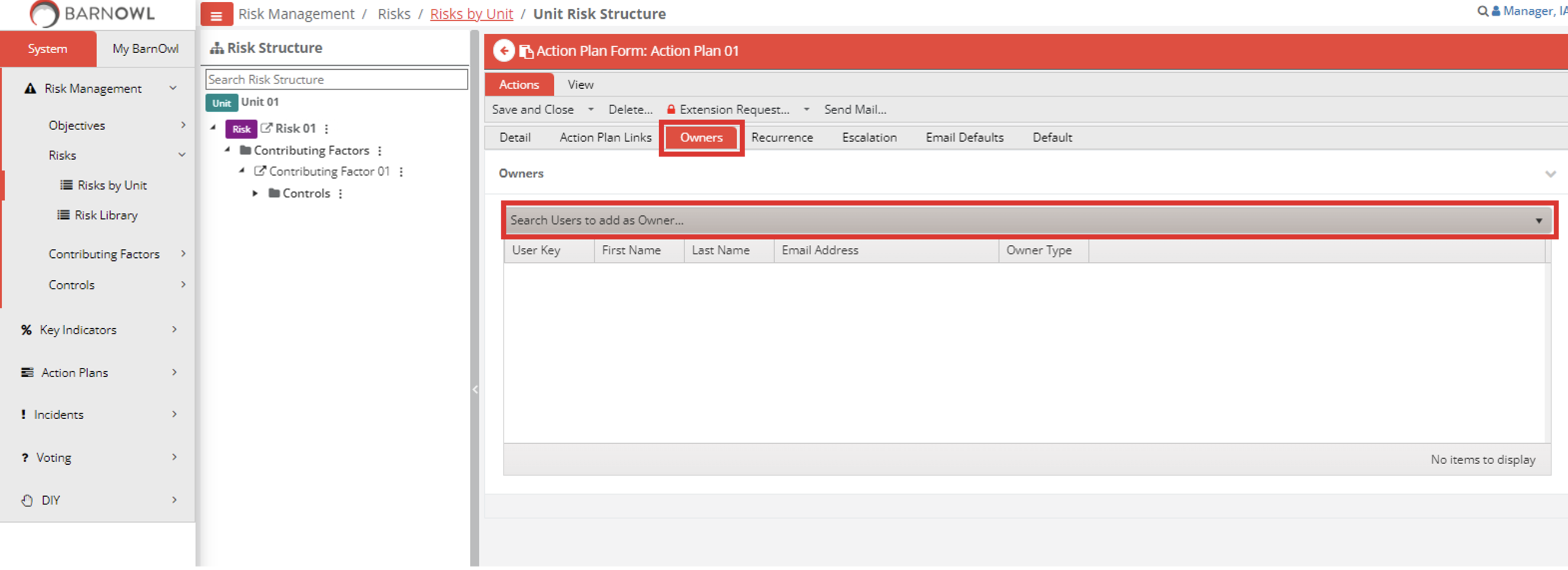
You can choose the Owner Type (Accountable, Responsible, Consulted, Informed (RACI)) and then click on ‘Save and Close’ - View Action Plans linked to ‘Control 01’:
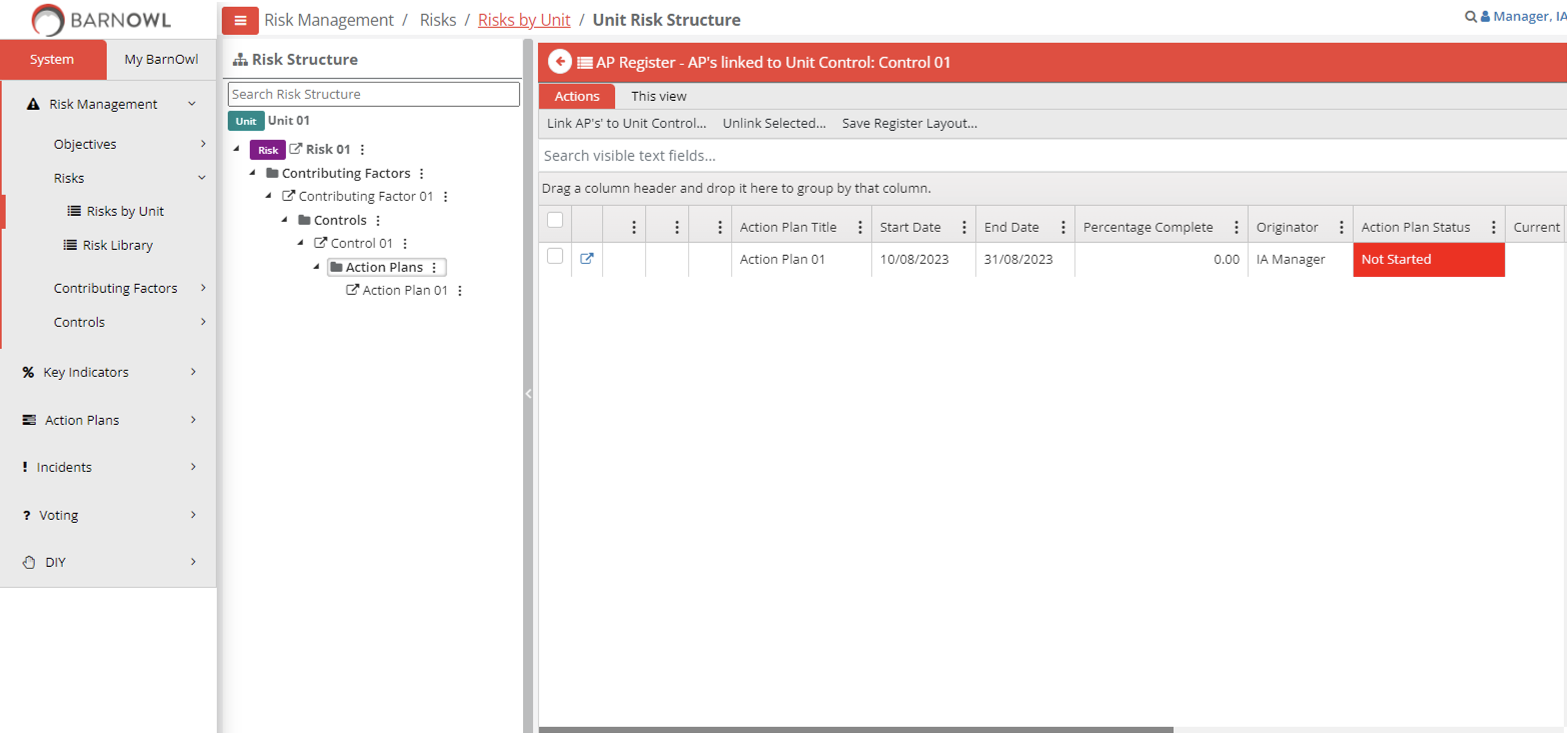
Step 1e – View a risk on a page ‘Risk Structure’ with Linked Objects
- Click on the
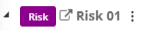 to view / edit ‘Risk 01’. Click on the ‘Risk Unit Links’ tab to see all objects which are linked directly to this risk. The system also shows controls linked indirectly to this risk via contributing factors indicated by (*CF). You can also see all linked objects in the ‘Risk Structure’ page. Click on any object to open / edit the relevant object:
to view / edit ‘Risk 01’. Click on the ‘Risk Unit Links’ tab to see all objects which are linked directly to this risk. The system also shows controls linked indirectly to this risk via contributing factors indicated by (*CF). You can also see all linked objects in the ‘Risk Structure’ page. Click on any object to open / edit the relevant object:
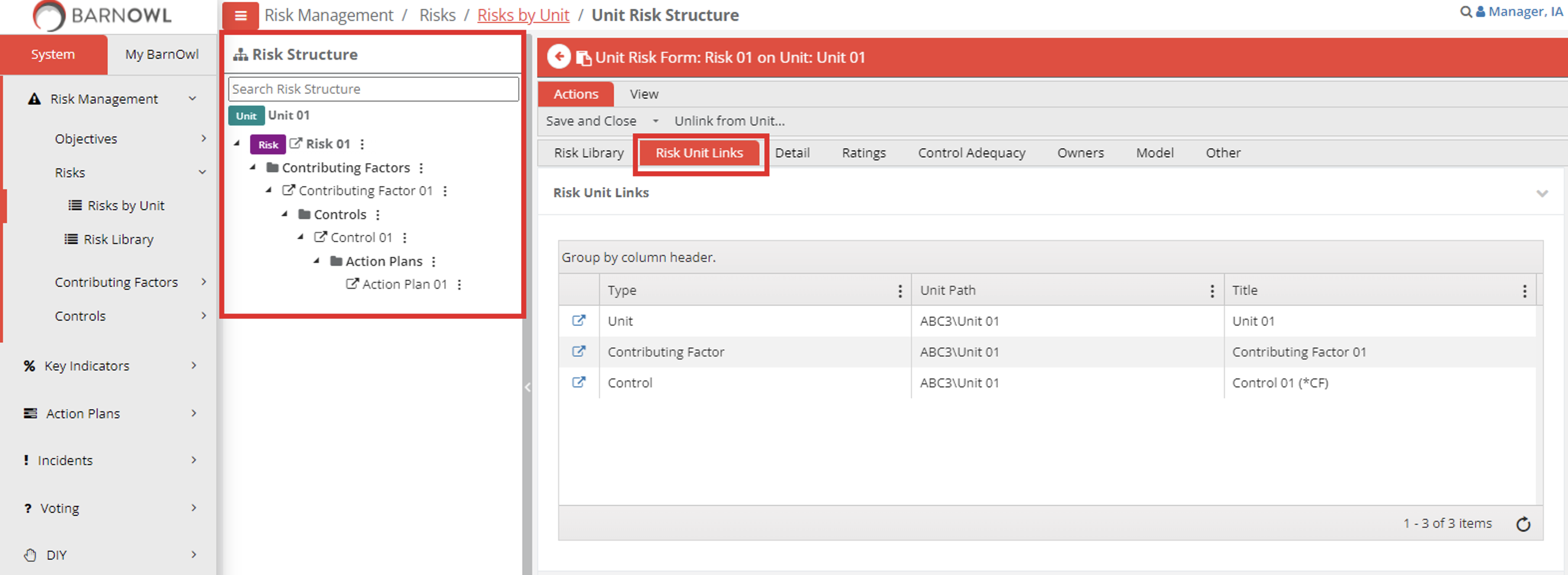
- Another way to see all linked items is to click
 and ‘Linked’. The bold menu items have linked objects. Clicking on any of these menu options opens up the relevant object register linked to this risk:
and ‘Linked’. The bold menu items have linked objects. Clicking on any of these menu options opens up the relevant object register linked to this risk:
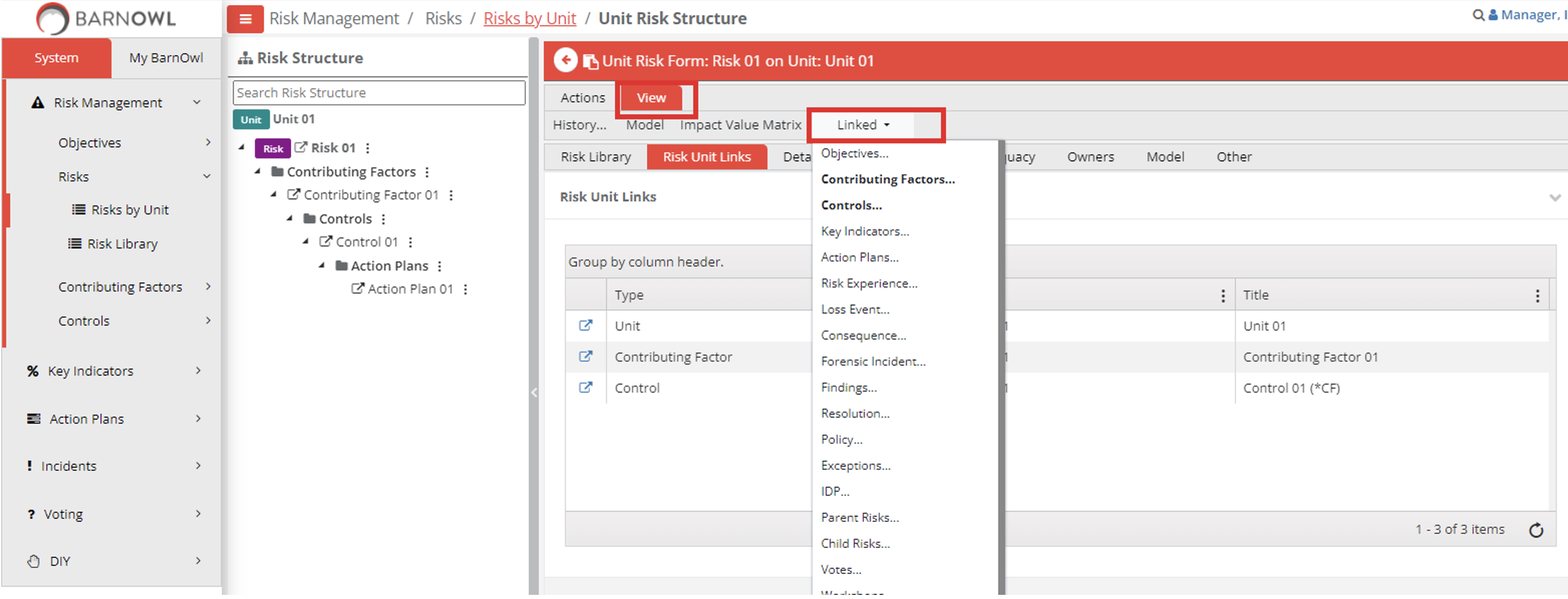
Step 1f – View your risk register
- Click on the
 ’Risk by Unit’ to go back to your risk register:
’Risk by Unit’ to go back to your risk register:
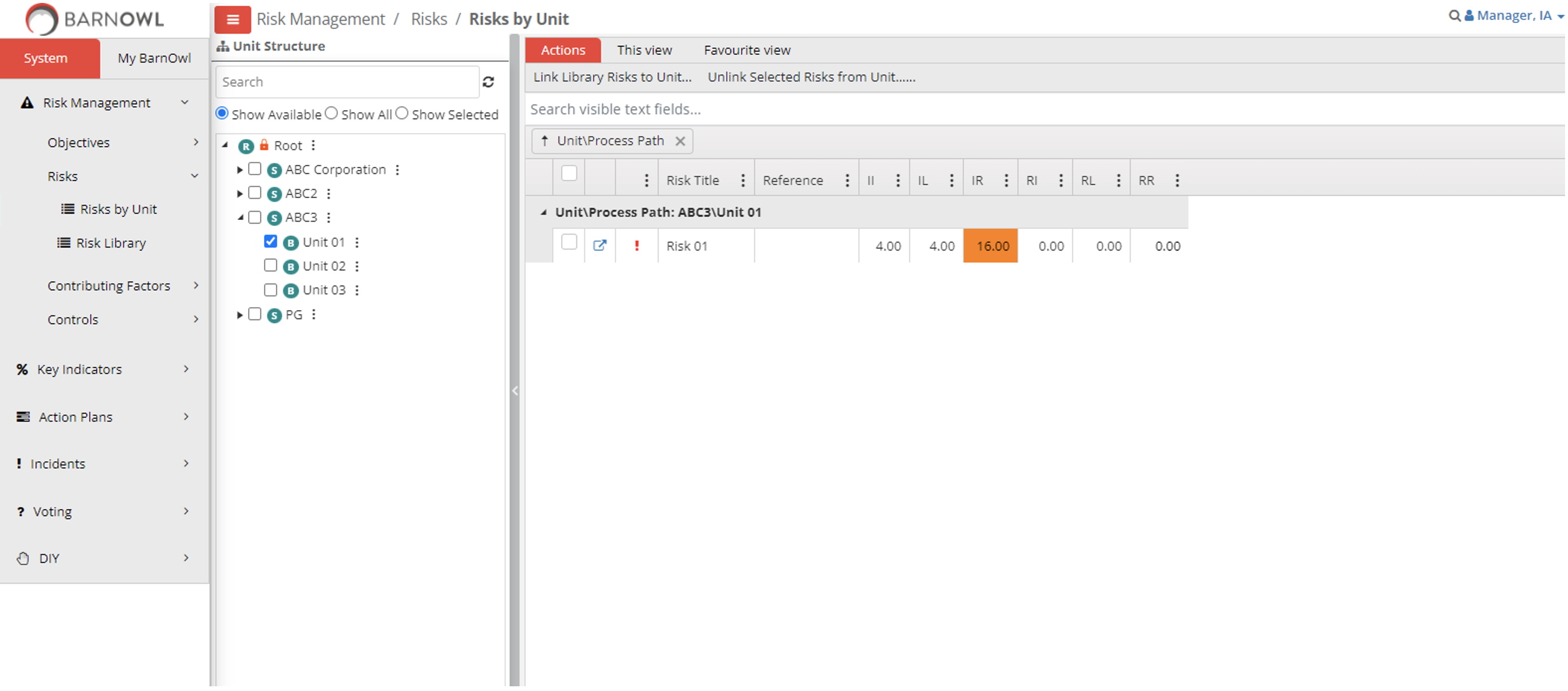
You can choose multiple units, choose which fields to show in your register, group your risks, filter your risks etc. and save favourite views.
Step 2 – Report on your risks at the click of a button
Step 2a – Export your risk register/s to Excel
- In the Risk Register, click on ‘This View’ and click on ‘Export to Excel’.
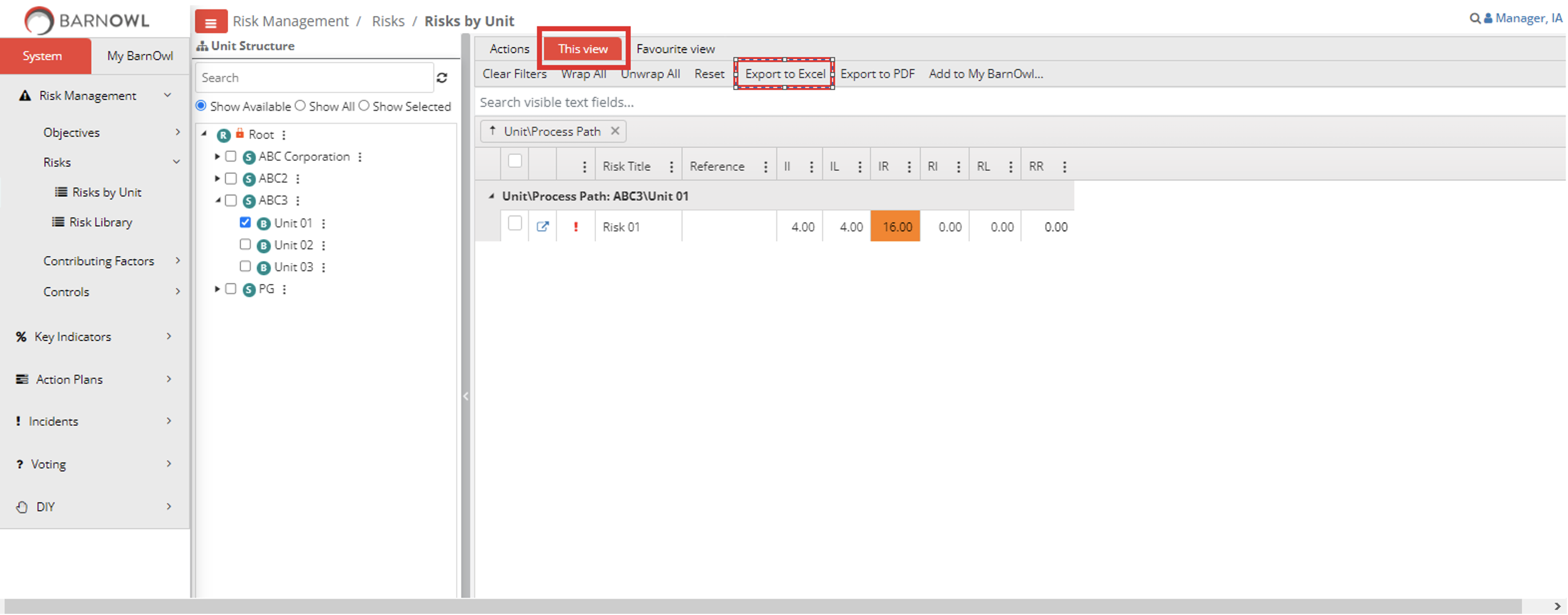
Step 2b – BarnOwl’s standard SSRS (SQL Server Reporting Services) risk report/s
- SSRS reports are tabular in nature as opposed to the graphical drill-down interactive Power BI dashboards.
- SSRS is included as part of Microsoft SQL server integration services at no additional cost; however integration services does require some configuration by the Client IT department
- BarnOwl’s SSRS reports run directly off the BarnOwl database (as opposed to the BarnOwl warehouse). SSRS reports are always ‘live’ with no need to refresh data.
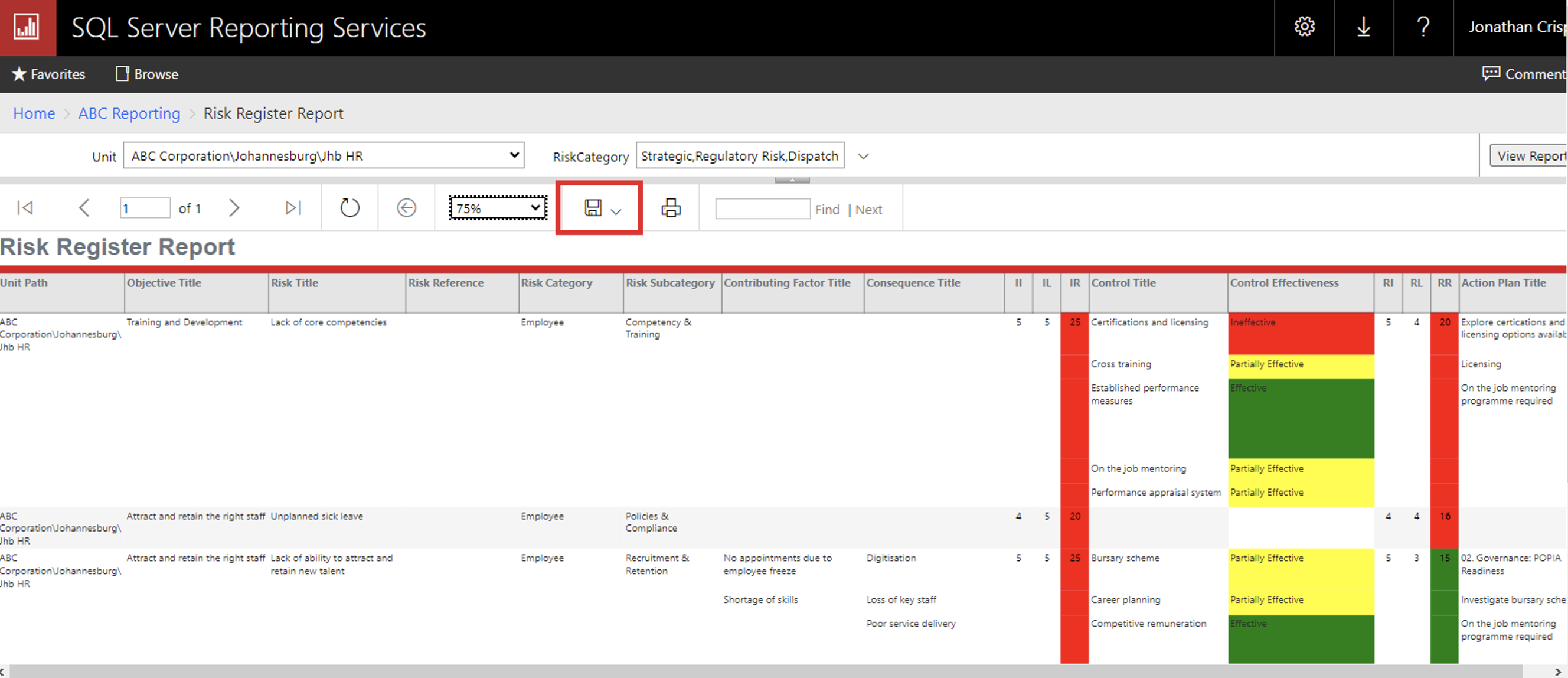
You can also export your SSRS reports directly into Word, Excel, PowerPoint, PDF etc. by clicking on to see your export options.
to see your export options.
Step 2c – BarnOwl’s standard Power BI dashboards
- BarnOwl’s interactive, drill-down Power BI reporting makes it easy to view aggregated information as well as analyse information at lower levels showing the effects of all inter-related risk information.
- BarnOwl’s standard Power BI dashboards run directly off the BarnOwl database (as opposed to the BarnOwl warehouse). BarnOwl’s standard Power BI workbooks come with multiple sheets with interactive visualisations:
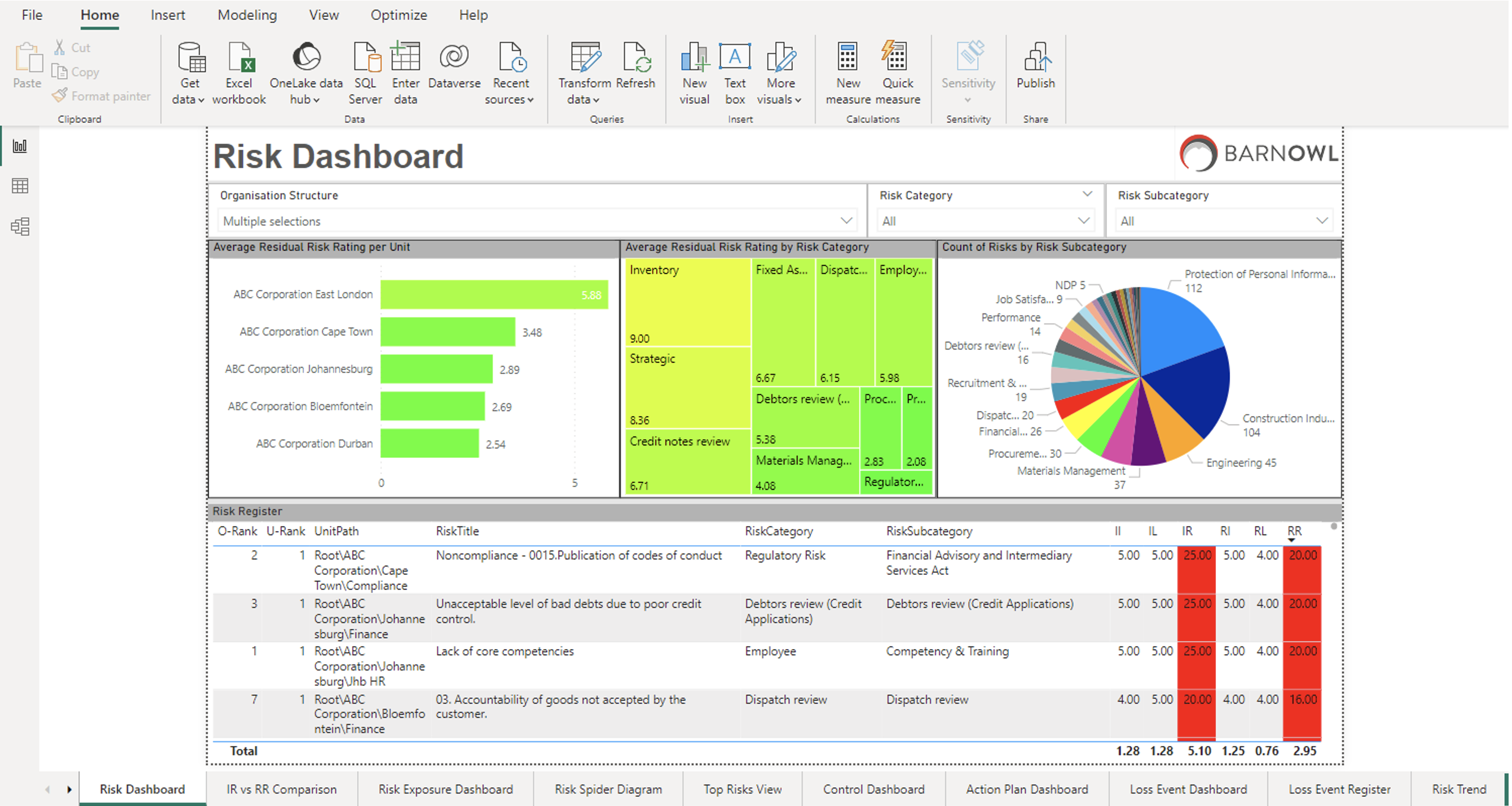
Refresh the Power BI workbook to update the latest data from the BarnOwl database.
the Power BI workbook to update the latest data from the BarnOwl database.
And click on and ‘Export’ to export all sheets in their current view to PDF.
and ‘Export’ to export all sheets in their current view to PDF.
Step 2d –BarnOwl custom query extracts
- BarnOwl is able to develop custom queries for you which you can run from the ‘Custom SQL Queries’ menu option. This makes it possible for you to run customised data extracts from the BarnOwl database directly into Excel for you to further analyse the data.
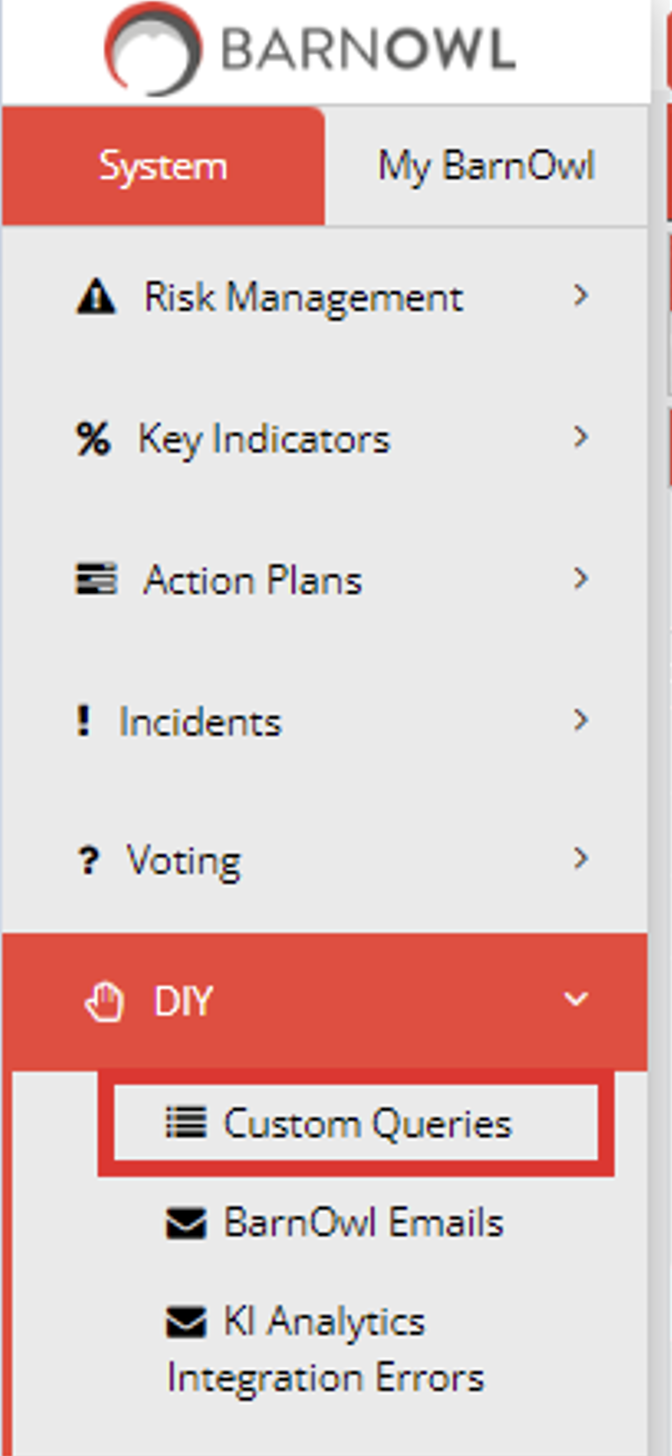
Step 3 – Embedding risk management with BarnOwl’s free action plan portal
The BarnOwl action plan portal (intranet) is freely available to all users in your organisation. All users should have an icon and / or link on their desktop to access the BarnOwl action plan portal at any time to view and update their action plans (where they are owners). Action plan owners do not need to wait for email notifications and reminders (with a link in the email or a consolidated list of their action plans) in order to access their action plans.
Step 3a – Action plan portal
- Action plans enable the owner to update the progress of his / her action plan at any time including the ability to upload / attach evidence. Select ‘My Action Plans’ to see all action plans where you are an Owner or an Originator.
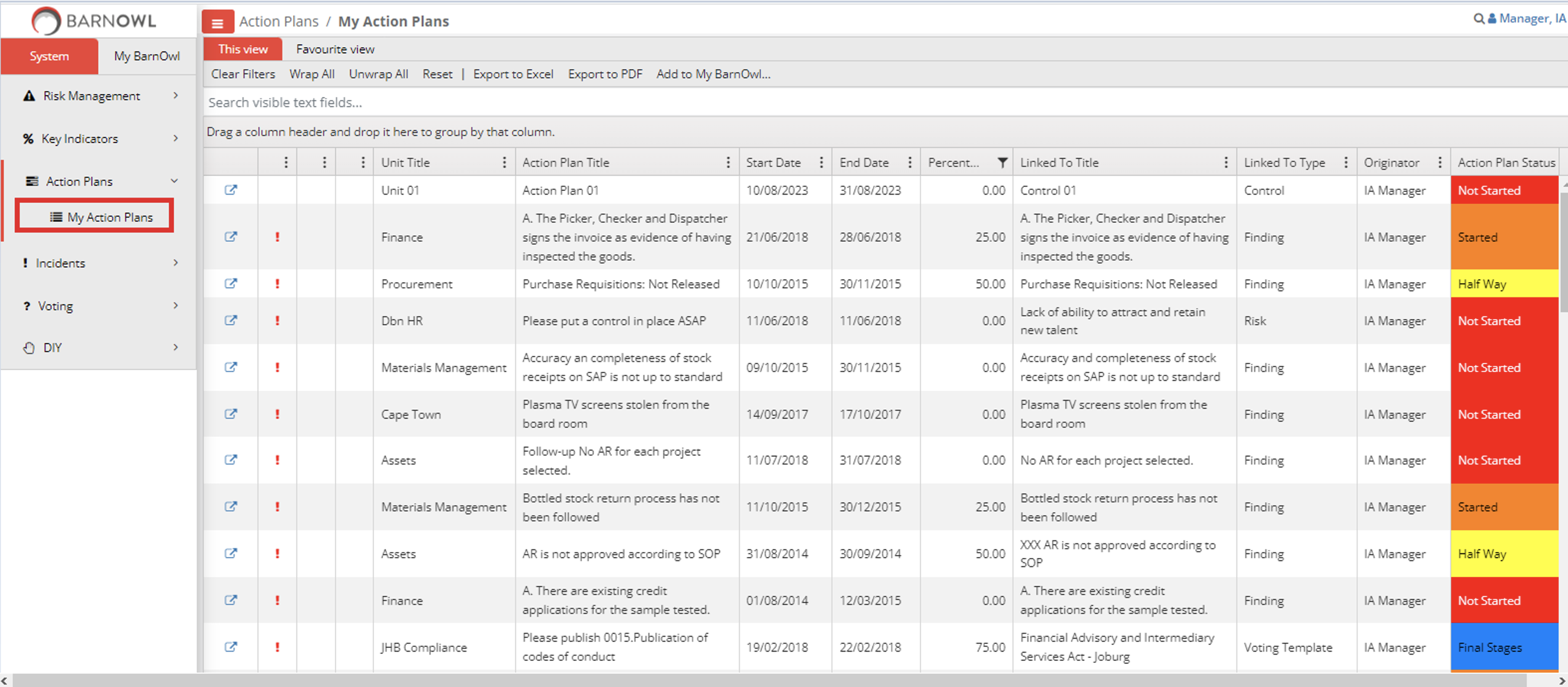
- Click on
 to open the particular Action Plan:
to open the particular Action Plan:
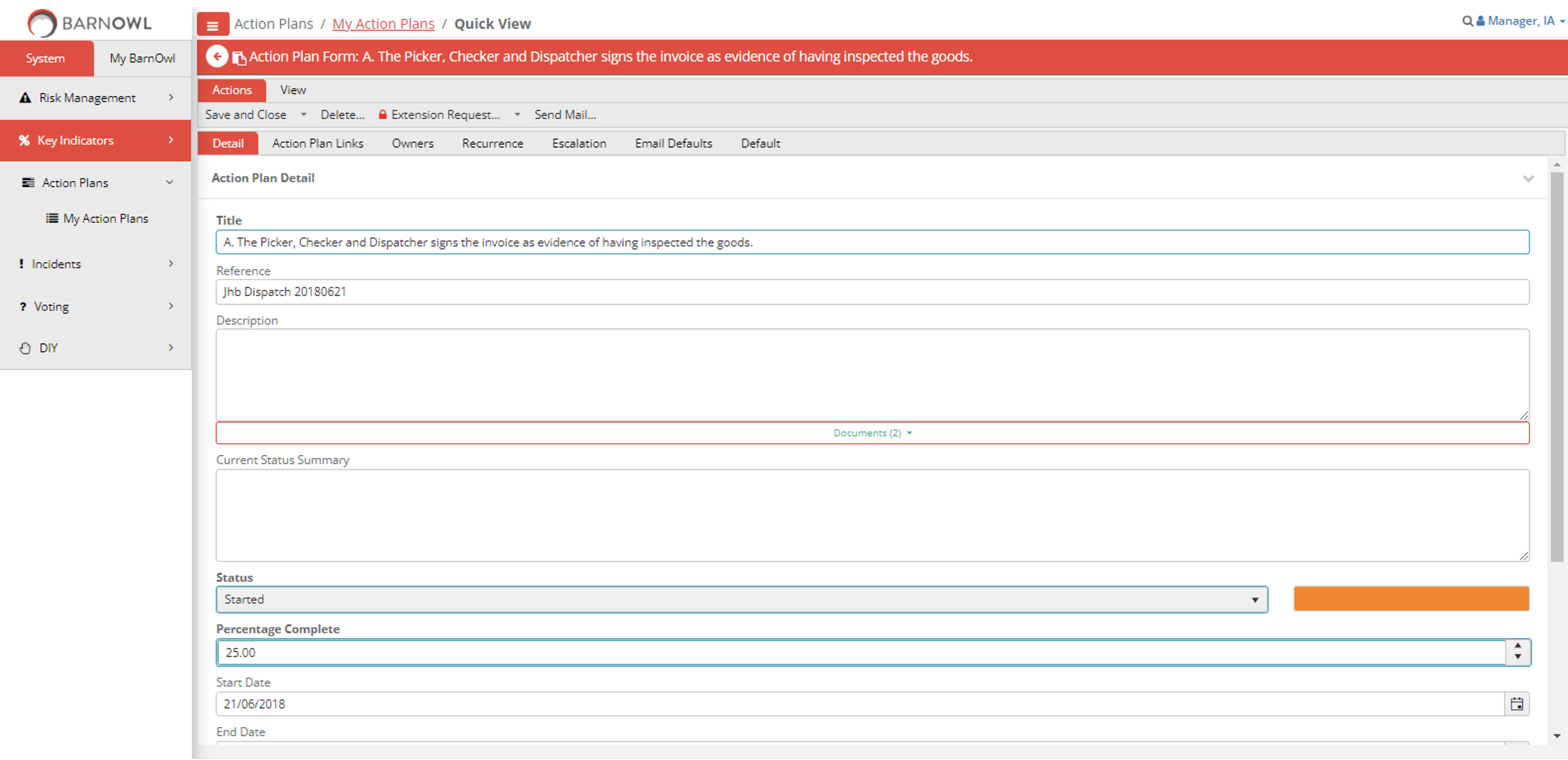
In addition, all action plan progress is recorded in an audit trail. You can view the audit trail by clicking on ‘View>History…’ - You can click on the ‘Action Plan Links’ tab to view the object (risk, contributing factor, control, finding) that this Action Plan is linked to:
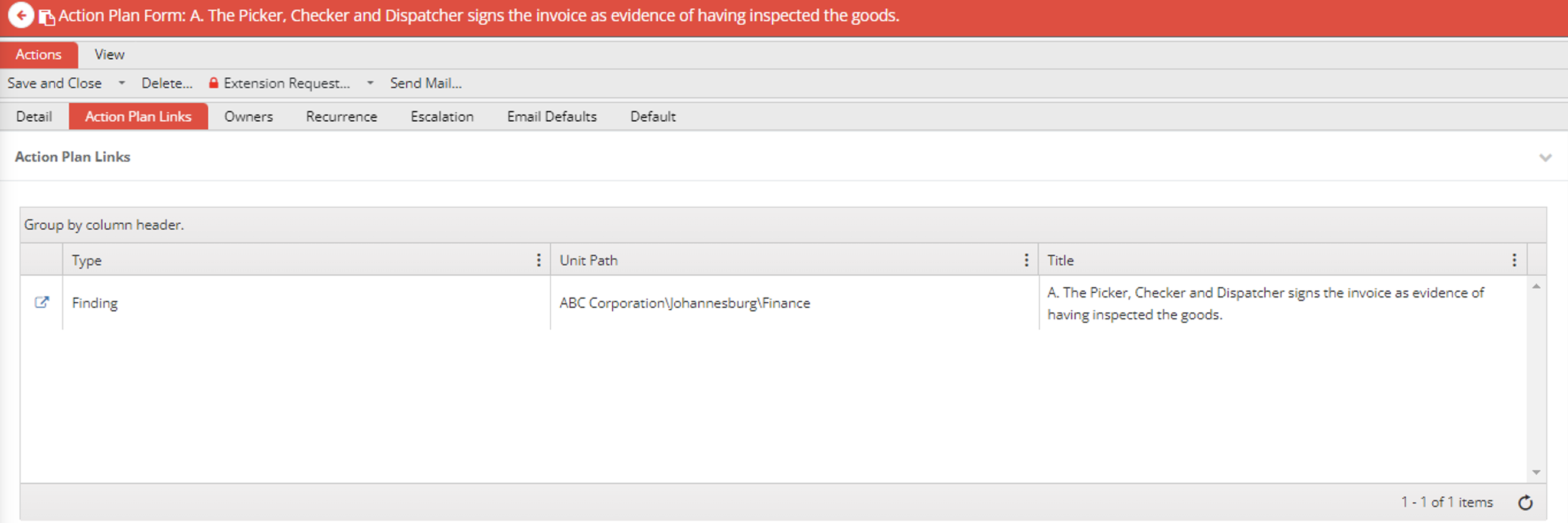
You can open the linked object in read-only mode by clicking on unless the ‘Type’ is an audit ‘Finding’, in which case the Finding is attached as a document in the ‘Detail’ tab as below:
unless the ‘Type’ is an audit ‘Finding’, in which case the Finding is attached as a document in the ‘Detail’ tab as below:
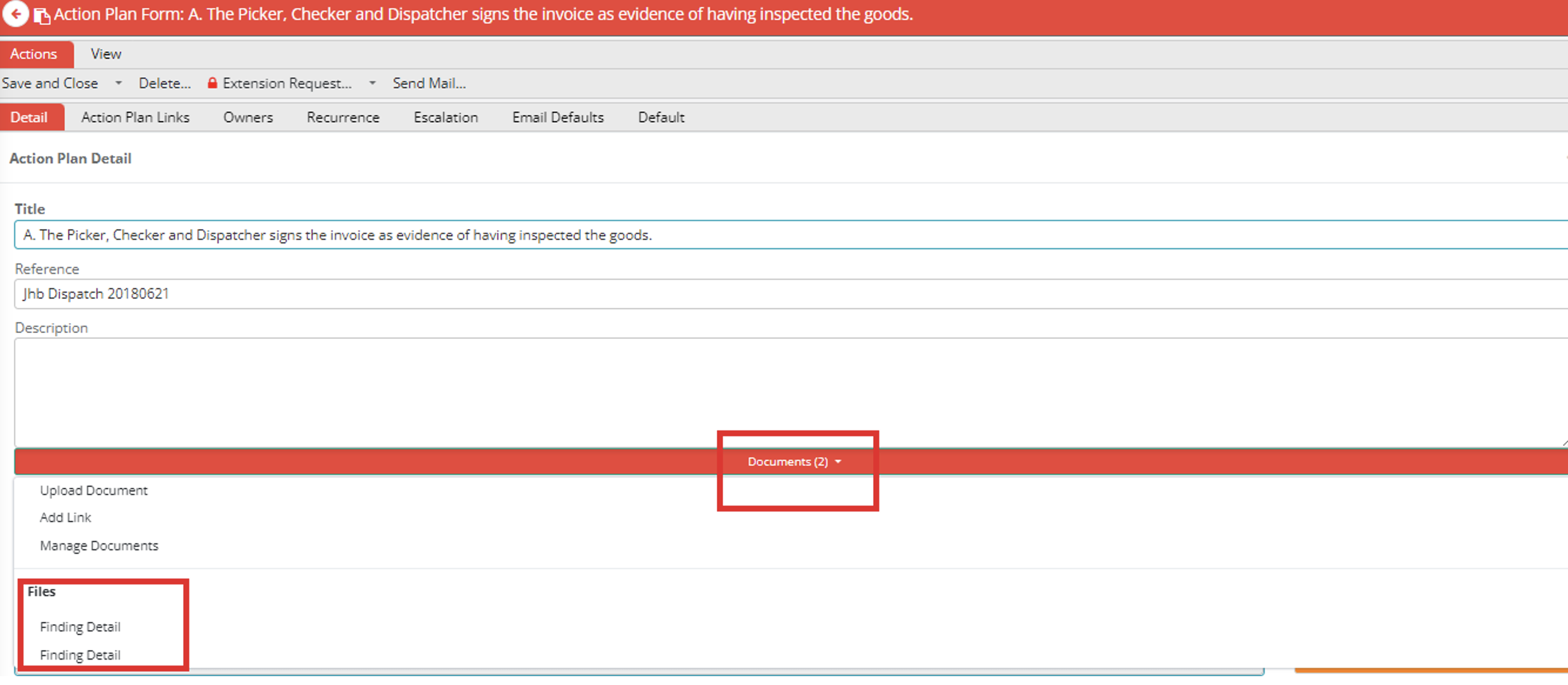
Step 3b – Action plan email notifications, reminders and escalation
- Whilst BarnOwl sends out email notifications, reminders and escalation emails to action plan owners and managers, including the option for a monthly consolidated email of all action plans, the owner does need to wait or rely on these emails to access his / her action plans. The action plan portal is available all the time for owners to view and update their action plans.
In summary
The benefits of using the BarnOwl web application include:
- Modern look & feel: easy and familiar to use
- Easy navigation: embed risk management
- Risk on a page: manage your risks in a simple and structured way
- Performance: great performance over WAN / VPN
- Enhanced functionality: custom field documents, action plan linked object, search visible text fields etc.
- State of the art web-based technology: take advantage of leading edge technology
Useful links
http://api.barnowl.co.za/wp-content/uploads/2023/05/Whats-New-in-BarnOwl-v11-1.pdf
https://api.barnowl.co.za/barnowl-knowledge-base/
About BarnOwl:
BarnOwl is a fully integrated governance, risk management, compliance and audit software solution used by over 150 organisations locally and internationally. BarnOwl is a locally developed software solution and is the preferred risk management solution for the South African public sector supporting the National Treasury risk framework.
Please see https://api.barnowl.co.za for more information.