Did You Know?
You can customise the BarnOwl Compliance Module for your Internal Policy or Procedure content.
This article will show you how to configure certain aspects of the BarnOwl Compliance Module from within the Server Management Console.
1. Important To Note When Making Changes To Accommodate Your Internal Policies And Procedures
- By default, the levels of a regulatory requirement are named: Section, Heading and Provision, in line with the Compliance Institute of South Africa’s guideline. These can be renamed as required.
- You also have an option to determine how many levels (maximum of three) of data is required for capture. For example, your organisation may only require two levels (Sections and Headings), and BarnOwl can be configured to permit only two levels to be captured.
- As mentioned above, you can change the names for Section, Heading and Provision but the new names will then be relevant for all compliance content (i.e. Acts and internal Policies and Procedures) and cannot just be limited to Policy and Procedure content.
- If you only make use of BarnOwl Compliance for Policies and Procedures (and not regulations or acts) then this naming convention will not be a problem. However, if you make use of BarnOwl compliance for Acts / Regulations as well as Policies / Procedures then you will need to decide which naming convention you prefer as this will be applicable to all of your compliance content.
2. How To Access The Server Management Console
Changes to the headings or levels of your Compliance Module are made in the Server Management Console.
Please note: You will need certain rights and permissions in order to access the Server Management Console and make the necessary changes.
- The Server Management Console is accessed by clicking on the File Tab within your Enterprise Risk Management Module and selecting Server Management Console.
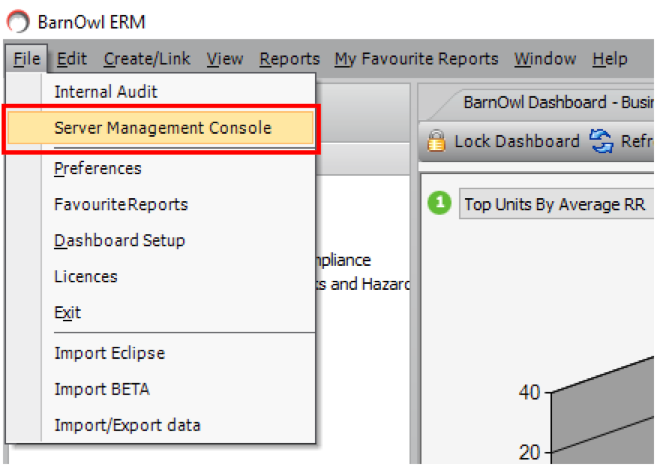
- From within the Server Management Console, you will need to choose the Compliance Section and select Settings
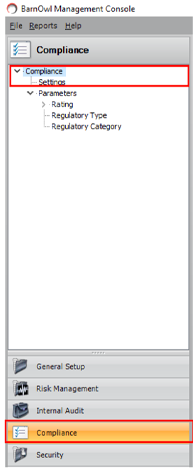
3. Amending the Compliance Levels or Renaming Them
- From the ‘Level’ drop-down list, select the level you wish to configure. If required, you can type a new name for the level in the ‘Level Label’ field.
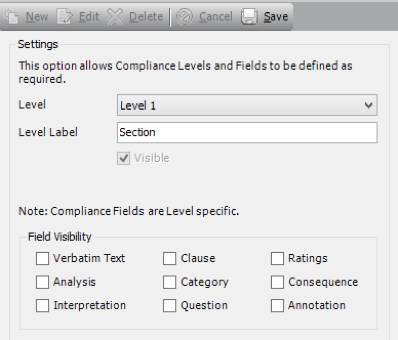
You must have at least one level. You cannot uncheck the “Visible” check box for level 1.
- Tick the fields you wish to display for the level you have selected.
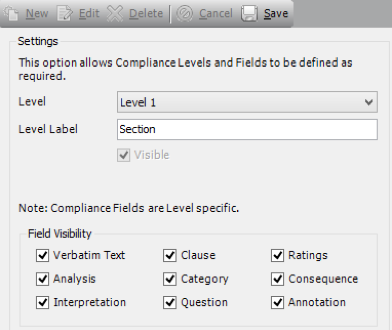
- Repeat for each level you wish to configure. If you want to limit your levels to 2, select level 3 from the drop-down list, and uncheck the “Visible” checkbox.
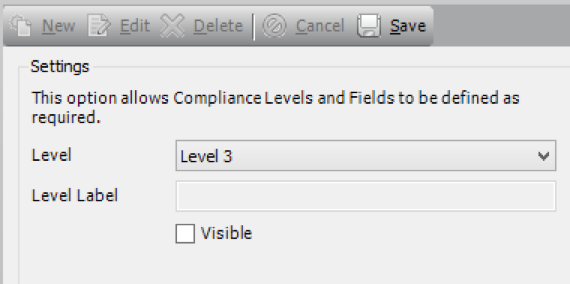
- When you have configured all fields, click
 .
.
- When you have configured all fields, click
4. A Demonstration of The Level Name Change:
Below is an example reflecting the changes in BarnOwl.
- Using the Standard BarnOwl Levels and their naming convention:
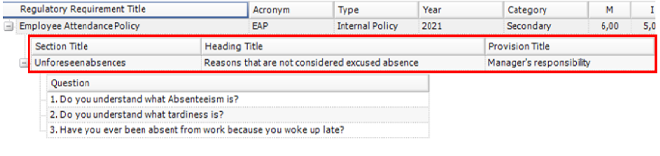
- Using Amended Levels and a customised naming convention:
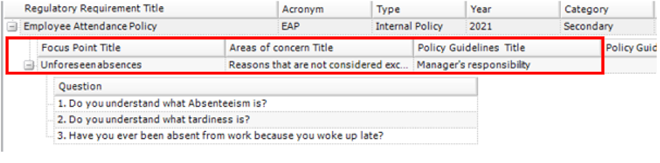
5. Adding Your Policy and/or Procedure Regulatory Type
By default, the types of regulatory material in the Compliance Module are listed as Acts of Parliament, Subordinate Legislation and Supervisory Requirements. You can change these names to suit your organisation’s Regulatory universe, and add new intervals as required. If you will not be making use of any of the default types, you can rename them or remove them. If you will be adding Policies and/or Procedures you can add them as new types or rename the existing types to reflect this.
- From within the Server Management Console, in the Compliance Section you will need to select ‘Regulatory Type’ under Parameters.
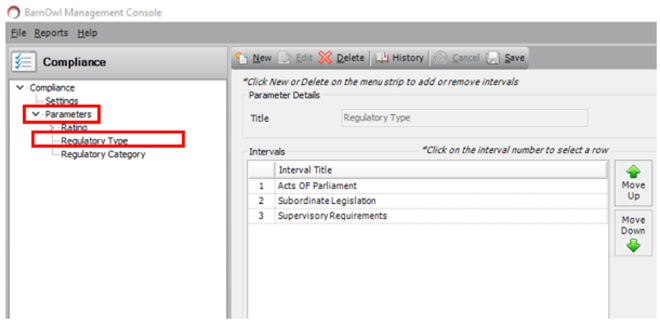
To add a new Regulatory Type Interval:
- In the Regulatory Type form, click the
 button. A new row appears in the intervals grid.
button. A new row appears in the intervals grid.
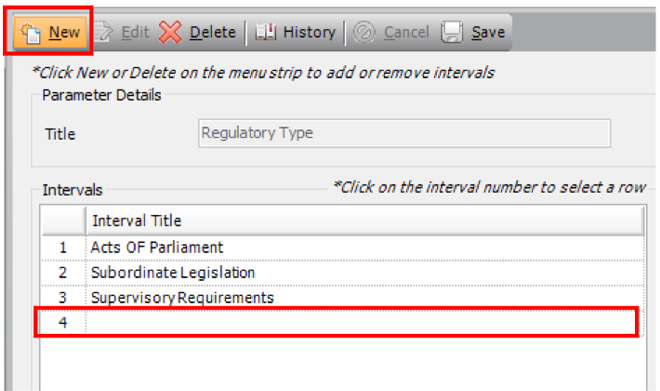
- Type the name of the new interval and then click
 .
.
To remove a Regulatory Type interval:
- Select the Regulatory Type interval you wish to delete by clicking the interval number.
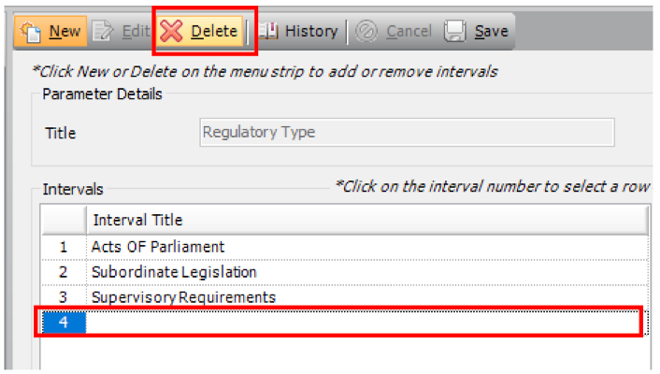
- Click the
 button.
button.
6. Populating your Regulatory Universe (Acts and/or Internal Policies and/or Procedures)
You will need to exit SCM and go back into the ERM module
You can either capture or import your regulatory universe (acts and internal policies and/or procedures). Please see the following links for online help on how to capture or import your regulatory universe:
7. Applying and Viewing your Regulatory Universe (Acts and/or Internal Policies and/or Procedures) by business unit/s
You will need to exit SCM and go back into the ERM module
You can view your regulatory universe (acts and internal policy and/or procedures) library in ERM as follows:

You can apply the relevant acts and your internal policies and/or procedures together with their specific provisions / obligations to the relevant business unit/s to create a CRMP (Compliance Risk Management Plan):
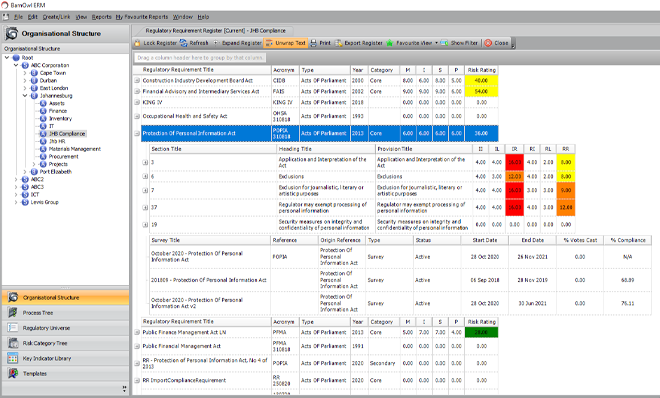
Please see the following links for online help on:
For more information do not hesitate to email Jade at jade@barnowl.co.za who will be more than happy to assist you.
About BarnOwl:
BarnOwl is a fully integrated governance, risk management, compliance and audit software solution used by close to 200 organisations in Africa, Australasia and the UK. BarnOwl is a locally developed software solution and is the preferred risk management solution for the South African public sector supporting the National Treasury risk framework.
Please see www.barnowl.co.za for more information.