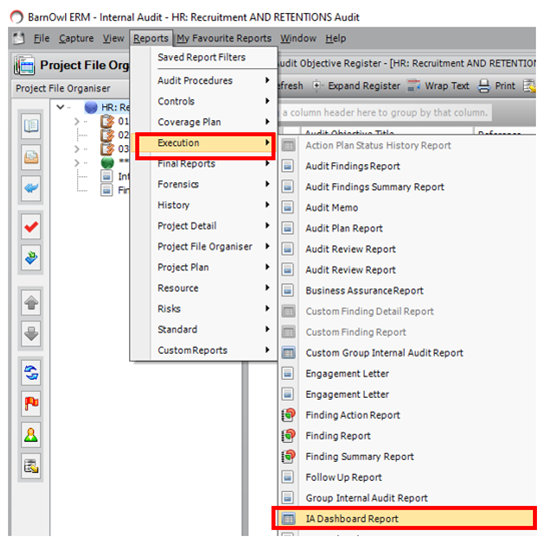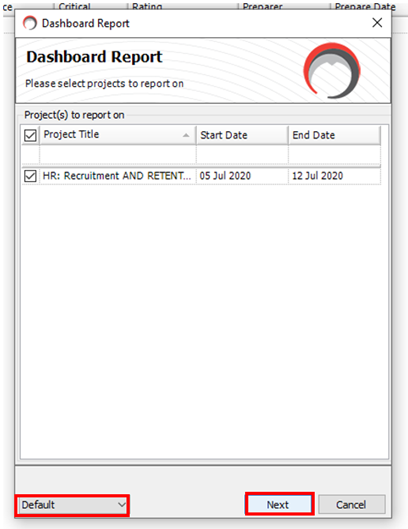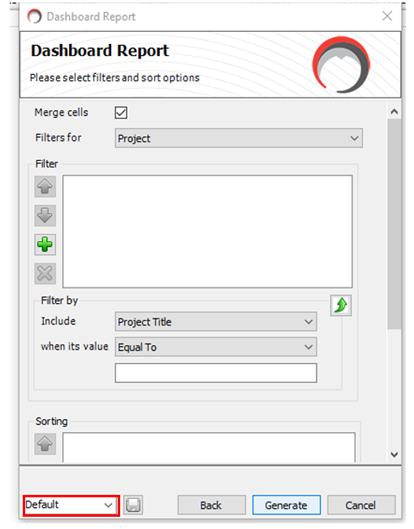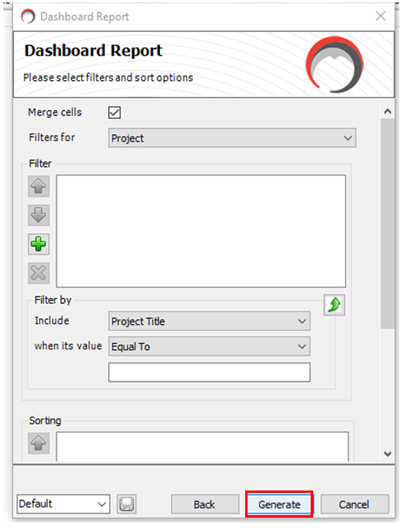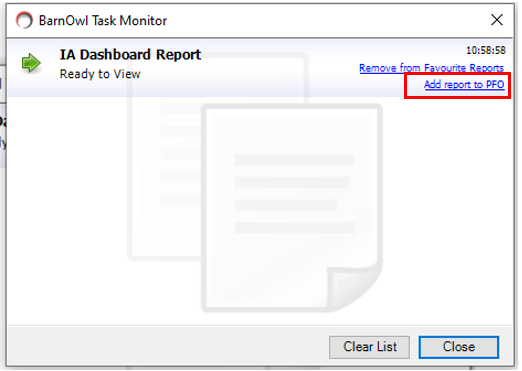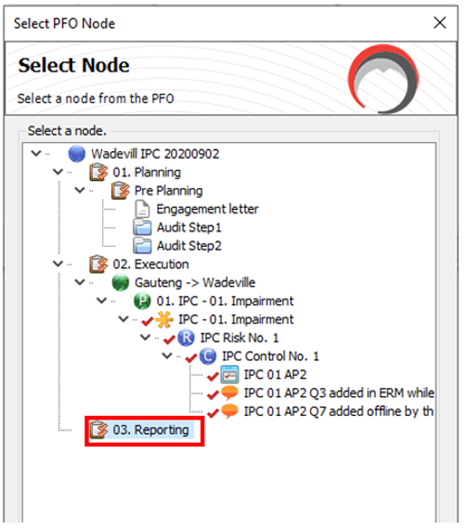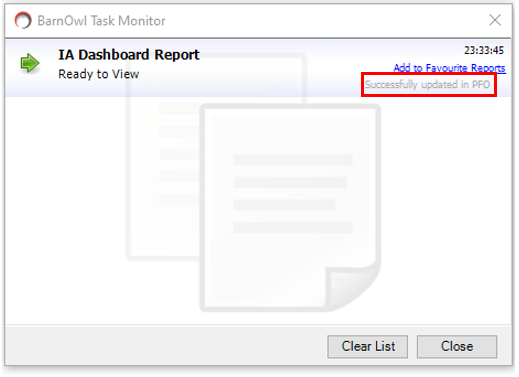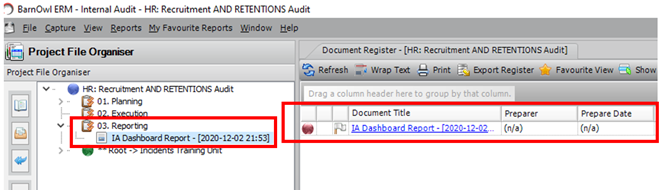Did You Know?
You can easily access the BarnOwl Internal Audit dashboard report from within a project? From version 10.3.5 onwards, you no longer need to exit a project in order to extract or generate an Internal Audit Dashboard Report.
This article will show you how to easily access the BarnOwl Internal Audit Dashboard Report directly from within a project, add it to a project and update it directly in the Project File Organiser (PFO).
1. How To Access The Barnowl Internal Audit Dashboard Report
It is important to note that you can access the BarnOwl IA Dashboard in one of two ways:
Through your Internal Audit Project Listing Screen.
Please note: This is currently the only way you can access the IA Dashboard Report for versions prior to version 10.3.5.
- The IA Dashboard Report is accessed by clicking on the Reports Menu from the Project Listing Screen
- Scroll down to Execution
- On the right hand-side menu that appears, scroll down and select Internal Audit Dashboard Report
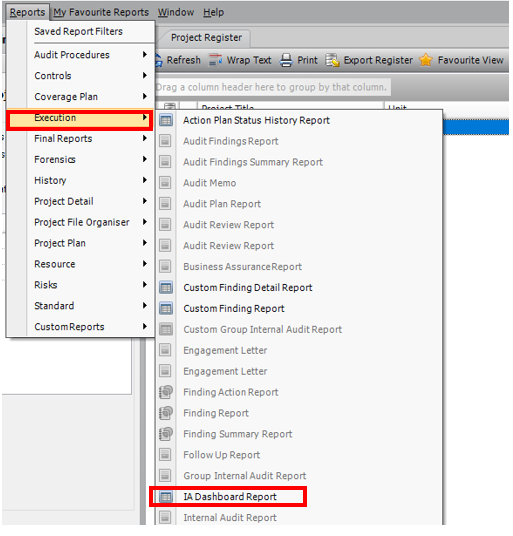
From within your Internal Audit Project
- From version 10.3.5 onwards, you can access your Internal Audit Dashboard Report from within your project by clicking on the Reports Menu from within the Project
- Scroll down to Execution
- On the right hand-side menu that appears, scroll down and select Internal Audit Dashboard Report
2. How To Generate A Barnowl Internal Audit Dashboard Report
After Selecting Internal Audit Dashboard Reports as per the steps above you will need to follow the steps in the wizard.
- You will notice that the project selected defaults to the project that you currently have loaded.
- If you have saved an Internal Audit Dashboard Report previously you can access that template by clicking on the drop down box highlighted below to select the ‘default’ template or a template you have previously saved.
- You can then select items to report on. Please read more on Selecting Items to Include in a Dashboard Report in our Online User Manual. This page in the User Manual will also provide information on Filtering and Sorting items in your report.
- You can save your report as a template by clicking on the “Default” drop box in the next page. You will then need to name your report and click on the icon to save your template for future use as in the first step above.
- Your final step is to click on the “Generate” button.
- You can save your report as a Favourite Report and edit it in its excel format. Please read our User Manual Page on generating a dashboard report for more on this.
3. How To Add An Internal Audit Dashboard Report Directly To Your Project
Once you have followed the steps to generate your report you have the option of saving it directly to your project.
- After your report has generated you will see an option to “Update report in PFO”. This will be right beneath the “Add to Favourite Reports” option.
- Click on “Add report in PFO”
- Select the PFO task under which to add the report. In the case below it is added to the ‘Reporting’ task’:
- You will be informed that it has successfully updated in your PFO
- You can View your saved IA Dashboard report in your PFO under the relevant task in the PFO; in this case the Reporting Task
- As with all other items in your PFO, you can easily view your report by clicking on it.
4. How Update Your IA Dashboard Report In The Project File Organiser (PFO)
The Excel file can only be opened in read-only mode because it is generated from the database. You therefore cannot edit your IA dashboard report by editing your Excel Report and simply saving it. If you make any changes in the BarnOwl project (i.e. the database), you should re-generate the report to ensure that you have the latest audit project information.
- Repeat step 1 to 3 above to re-geneate the IA dashboard report and update it in the PFO.
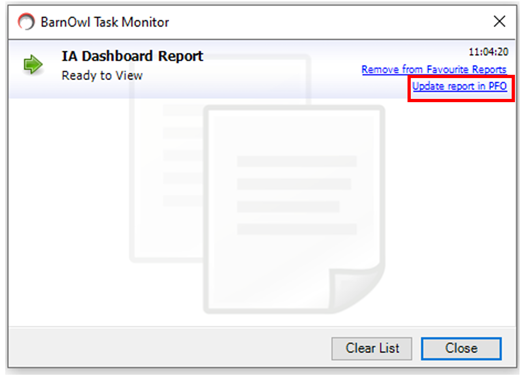
For more information do not hesitate to email Jade at jade@barnowl.co.za who will be more than happy to assist you.
About BarnOwl:
| BarnOwl is a fully integrated governance, risk management, compliance and audit software solution used by over 200 organisations in Africa, Australasia and the UK. BarnOwl is a locally developed software solution and is the preferred risk management solution for the South African public sector supporting the National Treasury risk framework. Please see www.barnowl.co.za for more information. |