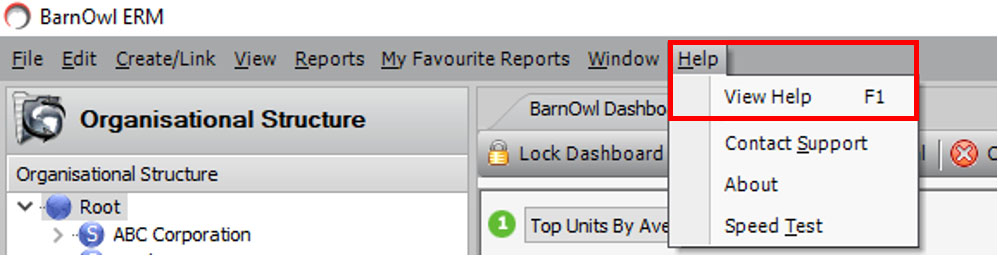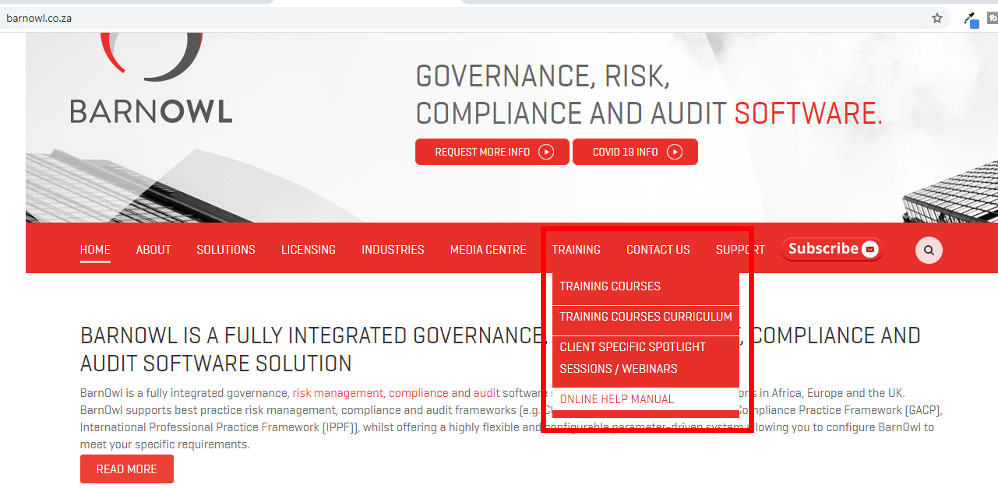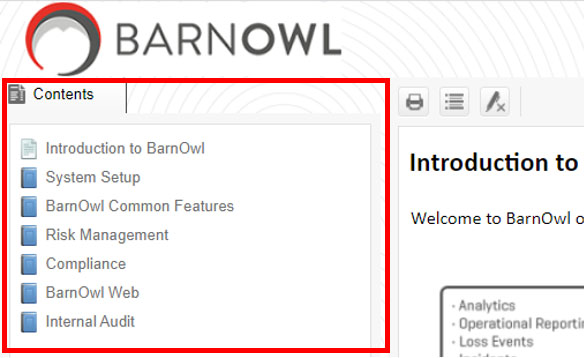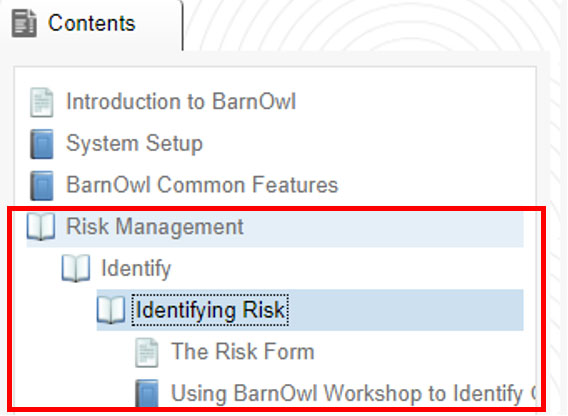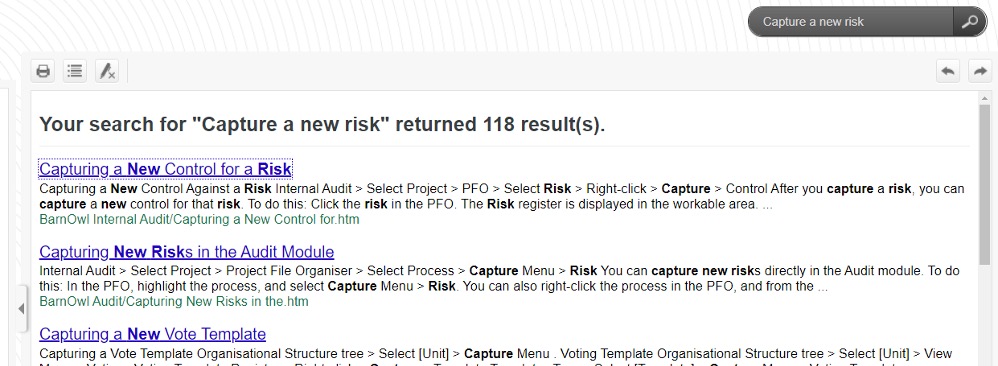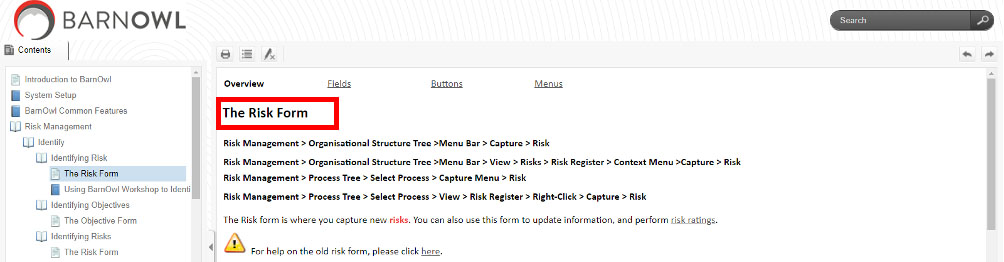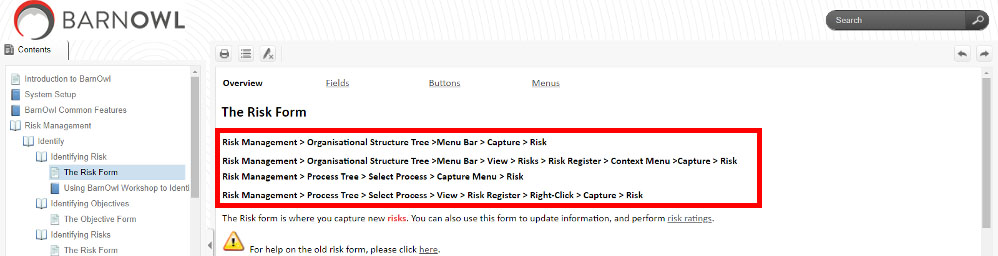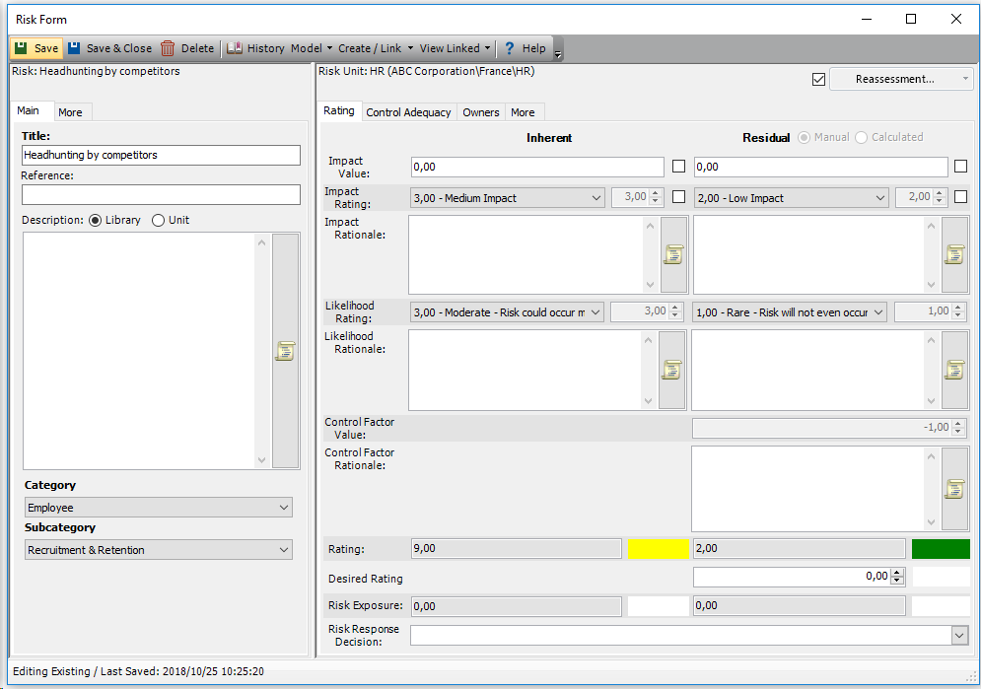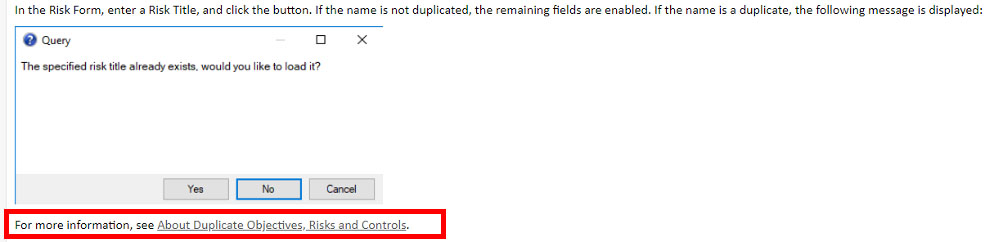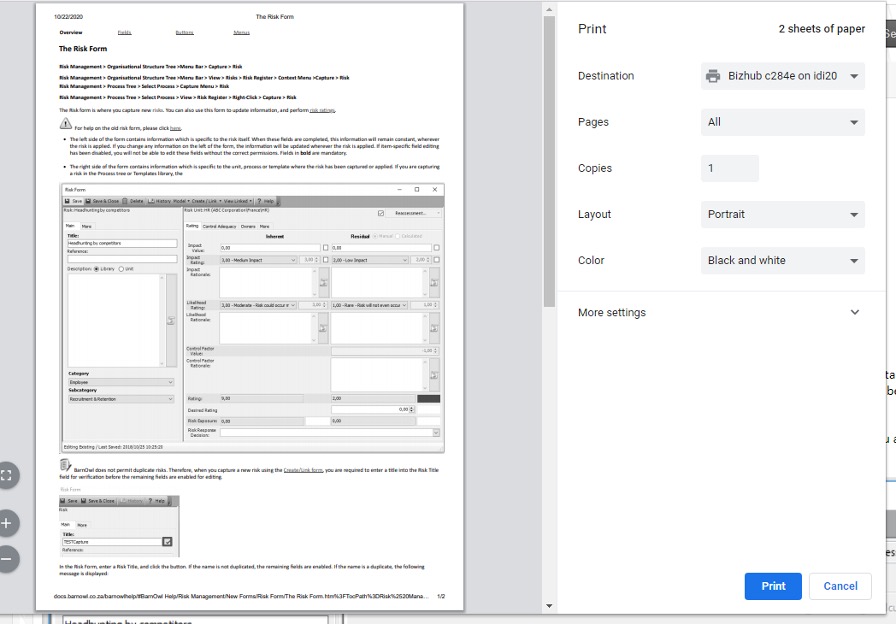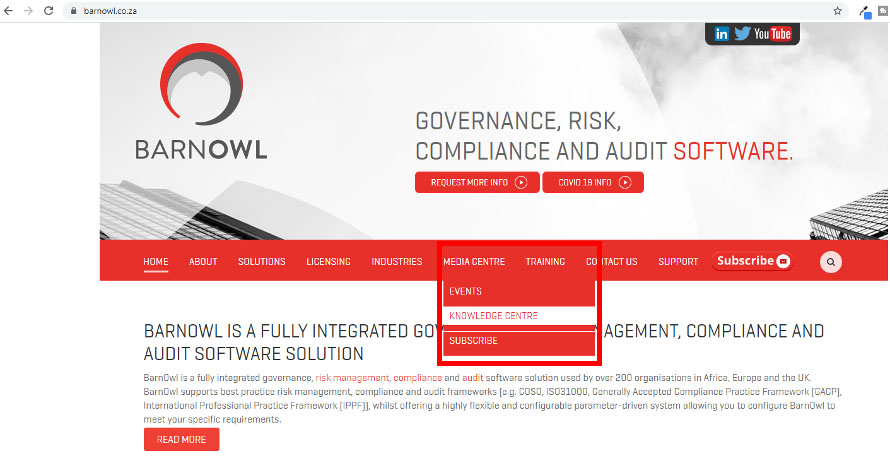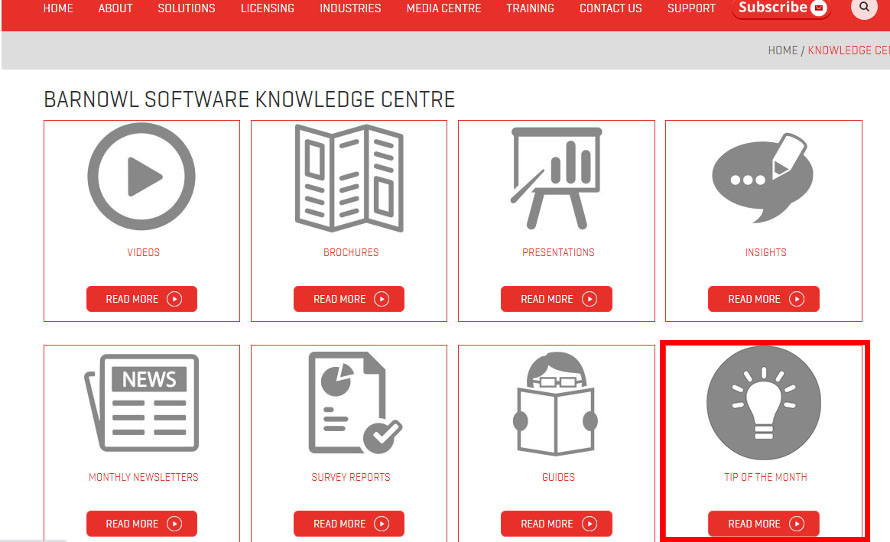Did You Know?
You can easily access the BarnOwl Help Manual to find out how to carry out a certain task or procedure at your convenience.
This article will show you how to access the BarnOwl Help Manual, search for the help you need and print or save any manual pages as needed.
1. How to Access BarnOwl’s Help Manual
It is important to note that you can access the BarnOwl Help Manual in one of two ways:
Through your BarnOwl App or on the BarnOwl Website.
Please note: it is not advised that you make use of the in-app version of the BarnOwl Help Manual as it is not as up to date as the Online Help Manual found on the BarnOwl Website. The BarnOwl Website version is always up to date, easy to access and simple to navigate.
- The In-app manual is accessed by clicking on the ‘Help’ button in the top bar of your BarnOwl App screen and then selecting ‘View Help’:
- A better alternative is to visit our BarnOwl Website at api.barnowl.co.za. You are required to hover over ‘Training’ and scroll down to select ‘Online Help Manual’:
2. How to find information in the BarnOwl Help Manual
The BarnOwl Help Manual enables you to retrieve information in one of two ways:
- Through the Contents Menu
- The Contents Menu allows you to view BarnOwl Help information topics which have been grouped together to make searching easier. These groups include a brief introduction to BarnOwl, System Setup, BarnOwl Common Features and the different BarnOwl Modules.
- You will find the contents menu to the left of your BarnOwl Help Screen:
- Select the category you would like to explore further by clicking on it.
- Each folder consists of subfolders of related topics to make it easier for you to locate the information that you are looking for.
- You can drill down into these different folders by clicking on them:
- Click on the item you would like to view.
- Through the Search Menu
- In the Online Help Manual, this can be found on your top right section of your BarnOwl Help screen.
- In the search field (block), type your item of interest into the field:
- Click Enter or the search icon next to the search field.
- A list of relevant topics will be displayed. Select the item which seems most relevant to you by clicking on it:
- Once you have clicked on the item you would like to view, it will be displayed in your main screen.
3. Understanding the BarnOwl Help Manual
The information in the Help Manual is displayed in an easy to understand and user friendly manner.
Once you have selected the item you are interested in, it will be displayed in the main Help Manual screen.
You will see:
- The title of the item you have selected:
- A variety of unit paths guiding you on where to access the specific task or process you have searched for:
- Information and steps on how to carry out the process or task you have requested information on.
- Screenshots guiding you through the process:
- Links to any other relevant pages for additional information:
4. How to print BarnOwl Help Manual Pages
You can select your page or pages of interest and print them for a hardcopy of your manual.
- Once you are on the relevant manual pages accessed by following the previous steps, you can click on the print icon:
- You can then change and customize your print the same way you would with any other document you would usually print:
5. How save BarnOwl Help Manual pages to your computer
You can select your page or pages of interest and save them to your computer for future reference.
- Similarly to when printing, once you are on the relevant manual pages accessed by following the previous steps, you can click on the print
- You can then change the ‘Destination’ option from printer to ‘Save as PDF’ before clicking ‘Print’:
6. Other Sources of Help and Information on the BarnOwl Website
The BarnOwl Website hosts an array of ‘Tip of the Month’ articles providing guidelines and information pieces on frequently asked questions or module based topics. You can easily find these articles by following the below steps.
- Visit the BarnOwl website on api.barnowl.co.za.
- Hover over ‘Media Centre’ and scroll down to select ‘Knowledge Centre’:
- You will find the ‘Tip of the Month’ articles at the end of the second row of listed items:
- Click on ‘Read More’ and scroll down to find any articles of interest.
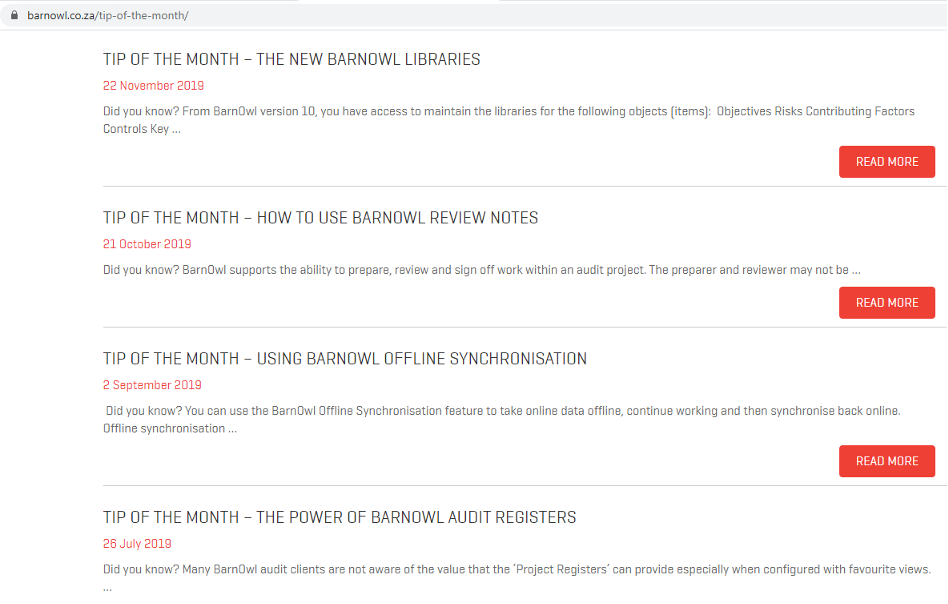
For more information do not hesitate to email Jade at jade@barnowl.co.za who will be more than happy to assist you.
About BarnOwl:
BarnOwl is a fully integrated governance, risk management, compliance and audit software solution used by over 200 organisations in Africa, Australasia, Europe and the UK. BarnOwl is a locally developed software solution and is the preferred risk management solution for the South African public sector supporting the National Treasury risk framework.
Please see www.barnowl.co.za for more information.