Did you know?
You can use the BarnOwl Offline Synchronisation feature to take online data offline, continue working and then synchronise back online.
Offline synchronisation is primarily used with BarnOwl’s Audit module, but can also be used in the Risk Management module.
- Audit offline is used by auditors in remote areas who have very limited Internet connectivity. The BarnOwl audit module enables an audit manager to ‘check-out and lock’ relevant work within an audit project to each of his / her auditors. The auditors can choose to work online or offline by synchronising their work to their offline database (on their notebook). The work items remain locked on the server. Once the auditor has prepared his/her work offline, he/she marks it as ‘ready for review’ and synchronises back to the server. The audit manager can review the work either online or offline and decide to either ‘sign off the work or return the work to the auditor with review notes. This workflow process with online and offline synchronisation can be repeated as many times as required. Auditors can synchronise their work back and forth to the server either directly or via email using a btf (BarnOwl Transaction File).
- Risk offline is predominately used by risk managers who wish to work at home without needing to be connected to their corporate network or pre-pandemic where risk managers conducted risk workshops (using voting keypads etc.) without needing to be connected to the corporate network. BarnOwl enables a risk manager to synchronise a business unit/s to his/her local offline database and carry on with his/her work totally disconnected from the network. Once the work is complete, the risk manager can synchronise his/her work back to the server either directly or via email using a btf (BarnOwl Transaction File). The particular business unit/s are not locked on the server however.
- Please see the following YouTube Tutorial on how to use the BarnOwl offline functionality.
Setting up the Offline Database
Before you can use the Offline Synch functionality, the Offline database needs to be installed on your local workstation. These files are available from BarnOwl Support (support@barnowl.co.za) and can easily be installed.
When you have installed the Offline database, you are ready to start!
Synchronising Offline from BarnOwl Audit
From time to time, internal auditors may be conducting an audit in an area where connectivity issues may make it difficult to remain connected to the BarnOwl database. In this case, the audit items can be checked out and taken offline, thus removing the need for database connectivity.
There are two ways to synchronise to offline from Audit:
- Online database > Offline database
- Online database > Offline file > Offline database
In most instances, you can synchronise from online to offline directly. However, in certain cases, it might be better to synchronise to an offline file, which can be sent to another user (for example, a Reviewer) who might need to work offline. It is also a more stable way to synchronise if you are unsure of your internet connection – the direct synch from online to offline database will fail if there is a connection break.
Taking Work Offline in the Audit Module
To take an Audit Project offline from within the Audit Module:
Open BarnOwl Audit and make sure that you are in the Project Listing register.
Select the project(s) you would like to take offline. (You can select more than one project).
From the File menu, select Synchronise Selected Projects.
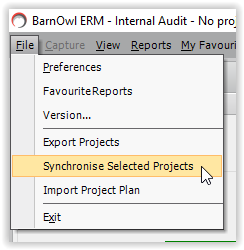
Note: You do not need to have work checked out to synchronise offline, but we strongly recommend that you check out all items you require to yourself so that these items cannot be changed while you are working offline.
The BarnOwl Synchronisation Wizard opens.
Note: If you are synchronizing offline from the Audit module, you do not need to select the Source database, as it will automatically be displayed.
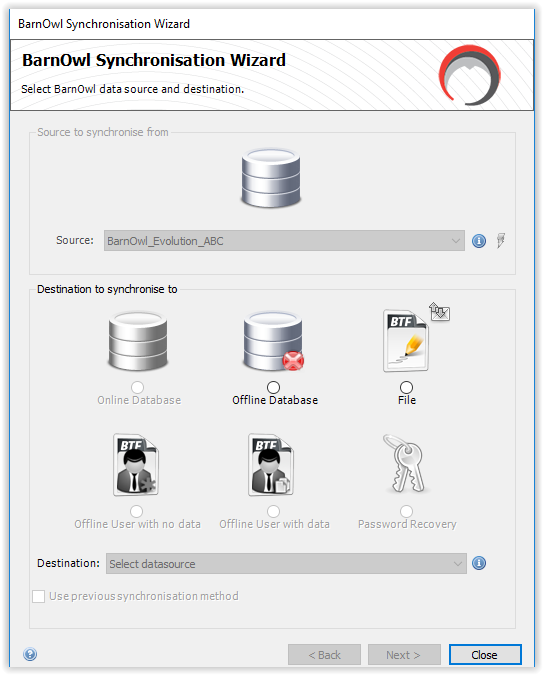
You can now select where you would like to synchronise to – either directly to your offline database, or to a BarnOwl Transaction File (BTF).
Synchronising to the Offline Database
Select the Offline Database radio button, and then select the Offline database from the Destination drop-down list.
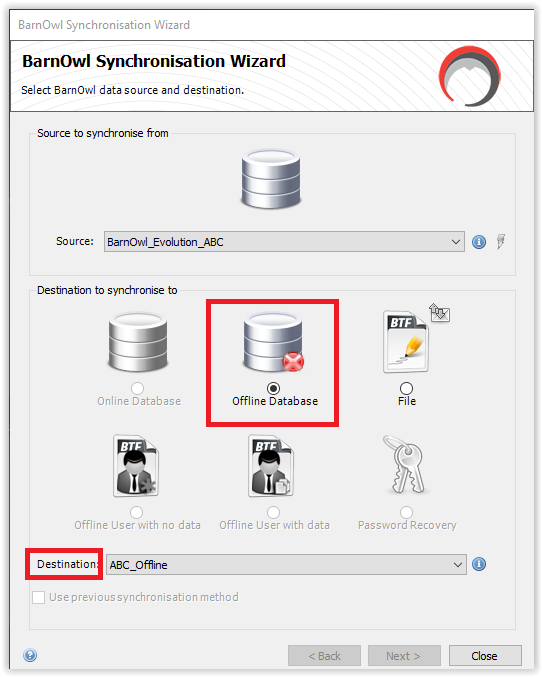
Click Next.
The Synchronisation process will begin, and you will be able to see the progress.
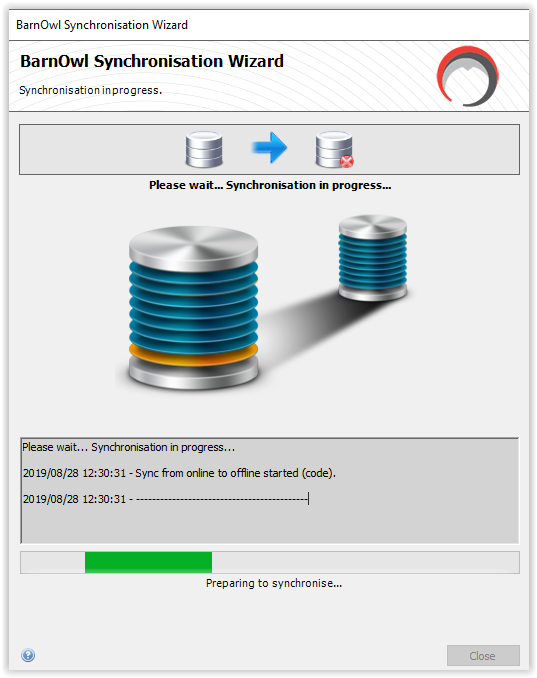
When the process has successfully completed, you can close the Synchronisation Wizard, and then log in to your Offline database.
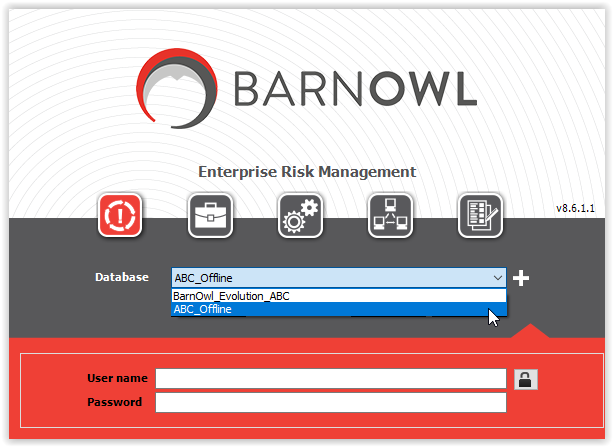
When you have finished working offline you can synch back to Online
Synching to a BarnOwl Transaction File (BTF)
Select the File radio button. You will be prompted to specify a location for your file. We recommend that you save it somewhere where you can easily locate it, such as, for example, the Desktop.
The “Destination” field will automatically be populated with the BTF name and location.
Click Next. The synchronization process begins, and you will be advised of a successful synchronisation.
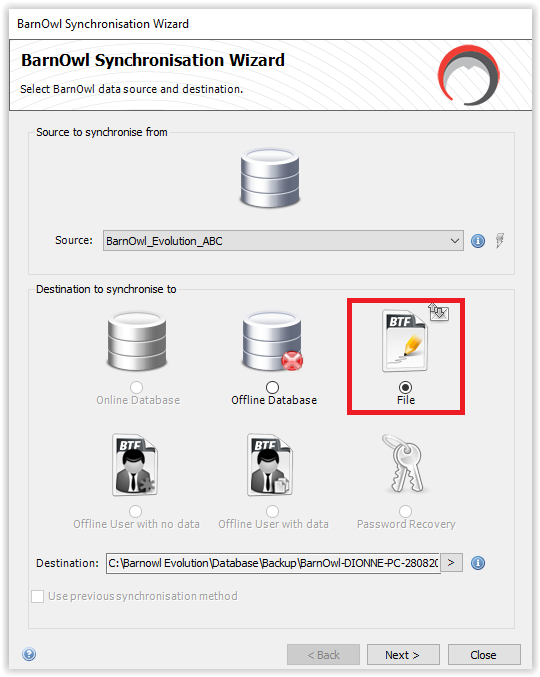
Synching from BTF to Offline Database
Once you have created the BTF, you can synch it to the offline database.
Open the Synch Wizard by clicking the icon on the Login screen.
In the Wizard, select “Offline file” as the Source.
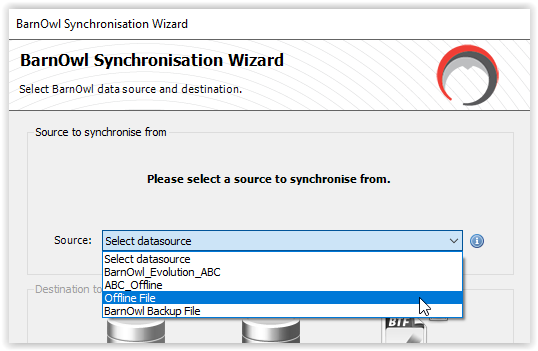
Specify the location of the BTF, and then click “Offline Database” in the Destination.
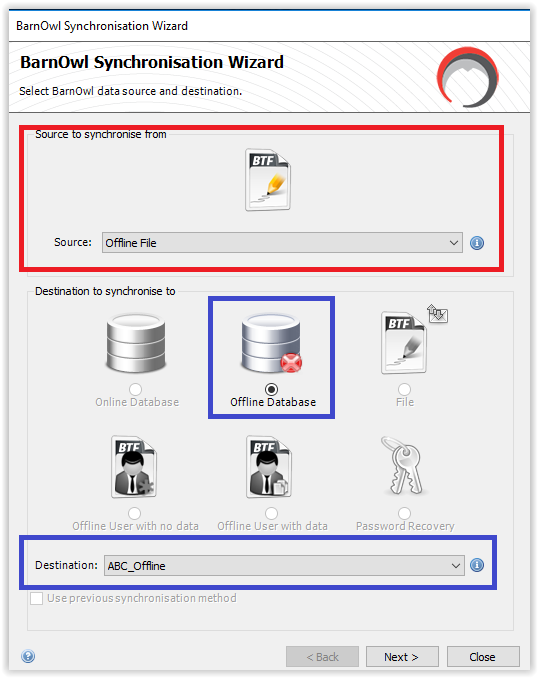
Select the Offline database from the “Destination” drop-down list. Click Next. When the synchronization is complete, you can close the Wizard and log in to the Offline database as usual.
Synchronising Risk Management Data
While the Offline function is primarily used in the Audit module, you can also synchronise Risk Management data offline. The best way to synchronise RM data is using a BTF.
Open the BarnOwl Login screen, and click the Offline Synchronisation icon.
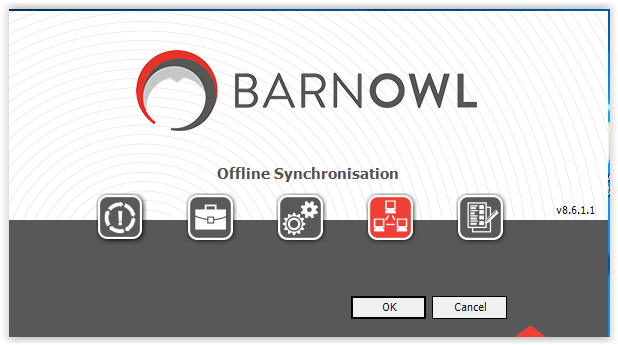
Follow the steps for synching to a BTF. Select the Production database from the Source drop-down list. You might need to provide your BarnOwl credentials, or select the “NT Authorisation” checkbox.
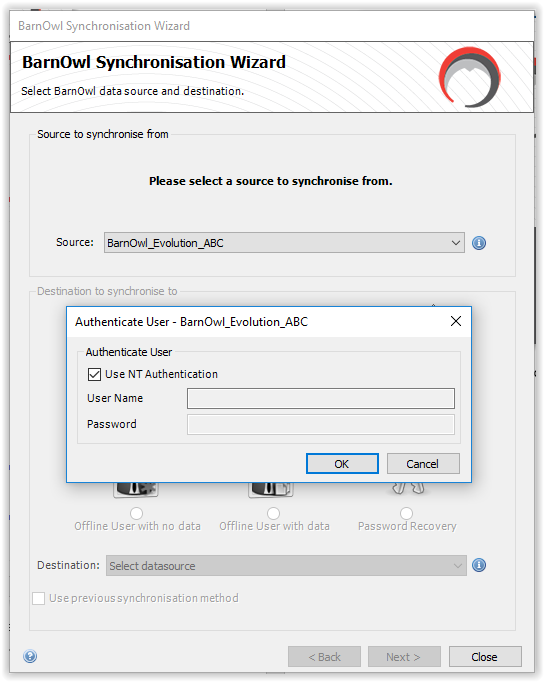
Click the “File” radio button and specify a location for the BTF.
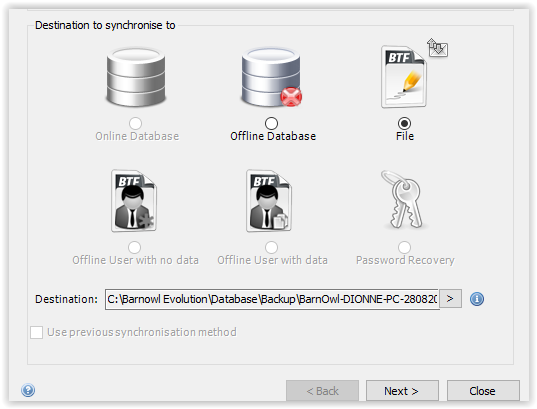
Click Next. Select “Risk Management Unit” radio button. Keep the two checkboxes selected.
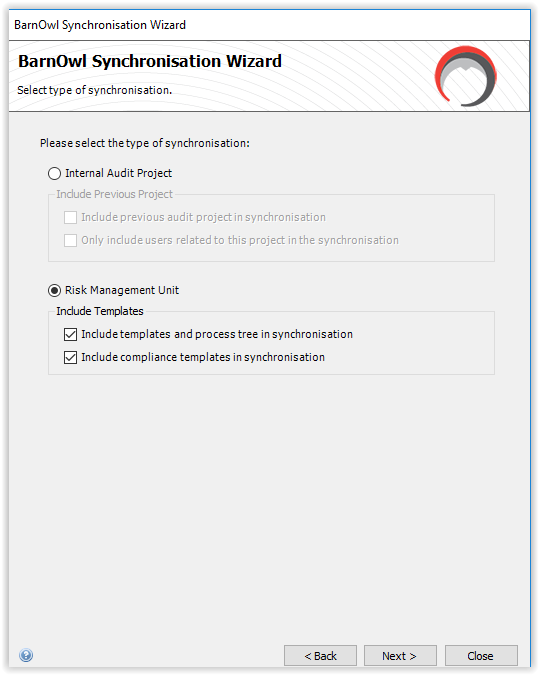
Click Next, and specify the Unit(s) you wish to include in the Offline file.
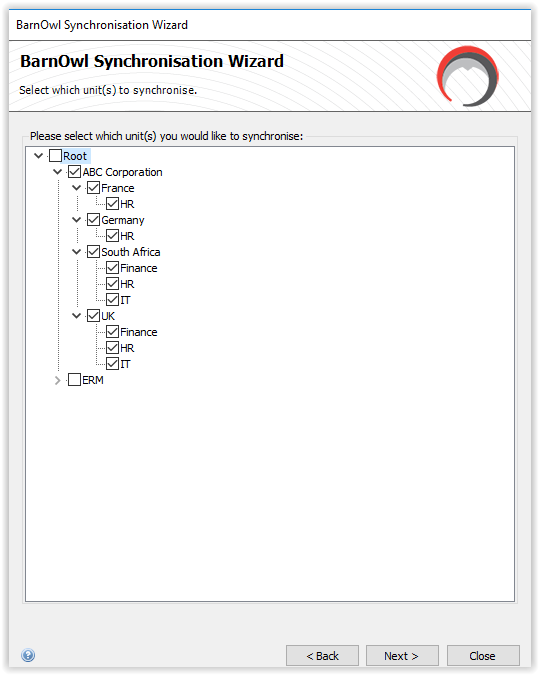
Click Next to start the Synch process. When the synchronization is complete you will be notified.
Please note that the ‘units’ on the online database are not locked. Any changes made to the data in the online database (in the checked units) will be overwritten by the offline database when the offline database is re-synched to the online database.
Synchronising from Offline Database to Online Database
In the BarnOwl Login screen, click the “Offline Synchronisation” icon.
In the Wizard, select the offline database in the “Source” drop-down list.
In the Destination section, select “Online Database” and select your production database from the Destination drop-down list.
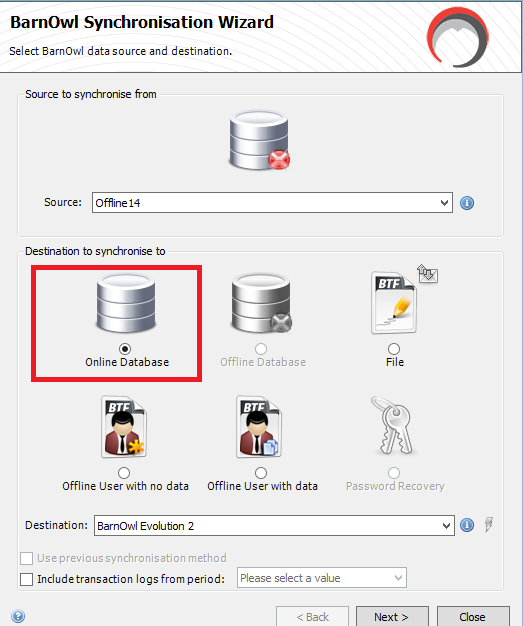
Click Next. The synch process starts, and you will be advised when the process has successfully synched.
Note: In the event that your synchronization from offline to online encounters errors, you can select the “Include transaction logs from period:” checkbox, but it is strongly recommended that you report an error to BarnOwl Support (support@barnowl.co.za) before attempting to use this failsafe.
Synchronising from BTF to Online Database
You will only be able to synch a BTF to your Online database if you created the BTF in the Offline database.
In the BarnOwl Login screen, click the “Offline Synchronisation” icon.
In the Wizard, select “Offline File” and specify the locaton of the BTF.
In the Destination section, select “Online Database” and select your production database from the Destination drop-down list.