 Did you know?
Did you know?
In the new version of BarnOwl, version 8.6, you can capture and link new items at the same time.
In this example, we are going to capture an objective, and then link the objective to a unit and to risks. This feature enables you to see which objectives are available for addition to the unit, and which objectives are already linked to the unit.
Creating \ Linking a New Risk Item
If you want to capture a new risk item (objective, risk, control or contributing factor), the first step is to open the register of the item you wish to capture.
In this example, we are capturing a new Objective to the Human Resources unit.
Open the Objectives register in the Human Resources unit.
Right-click in the blank space in the register, and from the menu, select “Create/Link”.
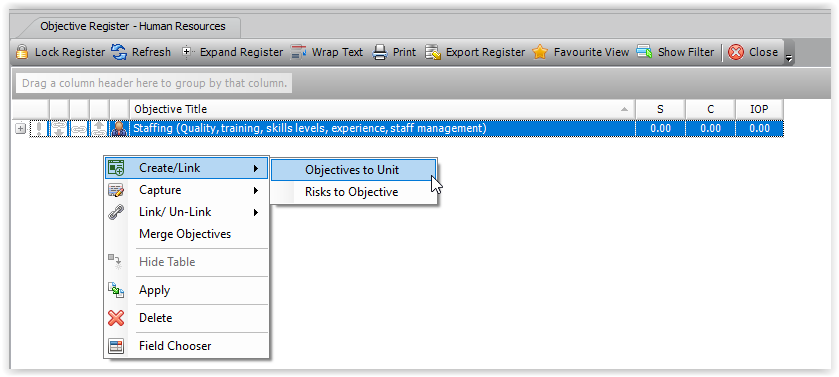
A list of options is displayed, depending on which risk item you are creating/linking.
In this example, we have the option to create a new objective against the unit (Objectives to Unit) or to create a new risk against an existing objective.
Select “Objectives to Unit”.
The Create\ Link Objective form is displayed.
On the left, a list of all objectives contained within your organisation’s database is displayed. On the right side of the form, al list of objectives which are currently linked to the selected unit are displayed.
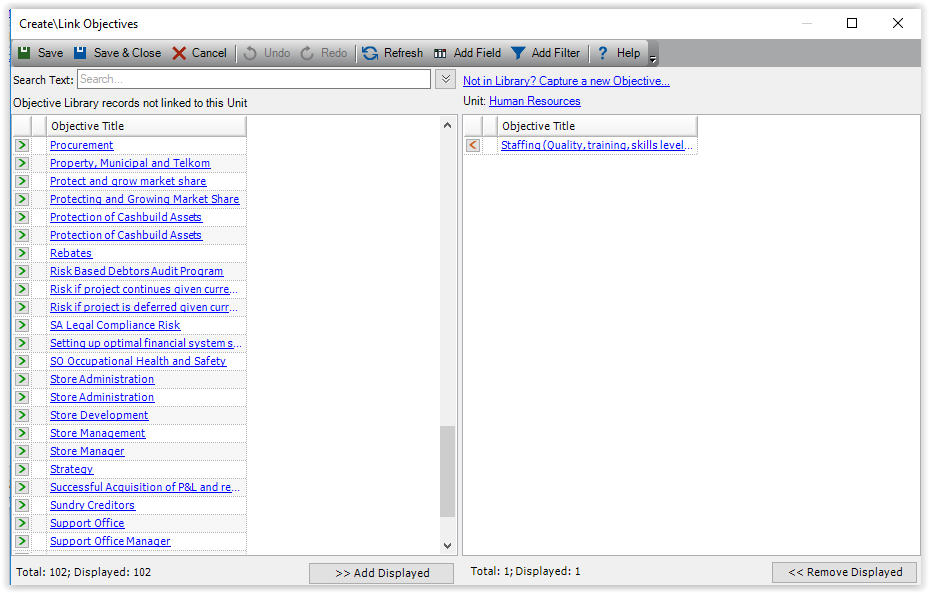
Linking an Existing Objective to a Unit in the Organisational Structure Tree
In order to prevent duplication of items, BarnOwl recommends that you search the list of existing objectives to establish whether a similar objective already exists.
Type a few letters in the Search Text box on the left side to search for a specific objective title.
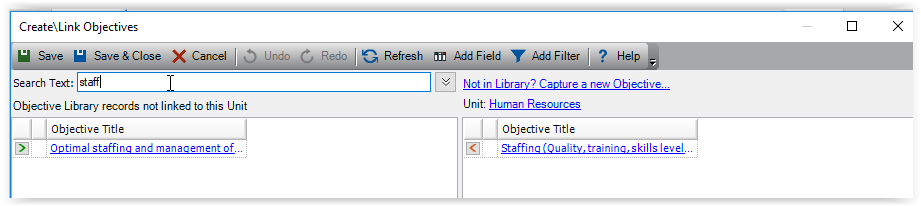
You can select the objective on the left side by clicking the

button next to the objective you wish to link.
The objective is moved from the left (unlinked items) to the right side (items linked to this unit).
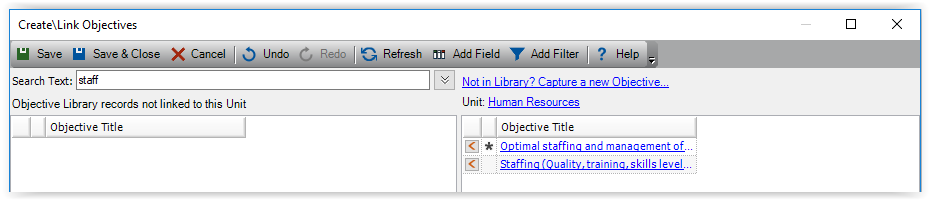
Creating a New Objective
If the objective you are looking for does not exist, you can create it directly from the Create\Link form.
On the right side of the form, click the “Not in Library? Capture a New Objective…” link.
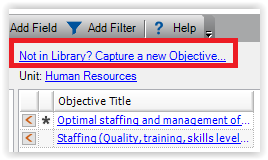
The Objective capture form opens and you can capture a new objective. This objective will automatically be linked to the selected unit (in our example, the Human Resources unit).
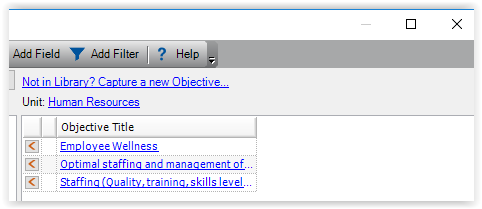
The objective we captured, “Employee Wellness” is linked to the Human Resources unit. The new objective will also be available for selection in other units.
When you have created or linked all objectives, press the Save and Close button.
To link risks to the objective that we created, open the Objective register for the unit, (Human Resources) and select the objective. Right-click, and select the “Risks to Objective” option.
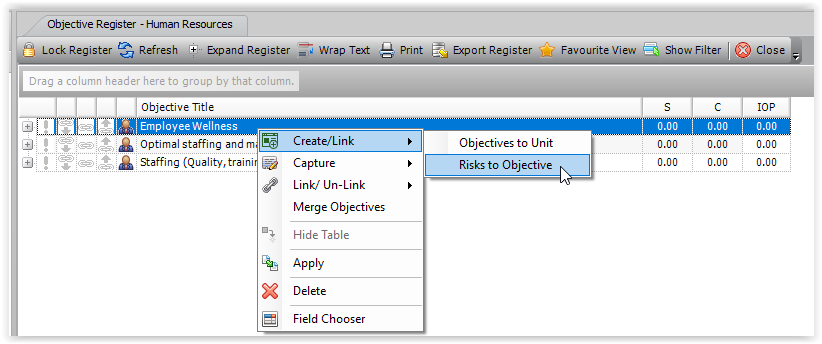
The Create\Link Risks form is displayed.
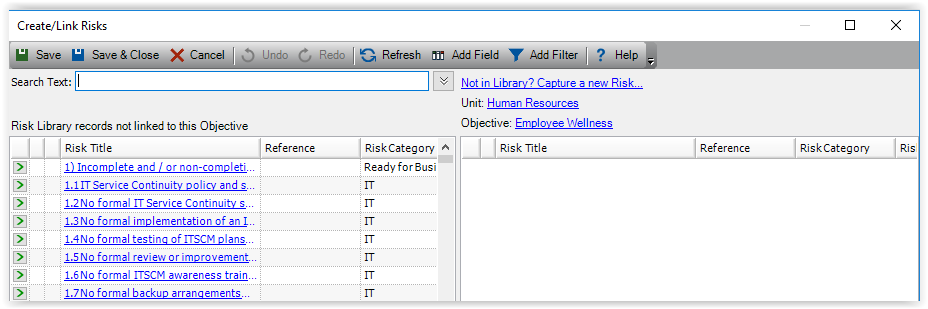
In the same way as we described linking and creating objectives, you can create and link other items using the Create\Link form.
This table provides an overview of which items can be linked in the Organisational Structure tree.
| This Item: | Can be linked: | In this Register: |
| Objective | Objective to Unit | Objective register |
| Risks to Objective | ||
| Risk | Risks to Unit | Risk Register |
| Unit Risks to Unit Risk | ||
| Contributing Factors to Risk | ||
| Controls to Risk |
Linking and Creating Items in the Process Tree
The process of linking and creating risk items is similar in the Process tree.
This table provides an overview of which items can be linked in the Process tree.
| This Item: | Can be linked: | In this Register: |
| Process | Objective to Process | Template Process Register |
| Risks to Process | ||
| Objective | Objective to Process | Template Objective Register |
| Risks to Process | ||
| Risk | Risk to Process | |
| Contributing Factor to Risk | ||
| Control to Risk | Template Risk Register |