 Did you know?
Did you know?
BarnOwl enables you to create custom ‘incident’ registers, which can be used to record and monitor many different activities in your organisation.
BarnOwl contains three standard Incident registers:
- Consequence
- Loss Event
- Risk Experience
You can, however, create your own additional registers, and customise them to meet your exact requirements using custom fields. For example, different types of custom registers may include:
- A Gifts register to keep track of all gifts received by employees over a certain amount
- A Contracts register to keep a library of contracts, including a link to the document as well as renewal / expiry date triggers (using action plans)
- A Findings register into which you can import findings from outsourced internal audit / external audit using Microsoft Excel
- Tip-off register to encourage employees to report fraud
- Forensic register to keep highly sensitive Forensic information and record extra information
- Complaints register to keep track of complaints / issues and resolution
BarnOwl enables you to sort, filter and group on any field (for example, forensic category, sub category etc.) in your register, including your custom fields, giving you a very powerful and flexible reporting solution. In addition, standard action plans with email notification, reminders and escalation can be captured against incidents, enabling you to assign due dates and responsibilities for actions related to the ‘incident’. For example, you can capture a recurring action plan to remind you of the renewal date of a contract, or an action plan against a finding.
For each Incident register, you can also enforce a Conflict of Interest Declaration, which prevents employees with a conflict of interest from viewing the incident. For more information, see About the Conflict of Interest Declaration. You can specify which type of Incident should enforce a conflict of interest.
In this example, we are setting up a ‘Complaints’ register. This enables you to capture and monitor customer complaints.
 Incident types are set up in the Server Management Console, and you require Administrative permissions to set a new Risk Incident type.
Incident types are set up in the Server Management Console, and you require Administrative permissions to set a new Risk Incident type.
Server Management Console > Risk Management > Parameters > Risk Incidents > Risk Incident Types

For more information, see Risk Incident Types.
In this example, we have created a Complaints register. This register enables us to keep track of customer issues, and ensure that they are resolved as quickly as possible. As with all BarnOwl Incident registers, the ‘Main’ tab contains standard information fields about an incident across all Incident types.

You can also create Incident-specific categories. These categories can be linked to all Incident types, or specific to an incident type.
In this example, we created the Complaint category, with three sub-categories.
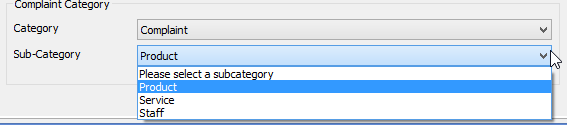
For more information, see Risk Incident Categories.
In addition, you can add custom fields to your Incident type, which enable you to capture additional details. All the custom fields you create are displayed in the ‘More…’ tab.
For more information on Custom Fields, see Working with Custom Fields.
We have created custom fields which provide additional information which is specific to the Complaints Incident type.
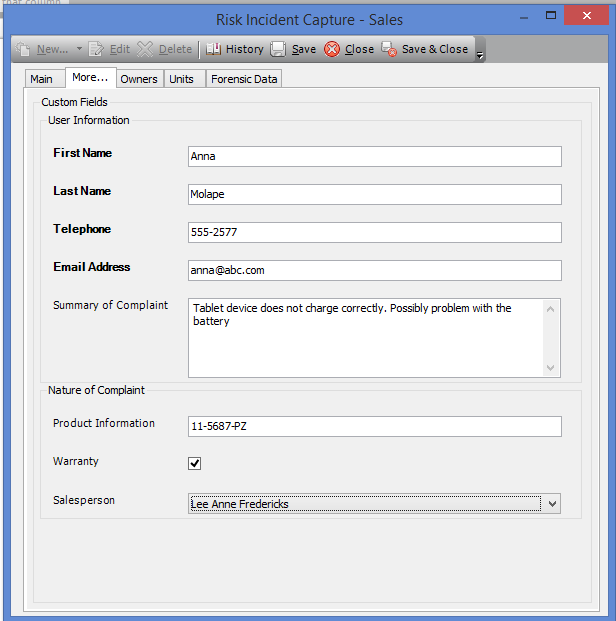
You can set fields to be mandatory. Mandatory fields are displayed in bold. In the example above, User information fields are mandatory, which means that you will not be able to save the Complaint unless these fields are filled in.
In the example above, the Warranty check box also contains an Automatic Action Plan trigger. This means that if the Warranty check box is selected, an action plan will automatically be created. When you save this incident, the Action Plan capture form is displayed. The automatic action plan has a default title, but you can change this if required. The system also allows you to attach all information in the incident to the action plan. In this way, the person responding to the action plan will be able to refer to the detail of the incident.
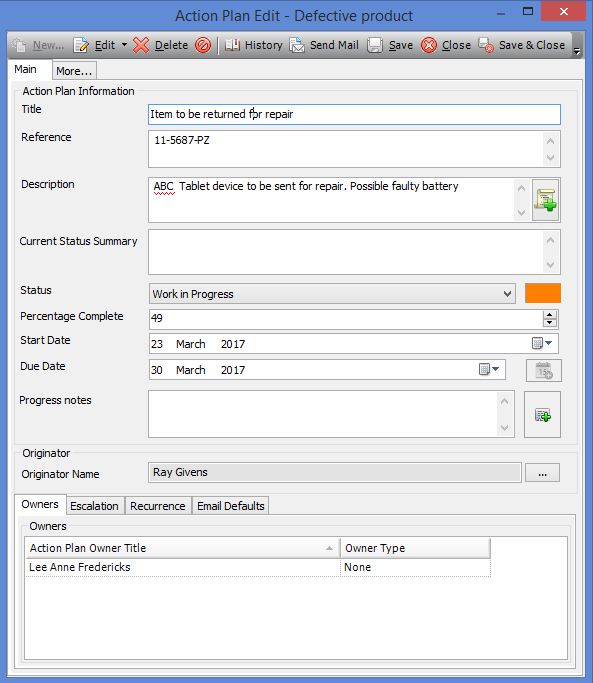
For more information about action plans, see Capturing an Action Plan.
Now that we have captured a complaint, it is displayed in the Complaint register.
Risk Management > Org Structure Tree > Select Unit > View menu > Risk Incidents > Complaint Register
You can also view a Flat register. For more information, see Viewing the Flat Risk Incident Registers.

You can monitor the progress of the action plan, and close the complaint when the item is returned to the customer or replaced.
As with all BarnOwl registers, you can sort, group and filter on any field, and export the register to Microsoft Excel as a report by clicking the 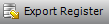 button and following the on-screen prompts.
button and following the on-screen prompts.
For more information, see Filtering the BarnOwl Registers, Customising and Saving Favourite Views, and Exporting Registers as Reports.
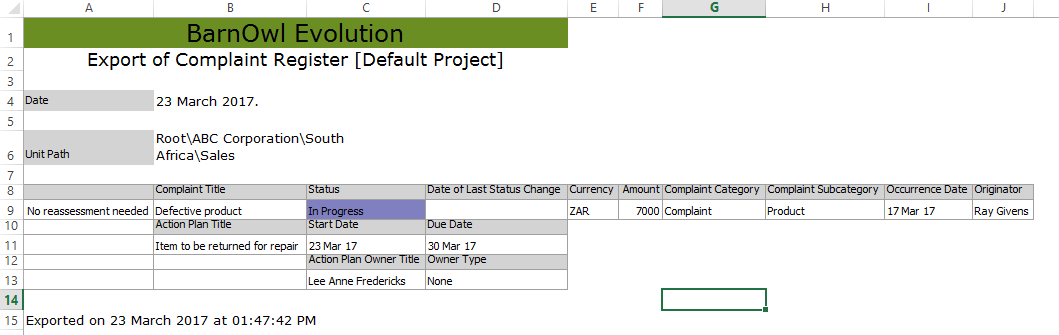
In summary, BarnOwl provides you with the flexibility to create your own custom registers resulting in a centralised database of additional information (one centralised source of information as opposed to multiple Excel spreadsheets floating around your organisation) which can be sorted, grouped, filtered and exported to Excel at the click of button. In addition, BarnOwl’s automated action plans can be used to drive ownership and accountability for the resolution of an ‘incident’ including full audit trail tracking.