 Did you know?
Did you know?
You can set up recurring votes, surveys and questionnaires in the Template tree, and then apply them once to the relevant unit(s).
There are two steps to creating a recurring template:
- Create the original template in the BarnOwl Templates library
- Apply the template to the business unit(s) where it will be used
To set up a recurring template:
- In the Templates tree, from the View menu, point to Voting, and select Voting Template register.
The voting template register opens. - Right-click in the Voting Template register, and from the menu that appears, select Template (or survey or questionnaire).The Voting Template Wizard opens. You can create the vote as normal. (For information about this, see the BarnOwl Online Help).
- On the Recurring page, you can specify how you want the template to recur. Select the “Is Recurring” checkbox.You can specify daily, weekly, monthly and yearly. The options (such as day of the week or day of the month) will change depending on the recurrence pattern you select.Daily – the vote will be sent out every day.
Weekly – the vote will be sent out weekly. You can specify which day of the week on which the vote will be sent out each week.
 Using the weekly recurrence pattern, you can also specify that the vote will be sent out every two weeks, or every six weeks if required, using the “recur every xxx week(s) control”.
Using the weekly recurrence pattern, you can also specify that the vote will be sent out every two weeks, or every six weeks if required, using the “recur every xxx week(s) control”.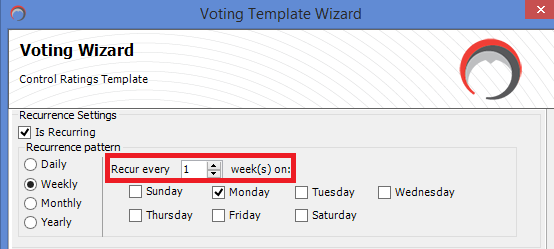
Monthly – the vote will be sent out monthly. You can specify either a date (such as the first of each month) or you can specify a day
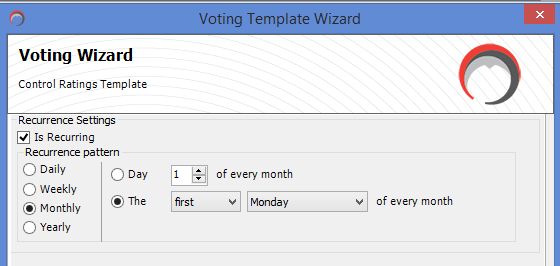
Yearly – The vote will be sent out once a year. You can specify the month and day.
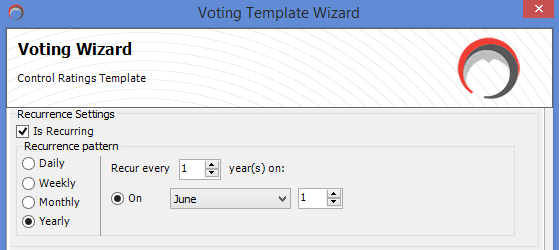
- Complete the wizard and close.
The recurring template has been set up, and can be applied to all the relevant business units.
To do this:
- In the Templates tree, view the Voting Template Register (or Survey or Questionnaire, as required).
- Select the template you wish to apply, right-click, and from the menu that appears, select “Apply”.
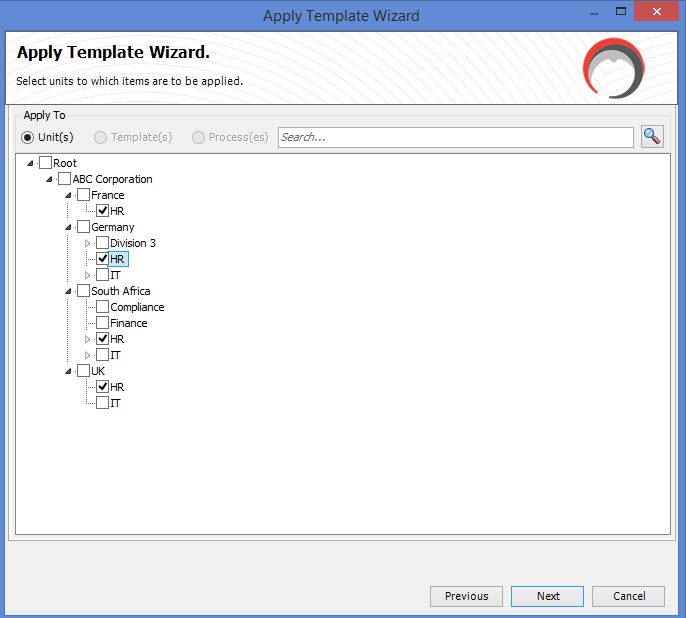 The Apply Template Wizard opens.
The Apply Template Wizard opens. - Check the template and click the Next button.
- In the next screen, select the unit(s) where you want the template applied. In this example, the weekly control template is being applied to the HR divisions of all regions of the ABC Corporation.
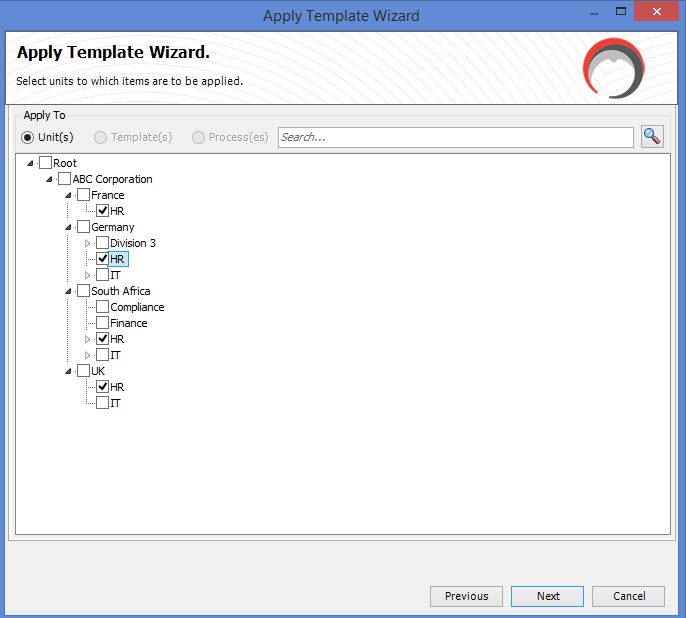
- Complete the wizard and close.
The template is set to go out on Monday every week. Each week, a new vote will be created based on the recurrence settings you specified.