![]() Did you know?
Did you know?
You can sort any of the grids in BarnOwl using multiple columns.
To do this:
1. Open a Register (or any other grid-view item in BarnOwl). In this example, the Risk Register is shown.
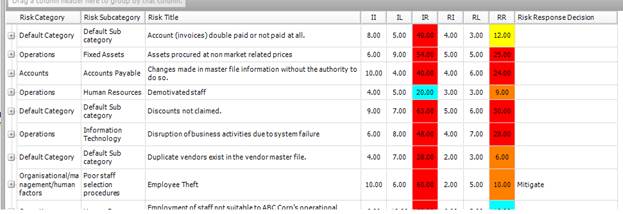
![]() If you do not see the column you wish to sort by, you can use the Field Chooser to add the column to your grid. To do this:
If you do not see the column you wish to sort by, you can use the Field Chooser to add the column to your grid. To do this:
- Right-click outside the grid, and from the menu that appears, select Field Chooser.
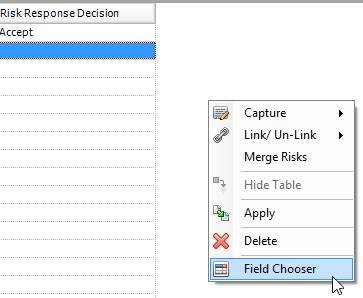
- From the Field Chooser, select the Field item from the drop-down list. In this example, “Risks” has been selected. All fields relating to risks are displayed in the Field Chooser.
- Drag the field you wish to add to your grid. In this example, the “Reference” field is being placed next to the Risk Title.
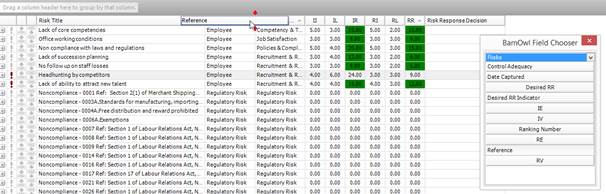
- After you have all the required fields in place, hold down the SHIFT key, and click the fields you wish to sort on.
![]() The grid will be sorted according to the order in which you click the fields.
The grid will be sorted according to the order in which you click the fields.
You can see the fields which are being sorted by the small arrow next to the column header.
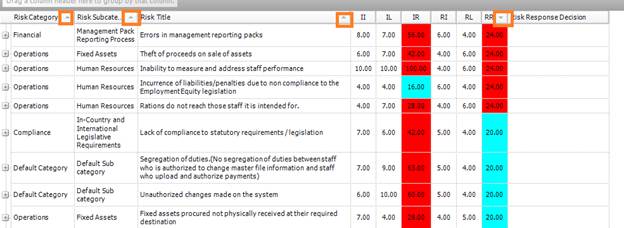
This example is sorted by Residual Risk, then by risk category, and then by risk sub-category.
If you click the up and down arrows next to the column name, you can change whether the column is sorted in Ascending order or Descending order.
You can save this view to your Favourite View by clicking the ![]() button on the toolbar.
button on the toolbar.
If you export the register by clicking the ![]() button on the toolbar, the data is exported to Microsoft Excel in the same way as it has been sorted in the register.
button on the toolbar, the data is exported to Microsoft Excel in the same way as it has been sorted in the register.