![]() Did you know?
Did you know?
You can save reports that you use frequently to the “My Favourite Reports” menu. This means that instead of having to search through all the reports each time that you want to run a specific report, you can access it quickly in the My Favourite Reports menu.
To save a report to the Favourite Reports menu:
- From the “File” menu, select “Favourite Reports”.
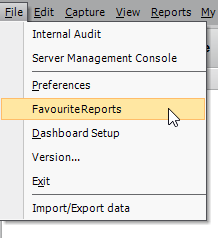
The Favourite Reports screen opens. All BarnOwl standard reports are listed.
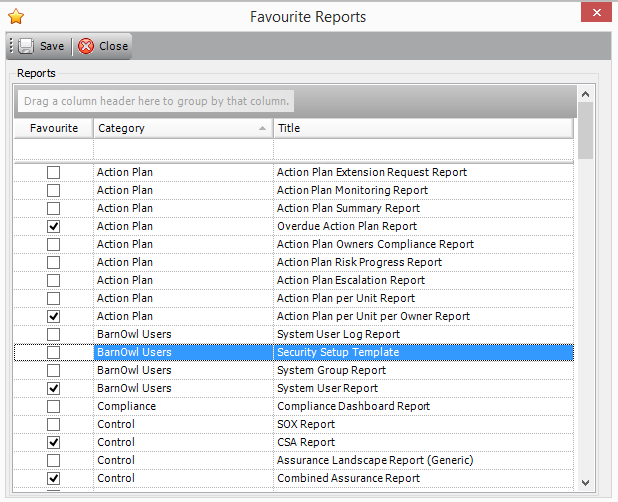
![]() You can filter the list according to a column header. For example, you can filter the list by category. Drag the column header to the grey space above the list.
You can filter the list according to a column header. For example, you can filter the list by category. Drag the column header to the grey space above the list.
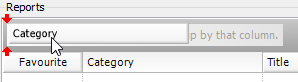
After you have filtered by category, the list looks like this:
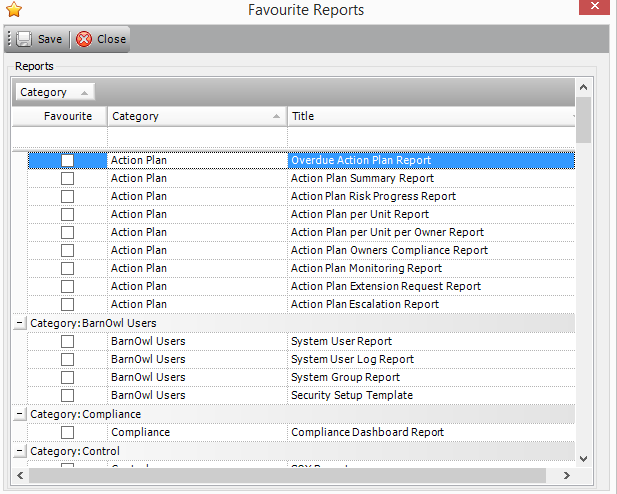
- Select the report(s) you wish to include in the Favourite Reports menu, and click Save.
The selected reports are displayed in the “My Favourite Reports” menu.
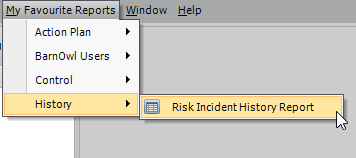
From BarnOwl version 7.6.1, you can also add a report as a favourite directly from the Report Inbox. A link appears next to the report you have generated. Click the “Add to Favourite Reports” link to add the report to your Favourite Reports menu.
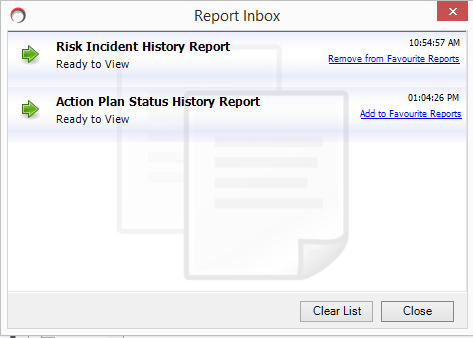
If the report is already in the Favourite Reports menu, the link shows “Remove from Favourite Reports”.